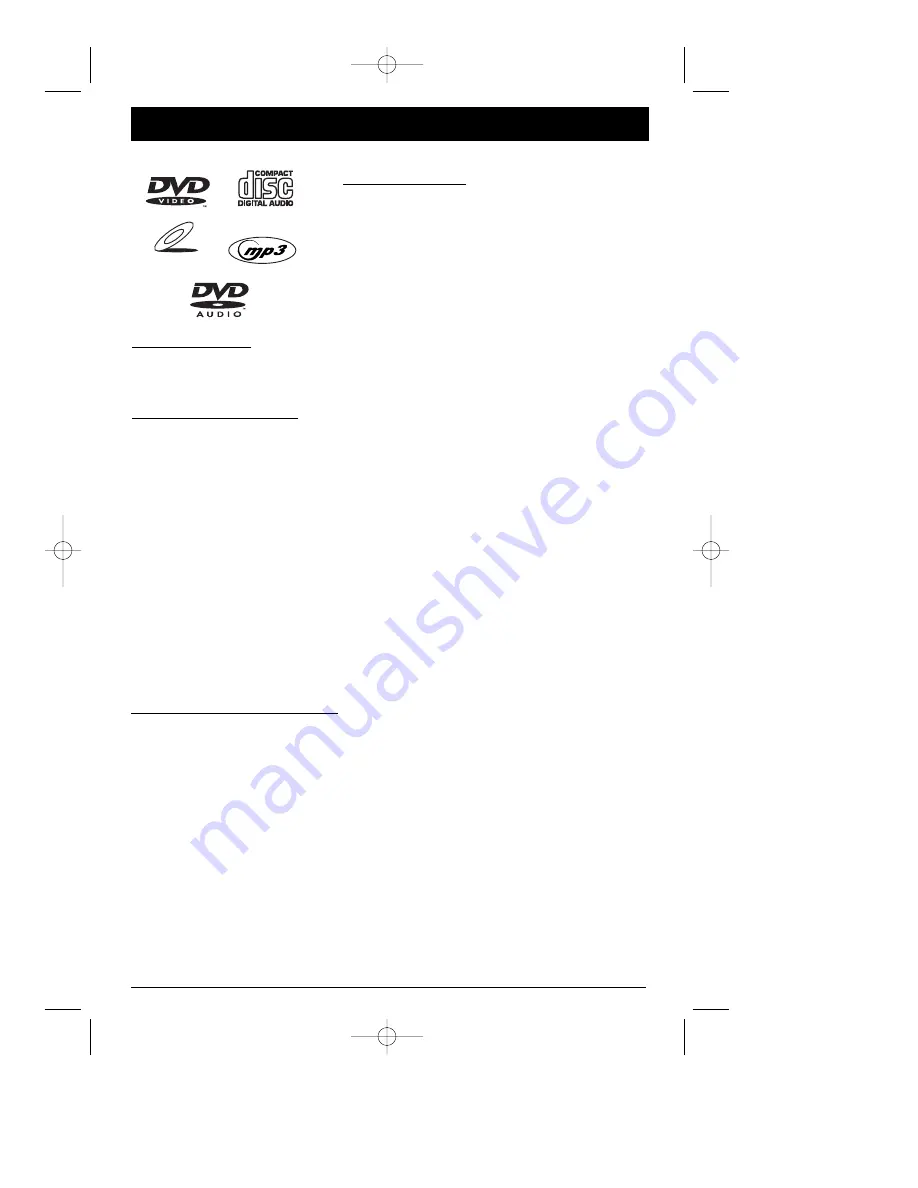
Chapter 3
Playing Discs
Regional Coding
Both the DVD Player and the discs are coded by region. These regional codes must match in
order for the disc to play. This player’s code is region 1.
Using Different Menus
Each disc is programmed with different features. There are three separate types of menus
that you can use to access features:
•
The Disc menu – The Disc menu is part of each disc and is separate from the DVD player’s
menu. The contents of each Disc menu varies according to how the disc was authored
and what features are included. The Disc menu is turned on and off (while the disc is
playing) with the MENU button on the remote.
•
The DVD player’s Info Display – The Info Display appears as icons across the top of the
screen. It can only be accessed while you are playing a disc. It’s turned on and off with
the INFO button on the remote.
•
The DVD player menu – The DVD player’s menu system is accessed only when a disc isn’t
playing. It appears automatically when you press the STOP button on the remote.
Remember: A feature will only work if the disc was programmed with that feature. For example, if you
choose subtitles on the Info Display, the subtitles will only appear if the disc was created with subtitles.
If a menu or icon is “grayed out” it means that item (or feature) isn’t available.
Compatible discs
This DVD Player is capable of playing the following
types of discs: DVDs, audio CDs, Video CDs, and MP3
CDs. Before you put a disc in the player, make sure it is
compatible.
You can’t play the following types of discs:, Laserdiscs,
CD-I, CD-ROM (computer-only discs), DVD-ROM, or
discs recorded using other broadcast standards (i.e. PAL
or SECAM); CD-G discs.
VIDEO CD
chapter 3
13
How to load and play a disc
Turn on the TV and your DVD Player.
1. If necessary, tune the TV to its Video Input channel (for help, go to page 41).
2. Press the OPEN/CLOSE button (the disc tray opens). Place a disc gently into the tray with
the disc’s label facing up (double-sided discs have content on both sides, so you can place
either side up).
3. Press the OPEN/CLOSE or PLAY button. The disc tray closes. The DVD Player reads the disc’s
table of contents, and then one of three things happens depending on how the disc was
programmed:
•
The disc starts playing
•
The disc menu appears. One of the options will start playing the disc. Highlight that option
and press OK.
•
The DVD Player’s main menu appears (highlight play and press OK).
DRC700N.part1.7.26.02 8/1/02 11:05 AM Page 13
















































