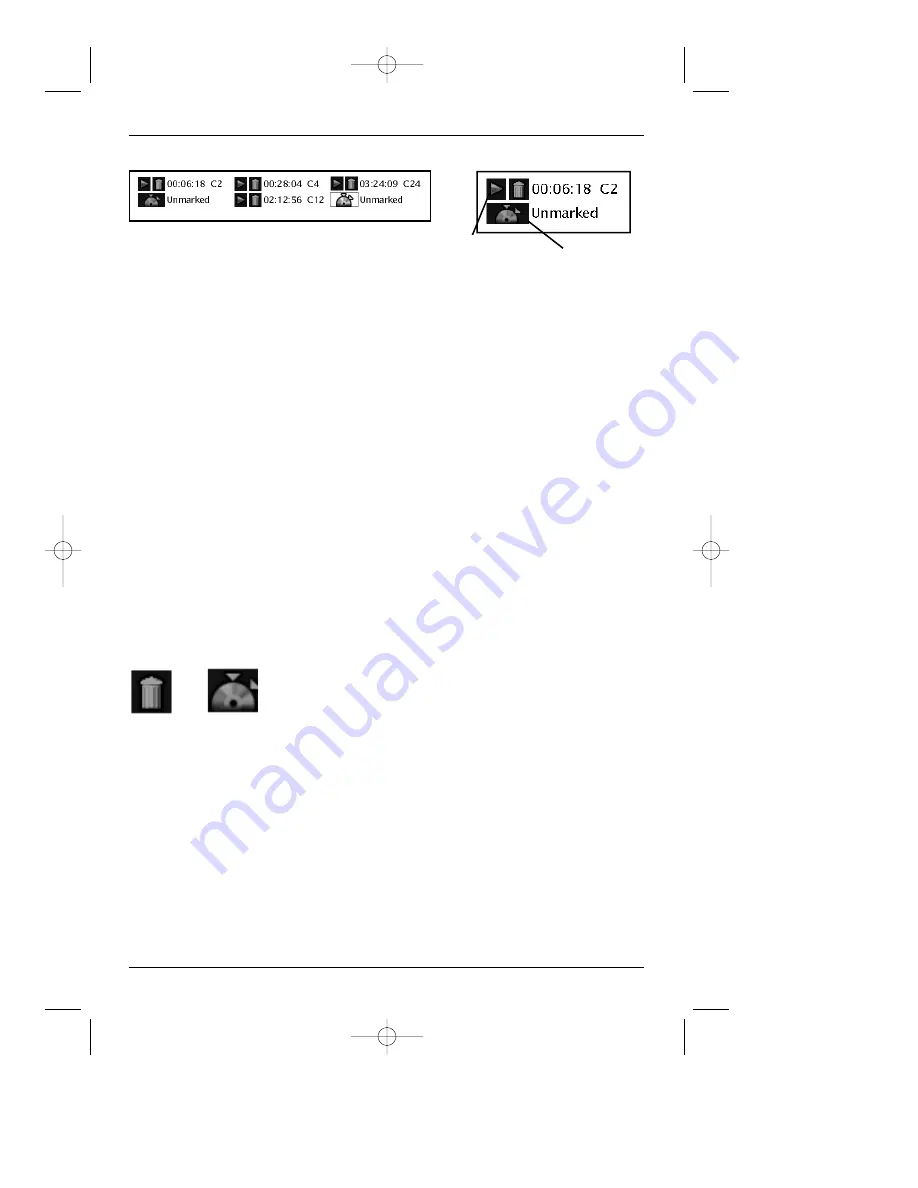
chapter 3
19
Playing Discs
Creating a Bookmark
1. Highlight the Bookmark icon on the Info Display. Press OK (the Bookmark Banner appears).
2. Highlight an unused bookmark. When the disc reaches the scene you want to mark, press
the OK button on the remote (the bookmark icon changes to two icons side-by-side: an
arrow and a trash can).
To play the disc from the bookmarked scene, highlight the arrow and press the OK button.
To delete the bookmark, highlight the trash can and press OK.
3. To remove the Info Display and/or Bookmark Banner, press the INFO button on the remote.
Using a Bookmark
1. While you’re playing a disc, press the INFO button on the remote (the Info Display
appears).
2. Press the right arrow button to highlight the Bookmark icon, and press OK (the Bookmark
Banner appears).
3. Use the arrow buttons on the remote to highlight the play arrow icon that’s next to the
bookmarked scene you want to activate.
4. Press OK (the disc starts playing from the bookmarked scene).
Clearing a Bookmark
The bookmarks are erased each time you remove a disc from the
player and/or when the power is turned off.
1. While you’re playing a disc, press the INFO button on the remote
(the Info Display appears).
2. Press the right arrow button to highlight the Bookmark icon,
and press OK (the Bookmark Banner appears).
3. Use the arrow buttons on the remote to highlight the trashcan
icon that’s next to the bookmarked scene you want to delete, and
press OK (the bookmark is cleared, and the trashcan icon changes
back to an unused bookmark icon).
Trashcan Unused
icon
bookmark
This is the Bookmark Banner. The disc with
two arrows represents an available bookmark.
Unused
bookmark icon
Play arrow
icon
DRC700N.part1.7.26.02 8/1/02 11:05 AM Page 19






























