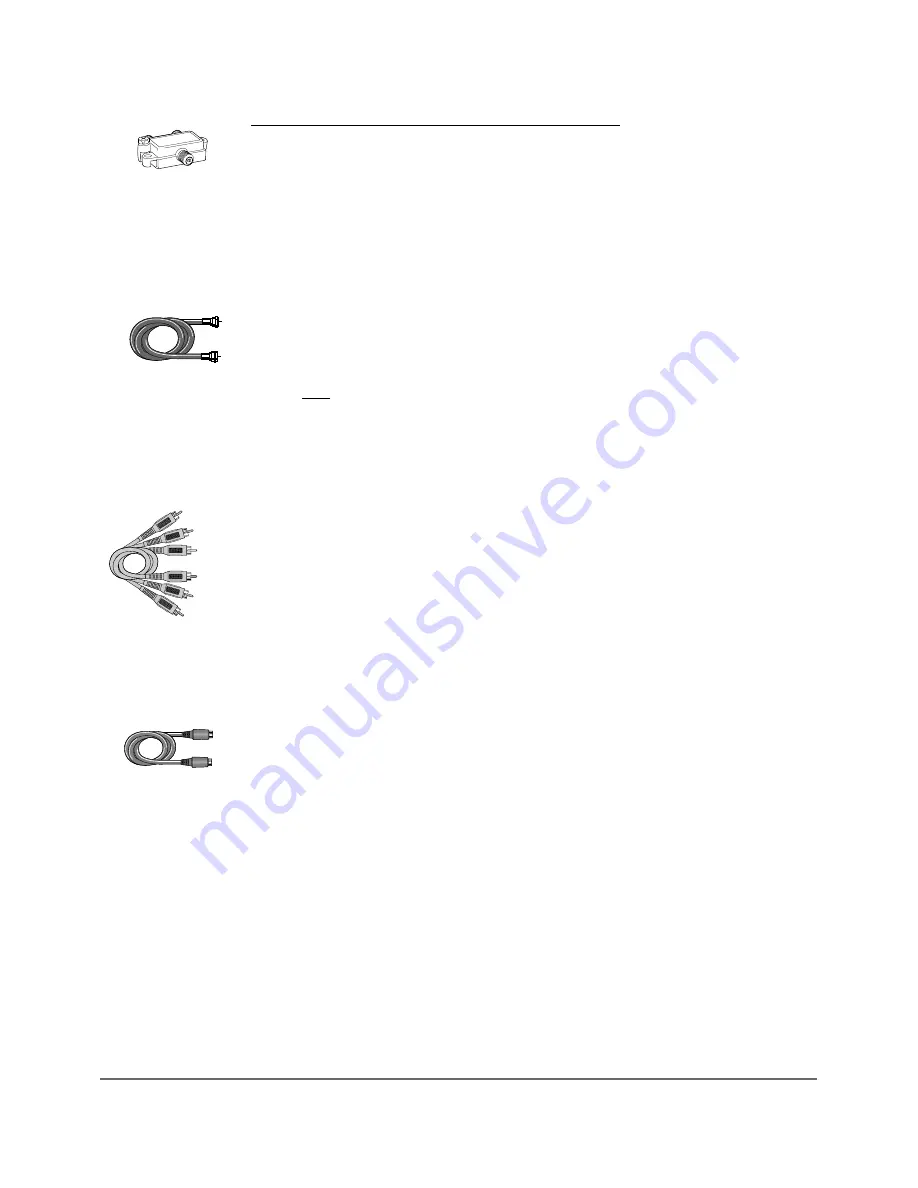
Chapter 1: Connections and Setup
5
Connection: Digital Media Re TV + VCR (optional)
1. Connect the signal (cable or antenna)
Note: Depending upon how you currently have your TV and/or a VCR connected, you’ll have to disconnect the
cable from your TV’s Antenna Input jack (sometimes labelled CABLE/ANTENNA) or from your VCR’s IN FROM
ANTENNA before you connect it as explained below.
Cable service: If you have cable service via a cable that comes out of the wall, connect the end of that cable
that to the RF signal splitter (provided) — connect the cable to the end of the RF Signal Splitter that only has
one connector. If you have a cable box, go to page 6.
Off-air antenna: If you use an off-air antenna to get TV programming, connect the antenna’s RF coaxial cable
to the end of the RF signal splitter that only has one connector.
2. Use the RF Coaxial cable that was packed with your Digital Media Recorder, and connect one end to the RF
Signal Splitter — connect the cable to the end that has two connectors (it doesn’t matter which of the two
connectors you use). Connect the other end to the RF ANTENNA/CABLE INPUT jack on the back of the Digital
Media Recorder.
3. Connect another RF Coaxial cable to the other connector that’s available on the RF Signal Splitter. If you want
to keep a VCR connected to the TV, go to 3b.
3a. If you aren’t connecting a VCR to the TV, (not shown) connect the other end of this RF Coaxial cable to your
TV’s Antenna Input jack (sometimes labeled CABLE/ANTENNA or ANTENNA IN).
3b. If you want to keep a VCR connected to the TV, connect the other end of this RF Coaxial cable to your VCR’s
Antenna Input jack (sometimes labeled IN FROM ANTENNA).
3c. Connect one end of another RF Coaxial cable to your VCR’s Antenna Output jack (sometimes labeled OUT TO
TV), and connect the other end to the TV’s Antenna Input jack (sometimes labled CABLE/ANTENNA).
For more information about the other INPUT jacks on the back of the Digital Media Recorder, go to page 54.
Connect the Digital Media Recorder to the TV
4. You need to connect cables to the Digital Media Recorder’s OUTPUT jacks to the TV’s INPUT jacks in order to
see the content from the Digital Media Recorder (whether it’s a TV program, something you recorded to the
hard disk drive, or a disc you’re playing).
4a. Connect the audio cables.
A set of audio/video cables was packed with your Digital Media Recorder. Connect the audio cables to the
OUTPUT AUDIO L (left – white) and R (right – red) jacks on the back of your Digital Media Recorder, and to
the corresponding Audio Input jacks on your TV (sometimes labeled AUDIO IN L and R).
4b. Connect the video cable. The cables you use for the video determine the quality of the picture you’ll see on
your TV when you’re playing DVDs. For more information about cables and signal quality, go to page 56.
Connect the video cable (yellow) to the OUTPUT COMPOSITE VIDEO jack on the back of your Digital Media
Recorder, and to the Video Input jack on your TV (sometimes labeled VIDEO IN).
OR
4c. If your TV has an S-VIDEO jack, connect one end of the S-Video cable (provided) to the S-VIDEO jack on the
back of the TV and the other end to the OUTPUT S-VIDEO jack on the back of the Digital Media Recorder.
OR
4d. If your TV has Component Input Jacks (Y, Pb, Pr), you can achieve even greater picture quality by connecting
the Digital Media Recorder to the TV using these jacks (COMPONENT VIDEO OUTPUT, Y, Pb, Pr on the Digital
Media Recorder) . Go to page 56 for more information.
Note: If your TV is capable of progressive scan, and you connect the Digital Media Recorder to the TV using the
COMPONENT VIDEO OUTPUT jacks, slide the PROG SCAN switch to the ON position. If you need more
explanation, go to page 53.
5. Attach the AC power cord to the unit.
6. Insert the other end of the AC power cord into an AC outlet (or power strip).
Go to page 12
RF Signal
Splitter
(provided)
RF Coaxial cable
Audio video cables
S-Video cable
Содержание Scenium DRS7000N
Страница 1: ...User s Guide DRS7000N Digital Media Recorder User s Guide ...
Страница 63: ...This page intentionally left blank ...
Страница 64: ...This page intentionally left blank ...






















