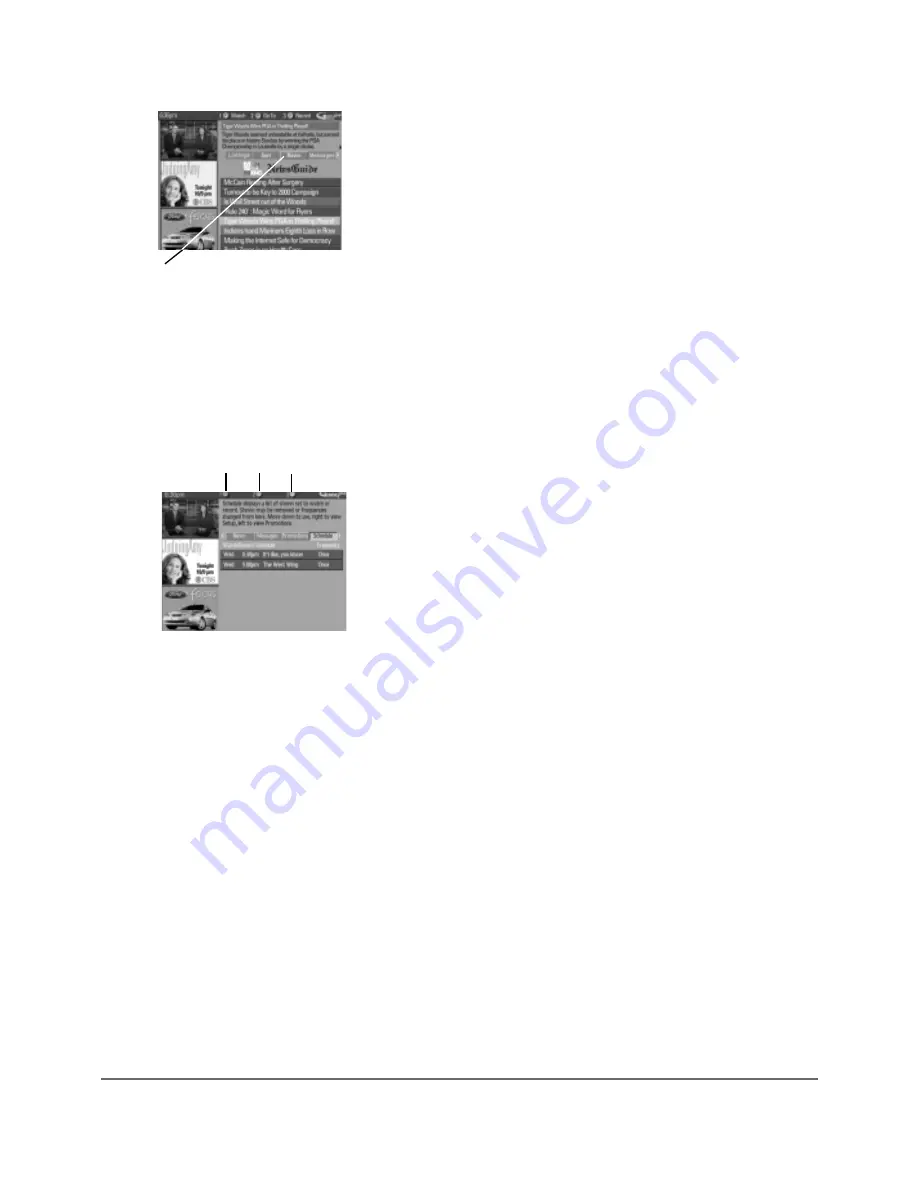
30
Chapter 3: Using the Recorder’s Features
News
The News menu lets you browse current news stories by headline.
After you’ve highlighted the News menu from the Menu Bar, use the up and down
arrow buttons to browse the list one story at a time. To scroll through the stories a
page at a time, press the channel up and/or down buttons.
Press the right arrow or the INFO button to see all of the text for the story.
Messages
Occassionally you will receive messages regarding your GUIDE Plus+ system, as
well as special programming information. You can access these messages from the
Messages menu on the Menu bar.
Promotions and Advertising
To find out more information about a program, advertisement or special, use the left
arrow button on the remote to highlight the channel listing or promotional
information box. You can view a list of all advertisements and promotions, by
selecting the Promotions menu from the Menu bar.
Schedule
The Schedule menu allows you to alter the timers you have scheduled via the
Schedule menu. To change a Watch or Record Timer, highlight the program and use
the Action buttons:
•
Remove Press the 1 button on the remote to remove the program from the
Schedule menu.
•
Change Press 3 on your remote control to change the frequency. Each time you
press the 3 button, a different choice is highlighted:
DAILY records the same program each day Monday through Friday.
ONCE records only on that day.
WEEKLY records the program each week at the same time.
Setup
You can do the following in the Setup menu:
•
Change system settings
Confirms the settings you completed in the GUIDE
Plus+ system setup.
•
Change channel display
You can choose whether to turn channels on
(displayed in the Listings Guide), or off (not displayed in the
Listings Guide).
Action buttons
Menu bar
Содержание Scenium DRS7000N
Страница 1: ...User s Guide DRS7000N Digital Media Recorder User s Guide ...
Страница 63: ...This page intentionally left blank ...
Страница 64: ...This page intentionally left blank ...
















































