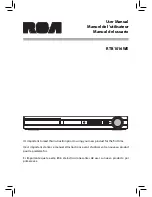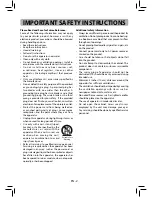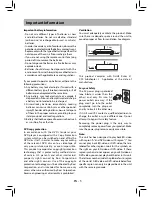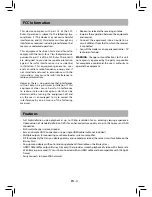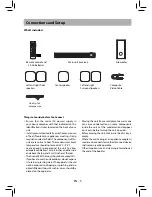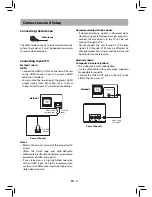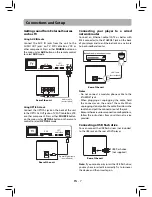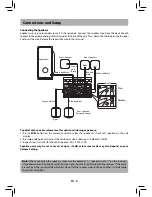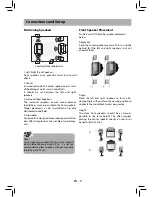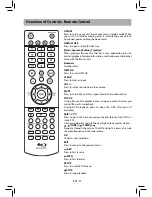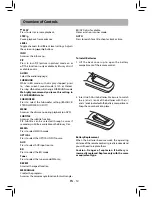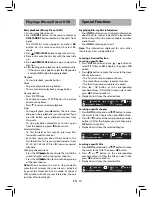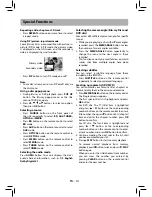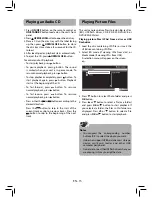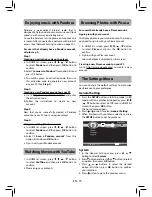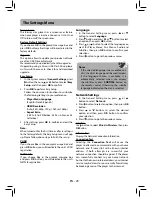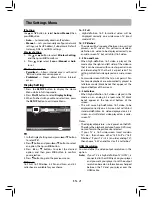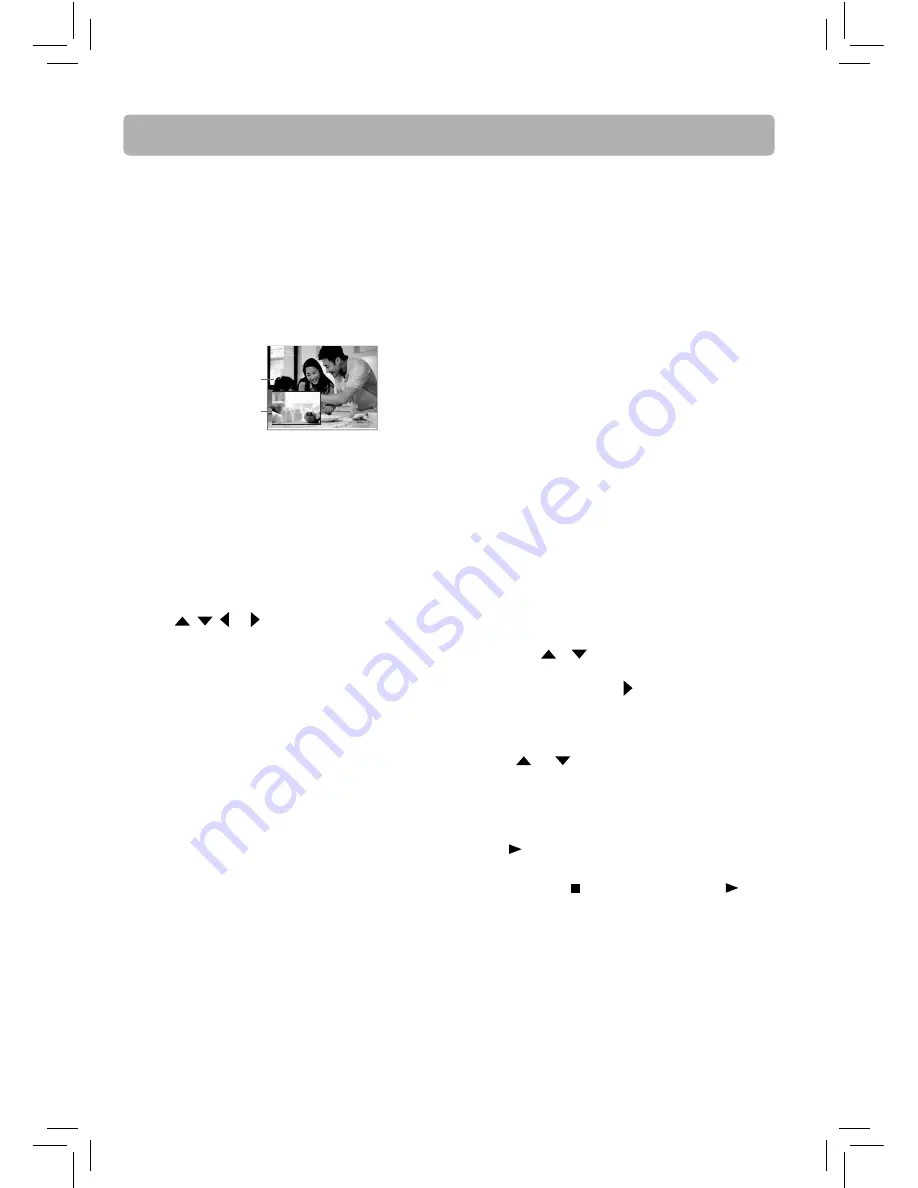
Special Functions
Primary video
Secondary video
Selecting the camera angle (Blu-ray Disc and
DVD disc)
Some discs off er diff erent camera angles for specifi c
scenes.
1. While you are playing a disc with diff erent angles
recorded, press the
MEM/ANGLE
button to view
the number of current angles available.
2. Press the
MEM/ANGLE
button repeatedly to
change the scene to the next angle in those
recorded.
• This function can only be used for discs on which
scenes shot from multiple angles have been
recorded.
Selecting subtitles
You can select a subtitle language from those
included on the BD/DVDs.
• Press
SUBTITLE
button on the remote control
repeatedly to select your desired language.
Creating a program list (DVD/CD)
You can combine your favorite titles, chapters or
tracks and play them in the order you detemine.
1. Press
MEM/ANGLE
button on the remote control.
The Program menu appears.
2. The fi rst spot in the list is highlighted, and press
OK
button.
3. For DVD disc: The TT (title) item is lighlighted
and press
/
button or the corresponding
number buttons on the remote control to enter a
title number, then press button to CH (chapter)
item and enter the chapter number, press
OK
button to confi rm.
For CD disc: The Track item is lighlighted and
press
/
button or the corresponding
number buttons on the remote control to enter
a track number, and press
OK
button to confi rm.
4. Continue creating the next spot in the list until
you have completed your list.
5. Press
PLAY
button to start memory playback.
• To resume normal playback from memory
playback, press button twice and press
PLAY
button again.
• When you enter the title/chapter/track number,
you can clear the number you entered by
pressing
CLEAR
button on the remote control
and enter the new number.
Repeating a title, chapter or CD track
• Press
REPEAT
button one or more times to select
a repeat mode.
Using PiP (picture-in-picture) mode
Some Blu-ray Discs are compatible with picture-in-
picture (PiP) mode. In PiP mode, the primary video
is displayed on the full screen, and the secondary
video is displayed in a small window.
• Press
PiP
button to turn PiP mode on or off .
EN - 14
Note
• Some discs allow you to turn PiP on/off only via
the disc menu.
Using a disc popup menu
1. During Blu-ray or DVD playback, press
POP UP
button. The Blu-ray popup menu or the title
menu of DVD disc opens.
2. Press
,
, or buttons to select an option,
then press
OK
button.
Selecting a source
• Press
SOURCE
button on the front panel of
the unit repeatedly to select
BD
,
AUX
,
TUNER ,
OPTICAL
or
MEDIA
.
• Press
BD
button on the remote control to select
BD
mode.
• Press
AUX
button on the remote control to select
AUX
mode.
• Press
OPTICAL
button on the remote control to
select
OPTICAL
mode.
• Press
MEDIA
button on the remote control to
select
MEDIA
mode.
• Press
TUNER
button on the remote control to
select
TUNER
mode.
Selecting the audio mode
Press
AUDIO
button. Your unit displays the disc’s
audio channel information, such as
1/3 English
Dolby Digital 5.1
.