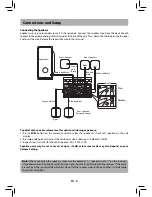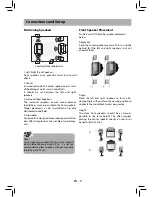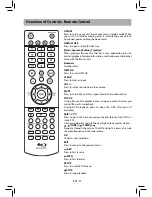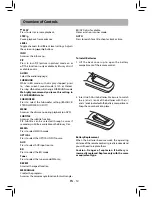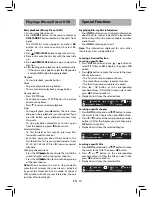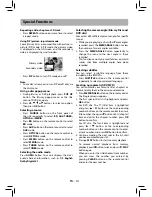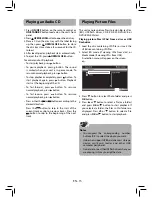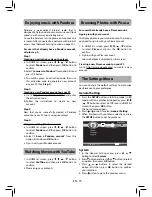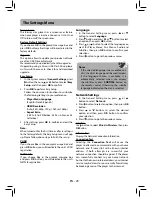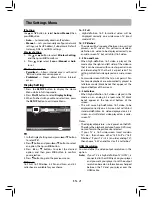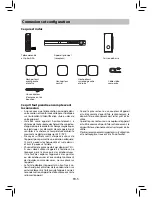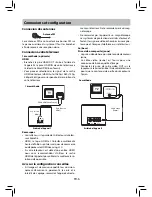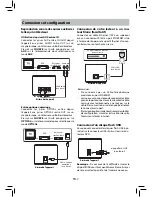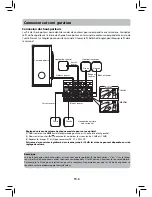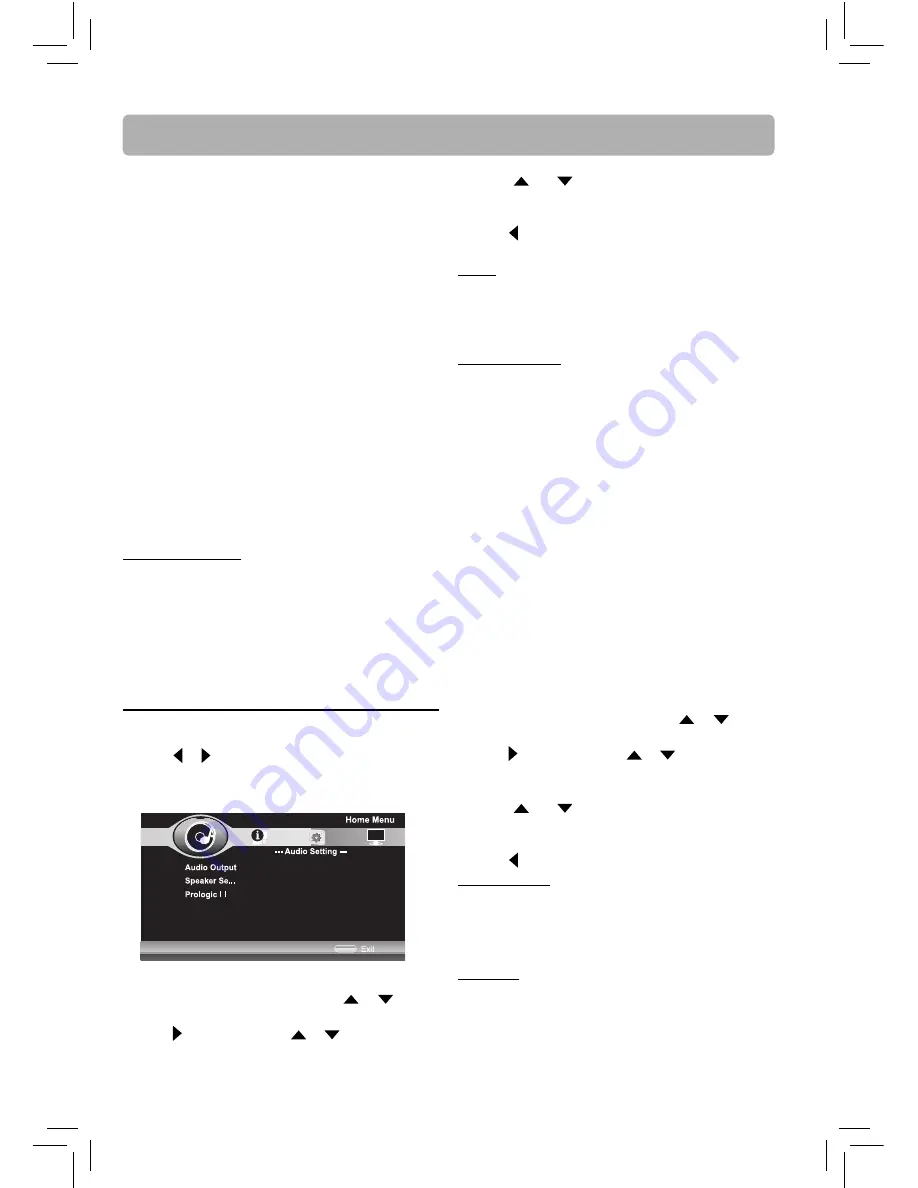
EN - 22
The Settings Menu
3. Press
or
buttons to select the desired
option, and then press
OK
button to confi rm
your selection.
4. Press button to go to the previous menu.
HDMI
Raw Disc Format:
Disc’s raw (native) audio format will
be output over HDMI.
PCM:
Select when connected to a multi-channel
digital stereo amplifi er via HDMI.
Dynamic Range
Dynamic Range
allows you to make the loud parts
of a movie’s audio track quieter than they would
be in the theatre, without making the dialog of the
actors any quieter.
This would be useful, for instance, when you want
to watch a movie in the evening when others might
be sleeping.
When
Dynamic Range
is set to
Off
, movie soundtracks
are played with the standard dynamic range.
When movie soundtracks are played at low volume or
from smaller speakers, you can set
Dynamic Range
to
On
. Your player applies appropriate compression to
make low-level content more intelligible and prevent
dramatic passages from getting too loud.
Selecting the “
Auto
” option turns on the Dynamic
Range Control for all BD movie soundtracks except
Dolby TruHD.
Speaker Setting
1. In the Audio Setting menu, press
or
button
to select
Speaker Setting
.
2. Press button and press
or
button to select
an option (Confi guration or Test Tone), then press
OK
button.
3. Press
or
buttons to select the desired
option, and then press
OK
button to confi rm
your selection.
4. Press button to go to the previous menu.
Confi guration
This setting will confi gure your speakers as 5.1 (all
speakers will be active), or as Stereo (only your Front
Right, Front Left, and Subwoofer will be active).
We recommend you keep this setting as 5.1.
Test Tone
Allows you to test and adjust the settings for each
speaker.
Select the Test Tone and press the
OK
button. A short
noise comes successively from each speaker in turn.
HDMI 1080P 24Hz
Movies are recorded on fi lm at a rate of 24 pictures
(frames) per second. Many of the movies are
recorded to Blu-ray Discs at this frame rate. However,
not all TVs can display 24 progressive frames/second
of video. If the TV cannot display this frame rate, you
need to turn off
HDMI 1080P 24Hz
.
Audio Setting
1. Press the
SETUP
button to display the Home
Menu while in full stop mode.
2. Press or button to select
Audio Setting
.
3. When fi nished with your Menu selections, press
the
SETUP
button to exit Home Menu.
SETUP
Use cursor button to move focus,
use “OK” button to select
Audio Output
1. In the Audio Setting menu, press
or
button
to select
Audio Output
.
2. Press button and press
or
button to select
an option (HDMI or Dynamic Range), then press
OK
button.
480i:
If your TV is a standard-defi nition NTSC
(analog) TV.
480p:
If your TV is an enhanced-defi nition TV
(EDTV).
720p:
If your TV is a high-defi nition TV (HDTV)
capable of 720p only.
1080i:
If your TV is a high-defi nition TV (HDTV)
capable of 1080i only.
1080p:
If the TV is a high-defi nition TV (HDTV)
capable of 1080p (any frame rate) connected
to the HDMI jack on your player.
Notes
• Selecting a resolution your TV does not support
could result in an unstable picture or loss of the
picture. See the documentation that came with
the TV to fi nd the resolutions the TV supports.
• Only the HDMI output on your unit supports
1080p video output at any frame rate. If the TV is
connected to the component output, the video
output is limited to 1080i or lower.