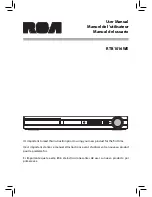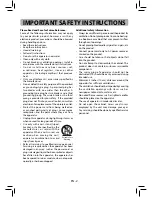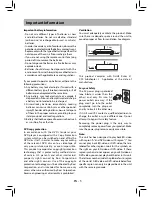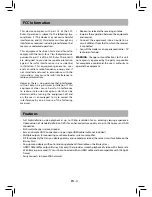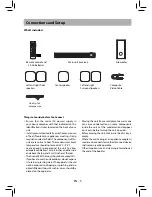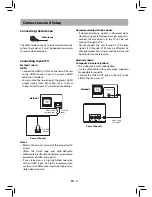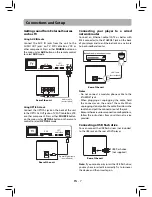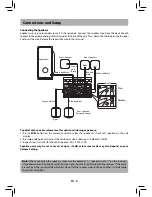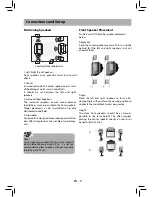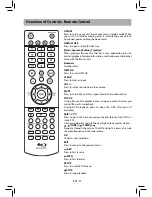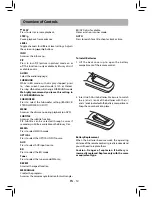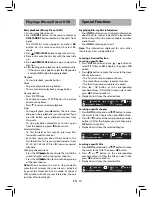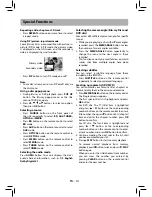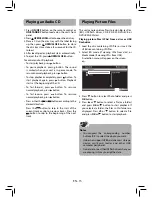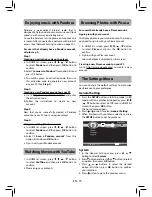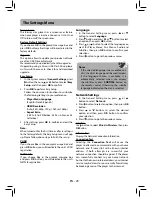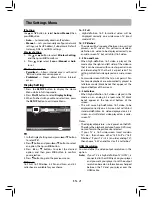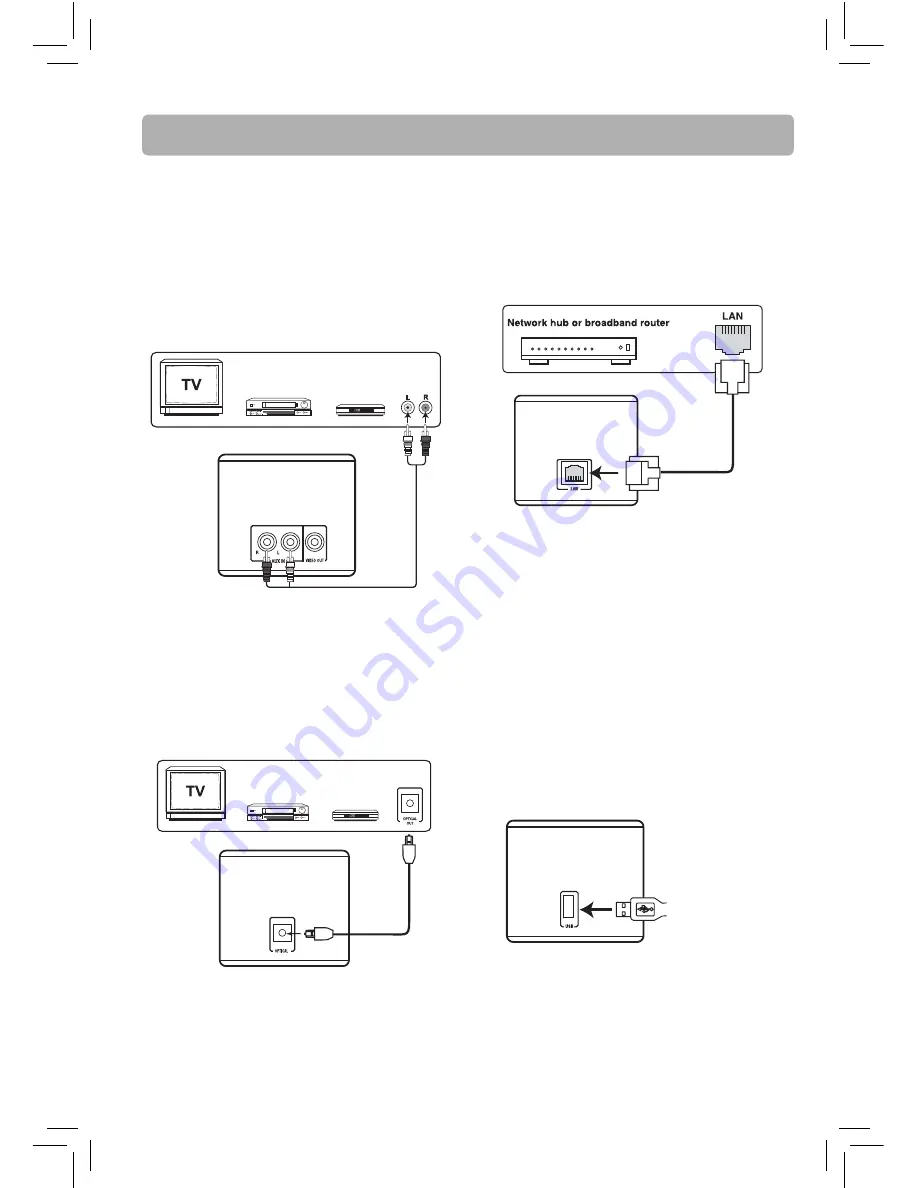
Connections and Setup
Getting sound from External Sources
such as TV
Using OPTICAL Jack
Connect the OPTICAL jack on the back of the unit
to the OPTICAL OUT jack on TV, SAT/Cable Box, VCR
or other component. Press either
SOURCE
button
on the main unit or
OPTICAL
button on the remote
control to select
OPTICAL
mode.
Optical digital cable
(not included)
USB fl ash drive
(not supplied)
Connecting your player to a wired
network router
Connect an Ethernet cable (CAT5 or better with
RJ45 connector) to the ETHERNET jack on the back
of your player and to an Ethernet jack on a network
hub or broadband router.
Connecting a USB fl ash drive
You can connect the USB flash drives (not included
to the USB jack on the rear of DVD player.
Notes
• Do not connect a modular phone cable to the
ETHERNET jack.
• When plugging or unplugging the cable, hold
the connector on the end of the cable. When
unplugging, do not pull on the cable. Press down the
lock tab and pull the connector out of the jack.
• Because there are various connection confi gurations,
follow the instructions from your Internet service
provider.
LAN cable
(not included)
EN - 7
Rear of the unit
Rear of the unit
or
or
VCR
SET/
Cable Box
Rear of the unit
Using AUX IN Jacks
Connect the AUX IN jacks from the unit to the
AUDIO OUT jacks on TV, SAT/Cable Box, VCR or
other component. Press either
SOURCE
button on
the main unit or
AUX
button on the remote control
to select
AUX
mode.
Audio cable
(not included)
Rear of the unit
AUDIO OUT
or
or
VCR
SET/
Cable Box
Note:
If you cannot easily insert the USB fl ash drive,
you may have inserted it incorrectly. Try to turnover
the device and then insert again.
red
white