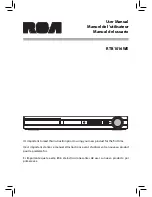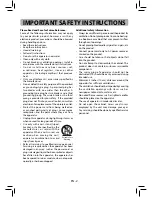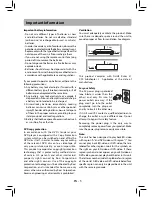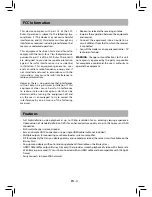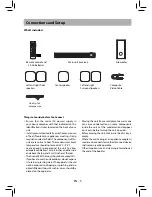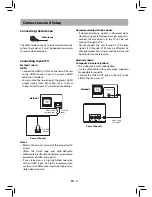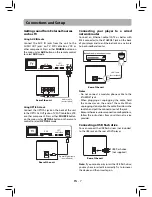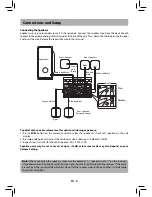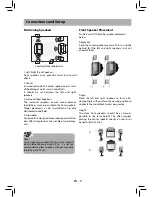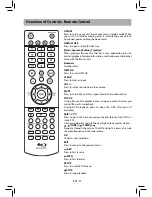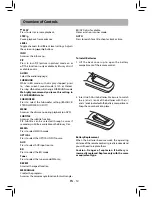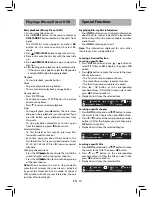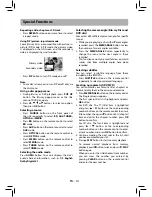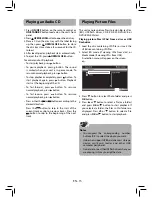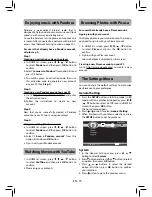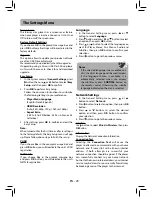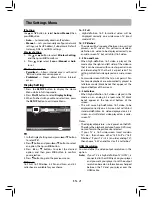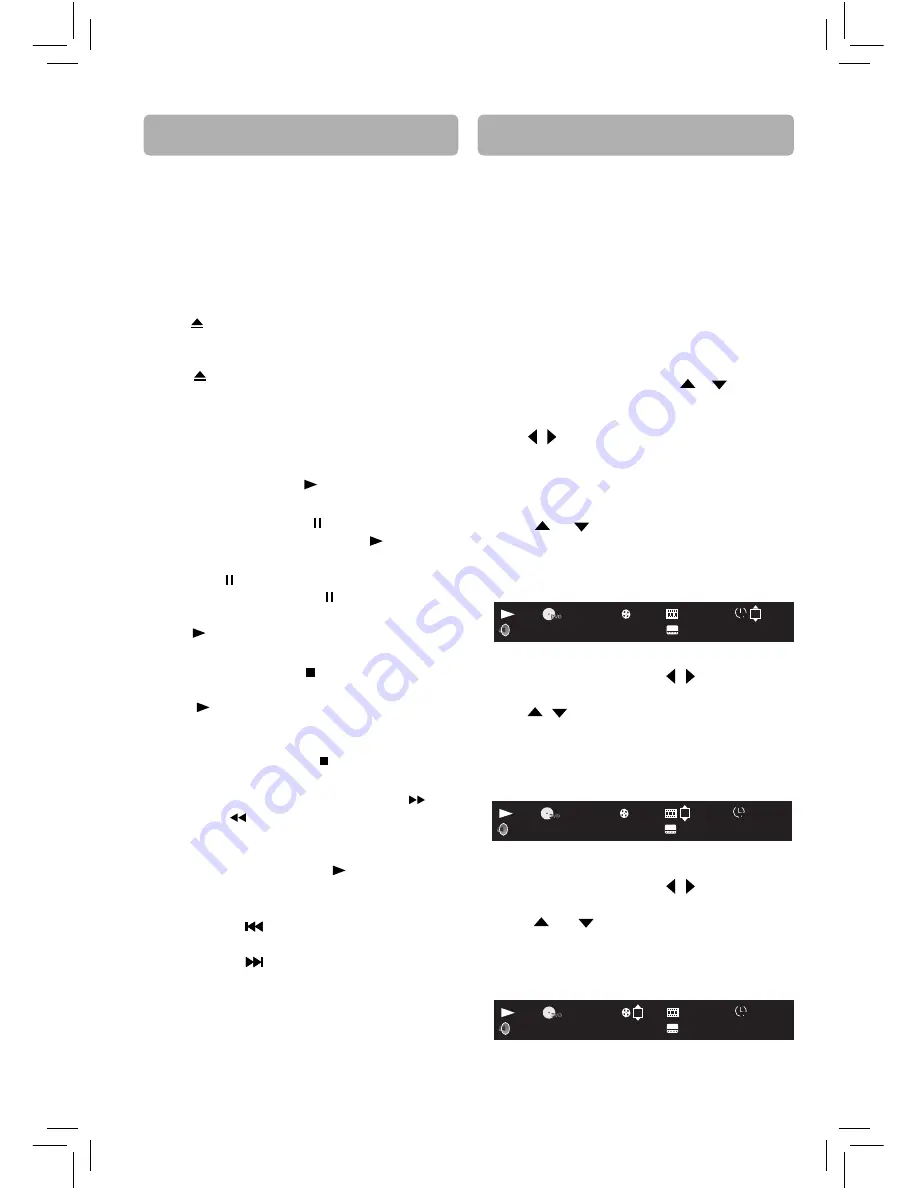
EN - 13
Playing a Blu-ray Disc or DVD
Basic playback (Blu-ray Disc or DVD)
1. Turn on your television set.
2. Press
ON/OFF
button on the remote control or
ON/STANDBY
button located on the unit’s front
panel.
The HOME list screen appears and press
BD
button on the remote control to select BD
mode.
3. Press
OPEN/CLOSE
button to open the disc tray.
4. Place a disc onto the disc tray with the label side
up.
5. Press
OPEN/CLOSE
button again to close the
disc tray.
6. After loading a disc, playback starts automatically.
• If the disc menu appears, select the Play option
and press
OK
button to begin playback.
Playback
• To start playback, press button.
Pause
• To pause playback, press button.
• To resume normal playback, press button.
Frame advance
• Press STEP twice.
• Each time you press STEP button, the picture
advances one frame.
• Press
to resume normal playback.
Stop
• To stop playback, press button. The unit stores
the point where playback was interrupted. If you
press
button again, playback resumes from
this point.
• To stop playback completely or to start again
from the beginning, press button twice.
Accelerated play
• To fast forward or fast reverse, press
(fast
forward) or
(fast reverse).
• Each time you press one of these buttons, the
fast-forward or fast-reverse speed increases from
2X, 4X, 8X, 16X to 32X. Press to resume normal
playback.
Changing chapter/track
• Press the SKIP
button to skip to the start of the
current chapter or skip to previous chapters.
• Press the SKIP
button to skip to the beginning
of the next chapter.
Note:
When you leave the unit in stop mode for
more than 20 minutes, the screen saver is activated
if you set the Screen Saver to On mode. At the end
of 30 minutes without any user interaction, the unit
switches off automatically.
Displaying Blu-ray Disc information
• Press
INFO
button, your unit displays information
about the Disc, such as type of disc, elapsed time
of the current title, title number, chapter number,
audio format.
• Press
INFO
button again to exit.
Note:
The information displayed for discs other
than Blu-ray Discs will be diff erent.
Locating a Desired Section
Locating a specifi c time
1. Press
GOTO
button and use
/
button to
select
TT
(Title) or
CH
(Chapter), then press
OK
button.
2. Press / button to move the cursor to the Hour,
Minute or Second.
• The fi rst two numbers represent hours.
• The second two numbers represent minutes.
• The third two numbers represent seconds.
3. Press
/
button or the corresponding
number buttons (0-9) for the time you want, then
press
OK
button to confi rm.
4. Playback starts from the selected time.
Special Functions
Locating a specifi c chapter
1. Press
GOTO
button and use / button to move
the cursor to the Chapter, then press
OK
button.
2. Press /
button or the corresponding number
buttons (0-9) for the chapter you want, then press
OK
button to confi rm.
3. Playback starts from the selected chapter.
Locating a specifi c title
1. Press
GOTO
button and use / button to move
the cursor to the Title, then press
OK
button.
2. Press
or
button or the corresponding
number buttons (0-9) for the title you want, then
press
OK
button to confi rm.
3. Playback starts from the selected title.
00
:0 :
0 00
2 / 18
2 / 4
BDMV AVC
1/2
TT
2 / 2
English
English DTS-HD MA 5.1
00 :01 : 25
2 / 18
2
/ 4
BDMV AVC
1/2
TT
2 / 2
English
English DTS-HD MA 5.1
00 :01 : 25
2
/ 18
2 / 4
BDMV AVC
1/2
TT
2 / 2
English
English DTS-HD MA 5.1