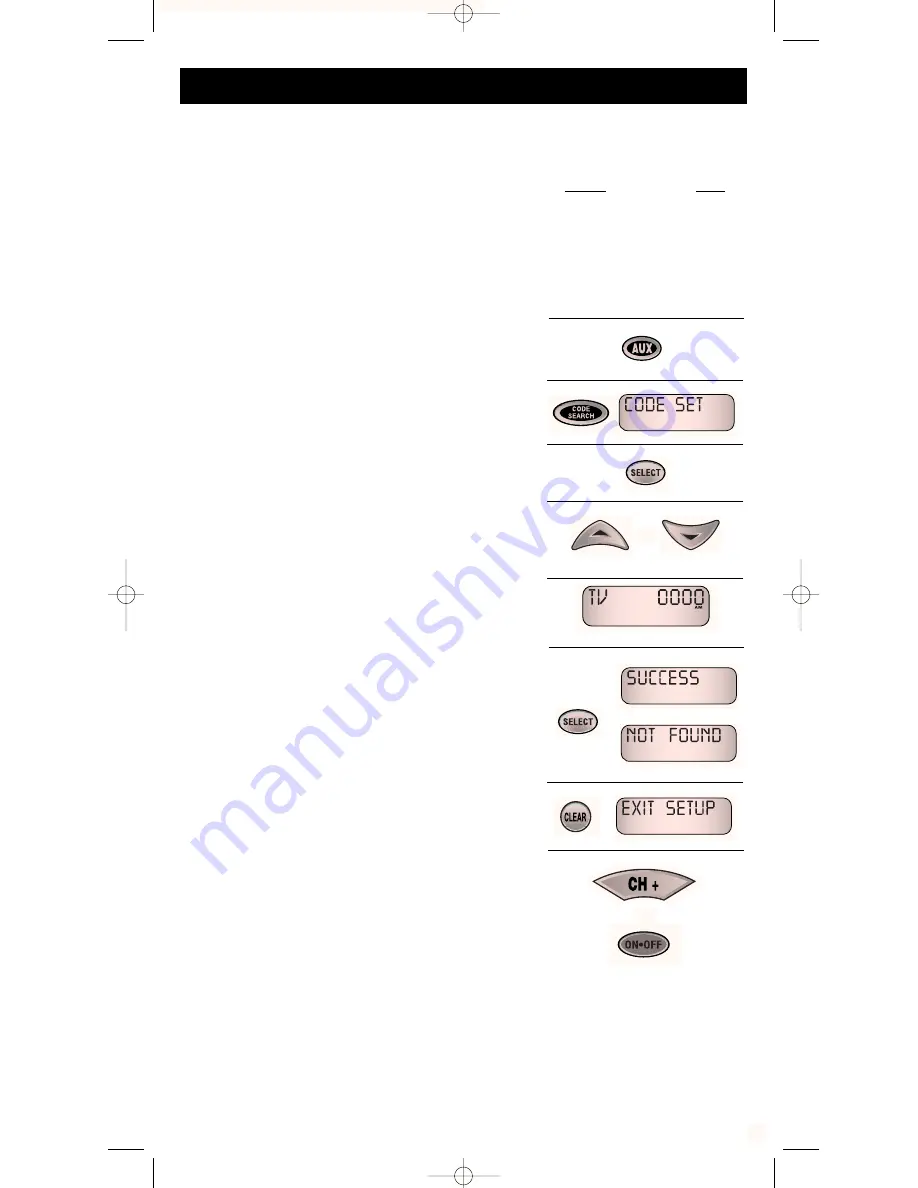
8
You can assign any one of the following devices to the
AUX
key:
Audio Components (CD Player, Amplifier, Receiver, Tape Decks, Phono, LD Player),
Home, Misc, DVD Player or a second TV, VCR, DBS Satellite System or Cable Box.
Device
Page
TV . . . . . . . . . . . . . . . . 9-10
VCR . . . . . . . . . . . . . .10-11
Satellite . . . . . . . . . . .11
Cable Box . . . . . . . . . .11
DVD . . . . . . . . . . . . . .12
Laser Disc . . . . . . . . .12
Audio . . . . . . . . . . . . .12-13
Programming For AUX Key Code Set
1. Find the four digit code for the device you wish to
program in the code list starting on page 9.
2. Manually turn on the device you want to program and
press and release the
AUX
key on the remote.
You can program an
AUX
device using any one of the
three programming procedures (
CODE SET
,
MAN
SRCH
or
AUTO SRCH
). The steps below will guide you
with the
CODE SET
programming method.
To program your
AUX
key using
MAN SRCH
or
AUTO
SRCH
refer to pages 6 or 7.
3. Press and hold the
CODE SEARCH
key until the
remote window displays
CODE SET
.
4. Press the
SELECT
key to enter into the
CODE SET
sequence.
5. Use the
UP (
▲
)
key
DOWN (
▼
)
key to scroll to the
desired device for your
AUX
key.
(TV, VCR, TAPE, LDP, DAT, DVD, CD, TUNER, AMP, HOME,
MISC, PHONO, CAB, SAT & VIDEO)
6. After the desired device type is selected, enter the four-
digit code for the corresponding device.
7. Once the four-digit code has been entered press the
SELECT
key to accept the desired setup ID code. The
LCD display window will show a message displaying
SUCCESS
or
NOT FOUND
to verify the ID code.
NOTE: If the message displays
NOT FOUND
return to the code
library and try another code.
8. To exit the
SETUP CODE
, press
CLEAR
key.
EXIT
SETUP
will be displayed and the remote exits code
setup programming.
9. With your device on , press the
CH+
(Channel Up). Some
devices may not respond to
CH+
. For those devices
press the
ON•OFF
key. If the device responds, no further
programming is required.
NOTE
• Press the
CLEAR
key at any time to exit the programming
mode. An
EXIT SETUP
message will appear confirming that no
new codes have been entered.
• If about 30 seconds passes before a key is pressed, the LCD
display window will stop transmission to conserve battery life.
If this occurs, restart from step 1.
OR
OR
SAMPLE DISPLAY
RCU810_MANUAL.QXD 1/7/02 11:49 AM Page 9
























