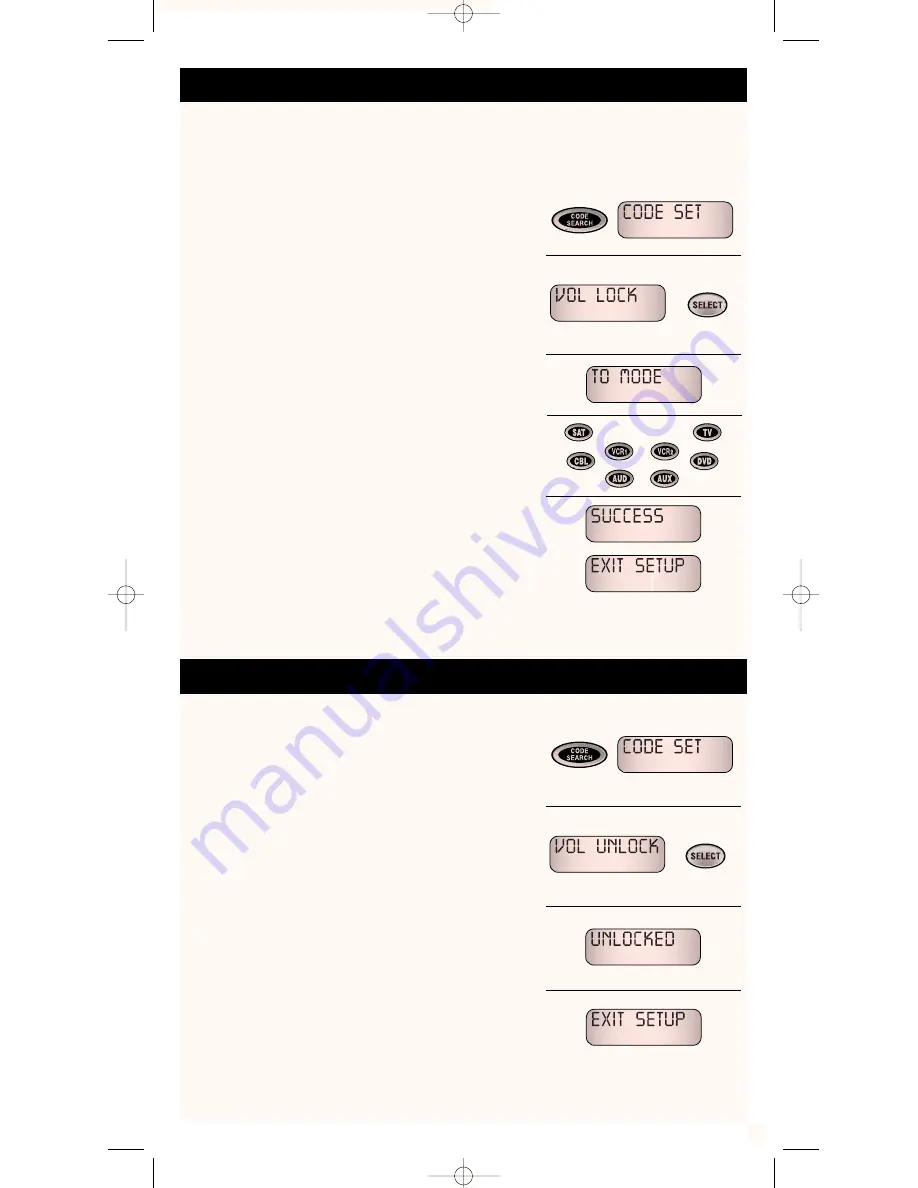
Setting-Up The Volume Lock
Unlocking The Volume
1. Press and hold the
CODE SEARCH
key until the remote
window displays
CODE SET
.
2. Step through the programming menu using the
UP (
▲
)
key or
DOWN (
▼
)
key for
VOL LOCK
,
then press the
SELECT
key.
3. The display message
TO MODE
will show for you to
enter the device to apply the volume lock.
4. Push the device key of your choice to apply the
VOL LOCK
mode.
5. If the entered device is a valid one, a
SUCCESS
message will be displayed and the remote will
automatically exit the Volume Lock mode with a
final message
EXIT SETUP
.
NOTES:
• If any key other than the TV, VCR1, VCR2, CBL, SAT, DVD,
AUD & AUX, devices are selected, an error message
INVALID
will be displayed, and the remote will remain in the Volume
unlock programming mode.
1. Press and hold the
CODE SEARCH
key until the remote
window displays
CODE SET
.
2. Step through the programming menu using the
UP (
▲
)
key or
DOWN (
▼
)
key for
VOL UNLOCK
,
then press the
SELECT
key.
3. Once the
SELECT
key has been entered, the remote
will be reset back to volume unlock mode followed
by a message
UNLOCKED
.
4. An
EXIT SETUP
message will appear and the remote
will return to its normal operation.
NOTE:
• Press the
CLEAR
key at any time to exit the programming
mode. An
EXIT SETUP
message will appear and the remote
will return to its normal operation.
This programming mode will lock the volume with devices that have volume control. This
function is different from the
MUTE
key function. With this programming feature the volume
of your device will be locked at desired level. You may need to experiment with your system
since manufacturers products do not all work the same way.
The Volume Unlock mode will apply if the Volume Lock has been activated.
16
RCU810_MANUAL.QXD 1/7/02 11:49 AM Page 17

























