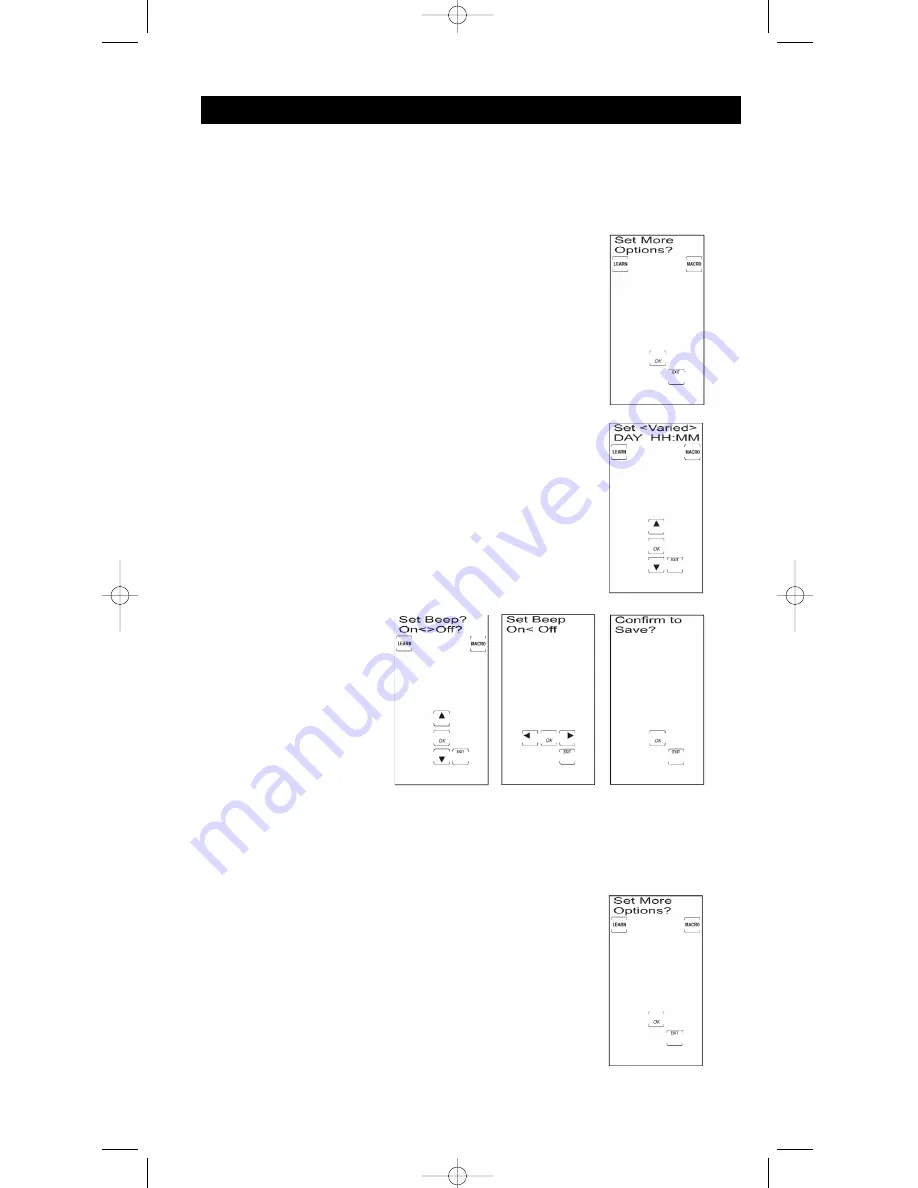
27
LCD Touchscreen Display Time
You can choose the length of time (10, 20, 30 … 90 seconds) that the touchscreen remains on after
the last keypress. The power-on default is 10 seconds from the last keypress, after which the unit
automatically turns off. The LCD On Time cannot be set to a length less than the Backlight On Time.
To change the LCD Touchscreen Display Time, follow these steps:
Additional Features
Keypress Beep Feature
Your RCU1010RF beeps whenever a key is pressed to acknowledge the keypress.
You can turn this feature on or off. The default setting is On.
To turn the Keypress Beep on or off, follow these steps:
1. Press and hold the
SETUP
key on the rubber keypad for
2-3 seconds until the LED indicator light remains on and the
touchscreen shows the Code Setup Mode? Screen.
2. Release the
SETUP
key.
3. Press and release the
SETUP
key repeatedly until the Set
More Options? Screen appears. Press and release the LCD
OK
key. The Set Time? Screen now appears in the LCD.
4. Press and release the
SETUP
key or the LCD
UP ARROW
key
repeatedly until the Set Beep? On<>Off Screen is displayed.
Press and release the LCD
OK
key.
5. The Set Beep? On<>Off Screen remains in the display with a
solid arrow indicating the current setting. Press and release
the LCD
LEFT
or
RIGHT ARROW
key to select On or Off.
Press and release the LCD
OK
twice to confirm and save the
beep state change on the Confirm to Save? Screen.
6. The LCD displays the Set More Options? Screen and the beep
change is now complete. To exit the Setup Mode, press and
release the LCD
EXIT
key, followed by the LCD
OK
key on
the Exit Setup Screen.
1. Press and hold the
SETUP
key on the rubber keypad for
2-3 seconds until the LED indicator light remains on and the
touchscreen shows the Code Setup Mode? Screen.
2. Release the
SETUP
key.
3. Press and release the
SETUP
key repeatedly until the Set
More Options? Screen appears.
LCD Touchscreen Display Time (continued on next page)
RCU_1010_RF_IB_RevA.qxd 9/24/03 10:31 AM Page 27
















































