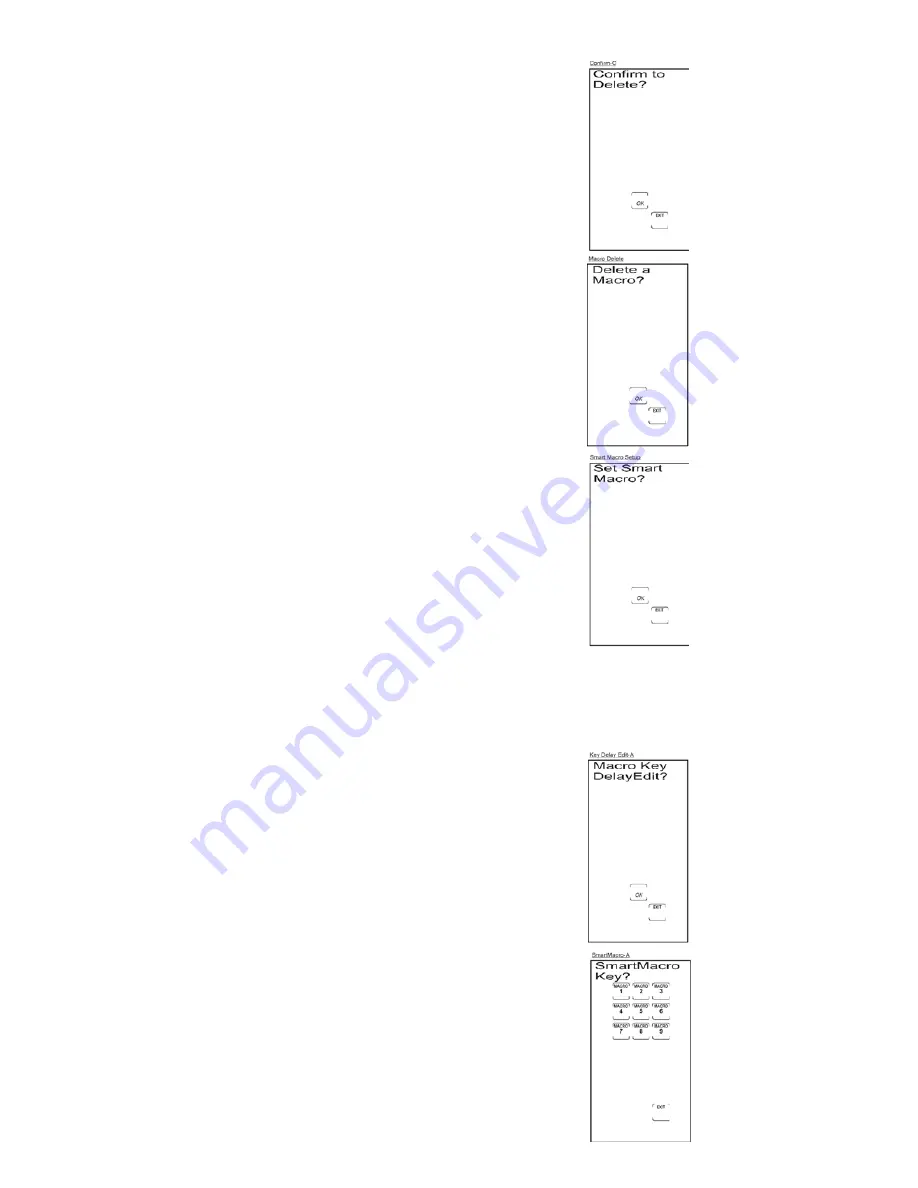
19
It may be necessary to add a delay in between the Macro commands to allow your components
time to respond to all commands within the Macro. Once programmed, you can adjust the time
delays between each command in the Macro sequence. Any delay added to the Macro sequence is
counted as one keystroke of the possible 20 keystrokes for a SmartMacro. To add inter-key delays
to a SmartMacro, follow these steps:
5. The LCD touchscreen displays the Confirm To Delete? Screen.
Press and release the
OK
key on the LCD.
Note:
If you are in the process of deleting a SmartMacro and
you decide not to delete it, you can abort the deletion process
by pressing the LCD
EXIT
key.
6. If there are additional Macros already programmed, the
touchscreen displays the Delete a Macro? Screen again.
You may delete additional macros at this point, if you wish.
7. If there are no previously programmed Macros, the
touchscreen displays the Set a SmartMacro? Screen.
8. The Macro deletion is now complete. To exit the Setup Mode,
press and release the LCD
EXIT
key, followed by the LCD
OK
key on the Exit Setup Screen.
Edit a SmartMacro Inter-key Delay
Note:
If no Macros have been previously programmed,
this option is not shown in Setup Mode.
1. Press and hold the
SETUP
key on the rubber keypad for
2-3 seconds until the LED indicator light remains on and the
touchscreen shows the Code Setup Mode? Screen.
2. Release the
SETUP
key.
3. Press and release the
SETUP
key repeatedly until the Macro
Key Delay Edit? Screen appears. Press and release the LCD
OK
key.
4. The SmartMacro Key? Screen is shown. Press and release
a digit key (1-9) for the Macro you want to edit. Only
previously programmed Macros are displayed. The maximum
delay is 9.5 seconds.
Содержание RCU1010
Страница 1: ...Limited 90 Day Warranty Universal Learning Remote with TOUCHSCREEN User s Guide ...
Страница 39: ...39 ...
Страница 40: ...40 ...






























