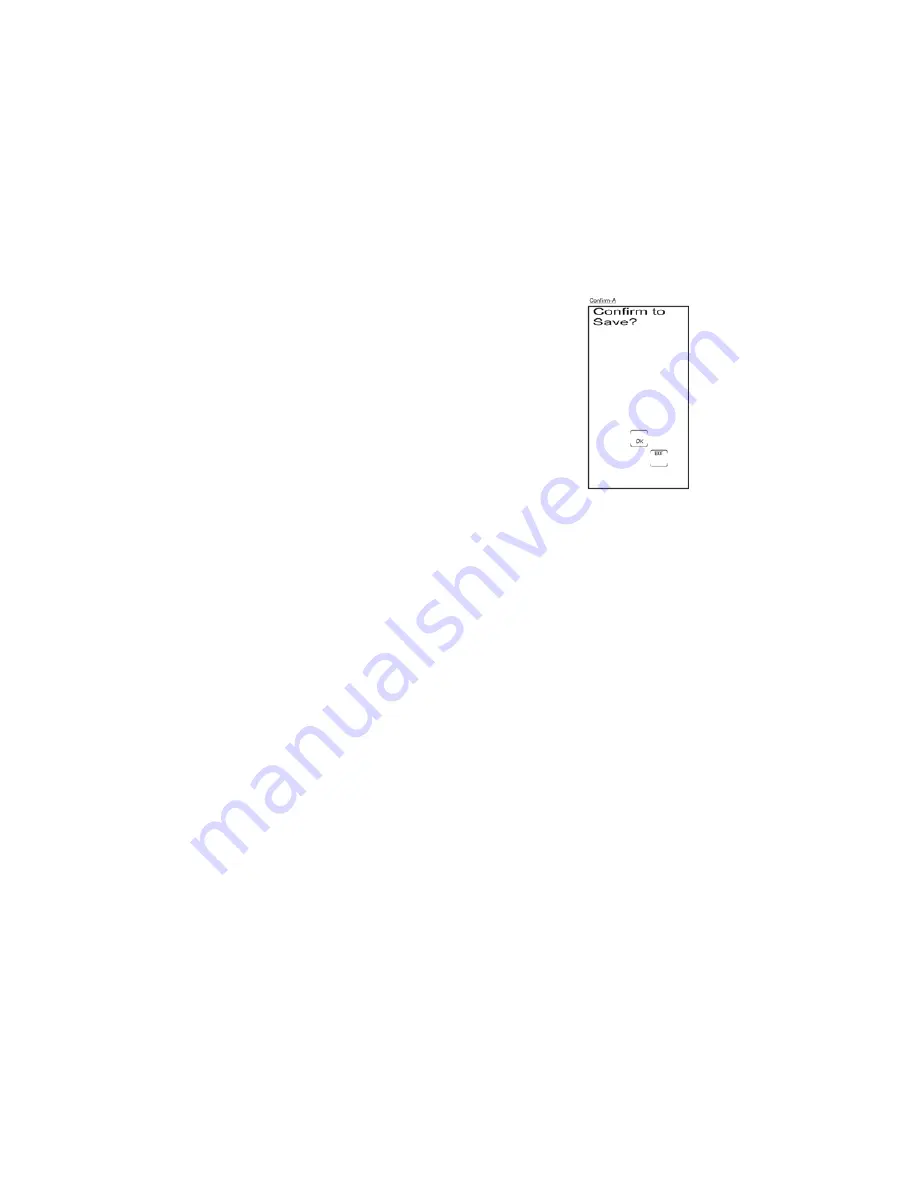
12
Change LCD Key Labels Within a Component (continued)
Note:
To reset the current key labels within a component to
their default settings, press and hold the current component
key for three seconds. Resetting any key label within a
component to its power-on default setting results in an
automatic save for that mode. This will not affect your
program codes or any Learned commands. Performing this
reset will not reset the component key back to its default
setting. This must be done by following the steps in the
Change LCD Component Key Labels section above.
5. Press and release any of the LCD panel keys within the current
mode repeatedly to select the desired key label. Each time you
press a key, a different label for that key is displayed.
6. To save your new key label selections for the current mode,
press and release another component key or the
SETUP
key.
The display shows the Confirm to Save Screen. Press and
release the LCD
OK
key to save or the LCD
EXIT
key to
delete the changes you have made.
7. If you pressed another component key in step six, those key
labels are now displayed and you can proceed to rename
them, if desired.
8. If the
SETUP
key was pressed in step six, the screen returns
to the Key Label Options? Screen.
9. The relabeling of keys is complete. To exit the Setup Mode,
press and release the LCD
EXIT
key, followed by the LCD
OK
key on the Exit Setup Screen.
Содержание RCU1010
Страница 1: ...Limited 90 Day Warranty Universal Learning Remote with TOUCHSCREEN User s Guide ...
Страница 39: ...39 ...
Страница 40: ...40 ...



























