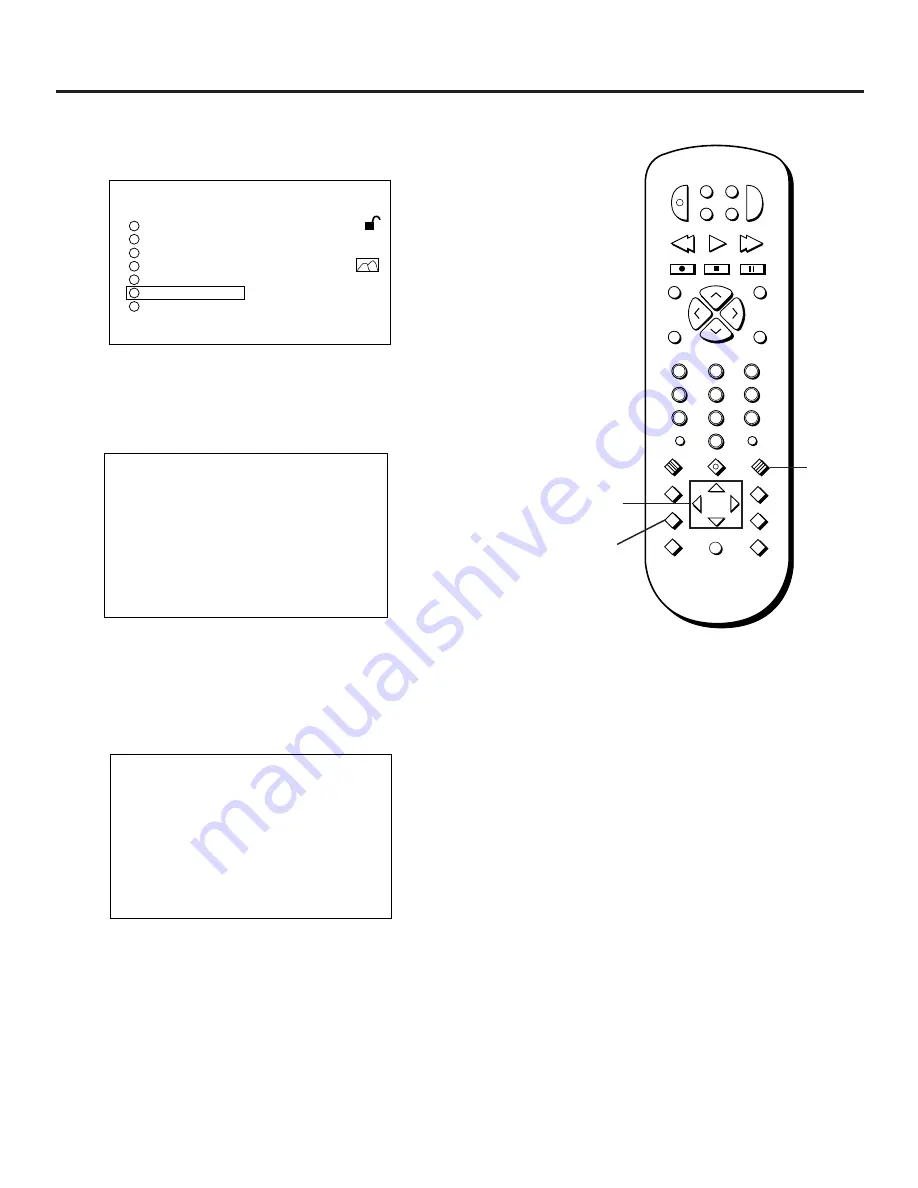
Using the Setup Menu
48
1. Press the SETUP button on the remote control.
1
SETUP
2
3
4
5
6
RATING
LEVEL 3
AUDIO
ENGLISH
SUBTITLE
AUTOMATIC
TV SCREEN
4 : 3
OSD DISPLAY ON
MENU LANGUAGE
7
SURROUND SOUND
PRESS RETURN TO EXIT
Select MENU LANGUAGE from the SETUP menu.
2. Use the MOVE arrows on the remote to highlight “MENU
LANGUAGE” and then press SELECT.
Select a new menu language for the player.
3. Use the MOVE arrows on the remote to highlight the
desired language for the on-screen menu system, and then
press SELECT.
MENU LANGUAGE
PREFERENCE FOR DISC
ENGLISH
FRANÇAIS
ESPAÑOL
OTHER * * * *
PRESS RETURN TO EXIT
Select a new menu language for the disc.
4. Use the MOVE arrows on the remote to highlight the
desired language for disc menus, and then press SELECT.
If the language you want is not listed, select “OTHER”, enter
the appropriate code from the list of language codes at the
end of this chapter, and press SELECT.
Changing the Menu Language
2
INPUT
MARKER•ANT
PLAY MODE
INFO
MUTE
REPEAT
RECORD
PAUSE
STOP
PLAY
VCR
AUX
REVERSE
FORWARD
RETURN
SELECT
CLEAR
SETUP
GUIDE
ANGLE
AUDIO
SUBTITLE
MOVE
3
1
5
6
4
8
0
9
7
CH+
CH–
POWER
DVD
SAT
TV
V
O
L
V
O
L
SUBTITLE
MENU
ON/OFF
Setup
button
Select
button
MOVE
Arrow
buttons
MENU LANGUAGE
PREFERENCE FOR PLAYER
ENGLISH
FRANÇAIS
ESPAÑOL
PRESS RETURN TO EXIT
Содержание RC5500P
Страница 1: ...user s manual RC5500P R C 5 2 0 0 P the ultimate movie experience digital video disc player ...
Страница 20: ......
Страница 32: ......






























