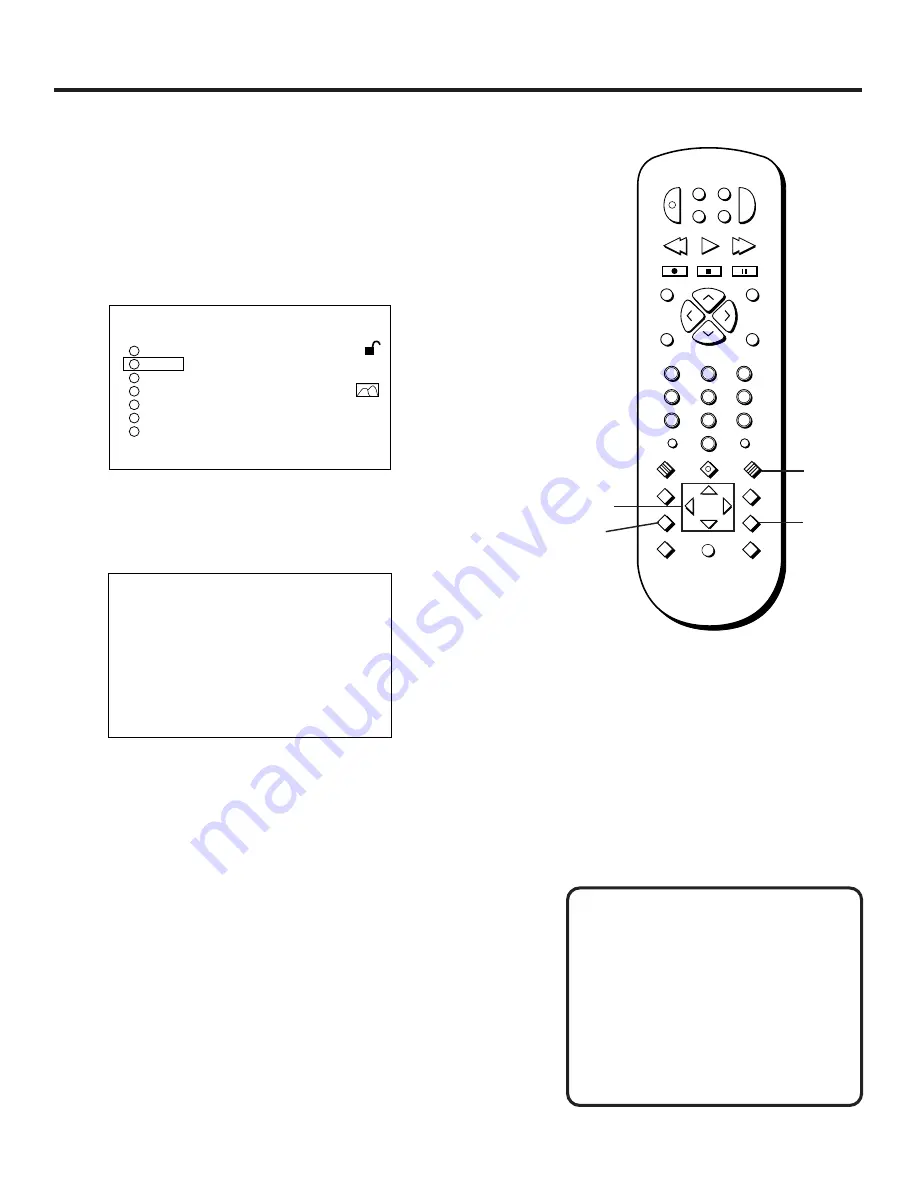
Using the Setup Menu
44
Selecting the Initial Audio Language
A DVD may contain the audio portion of the disc in a variety
of languages. Use the Audio menu to select an initial
language in which you want to hear a DVD’s audio.
1. Press the SETUP button on the remote control.
1
SETUP
2
3
4
5
6
RATING
LEVEL 3
AUDIO
ENGLISH
SUBTITLE
AUTOMATIC
TV SCREEN
4 : 3
OSD DISPLAY ON
MENU LANGUAGE
7
SURROUND SOUND
PRESS RETURN TO EXIT
Select AUDIO from the Setup menu.
2. Use the MOVE arrows on the remote to highlight
“AUDIO” and then press SELECT.
AUDIO LANGUAGE
PREFERENCE
ENGLISH
FRENCH
SPANISH
ORIGINAL
OTHER * * * *
PRESS RETURN TO EXIT
Select an initial audio language setting.
3. Use the MOVE arrows on the remote to highlight a
language, and then press SELECT.
If the language you want is not listed, select “OTHER”,
enter the appropriate code from the list of language
codes at the end of this chapter, and press SELECT.
Notes:
•
Some discs may not contain the language you select as
your initial language; in that case the disc will use its
top-priority language setting.
•
You can temporarily change the initial audio setting by
using the AUDIO button on the remote control (see “DVD
Playback Features”).
Selecting the Initial Audio Language
2
INPUT
MARKER•ANT
PLAY MODE
INFO
MUTE
REPEAT
RECORD
PAUSE
STOP
PLAY
VCR
AUX
REVERSE
FORWARD
RETURN
SELECT
CLEAR
SETUP
GUIDE
ANGLE
AUDIO
SUBTITLE
MOVE
3
1
5
6
4
8
0
9
7
CH+
CH–
POWER
DVD
SAT
TV
V
O
L
V
O
L
SUBTITLE
MENU
ON/OFF
Setup
button
Select
button
Audio
button
The Original Language Setting
When you set the Audio language to
“Original Language,” it tells the player
that you want to hear the original
language in which the disc is recorded.
That way when people talk in a movie,
the movement of their lips matches
their words.
MOVE
Arrow
buttons
Содержание RC5500P
Страница 1: ...user s manual RC5500P R C 5 2 0 0 P the ultimate movie experience digital video disc player ...
Страница 20: ......
Страница 32: ......






























