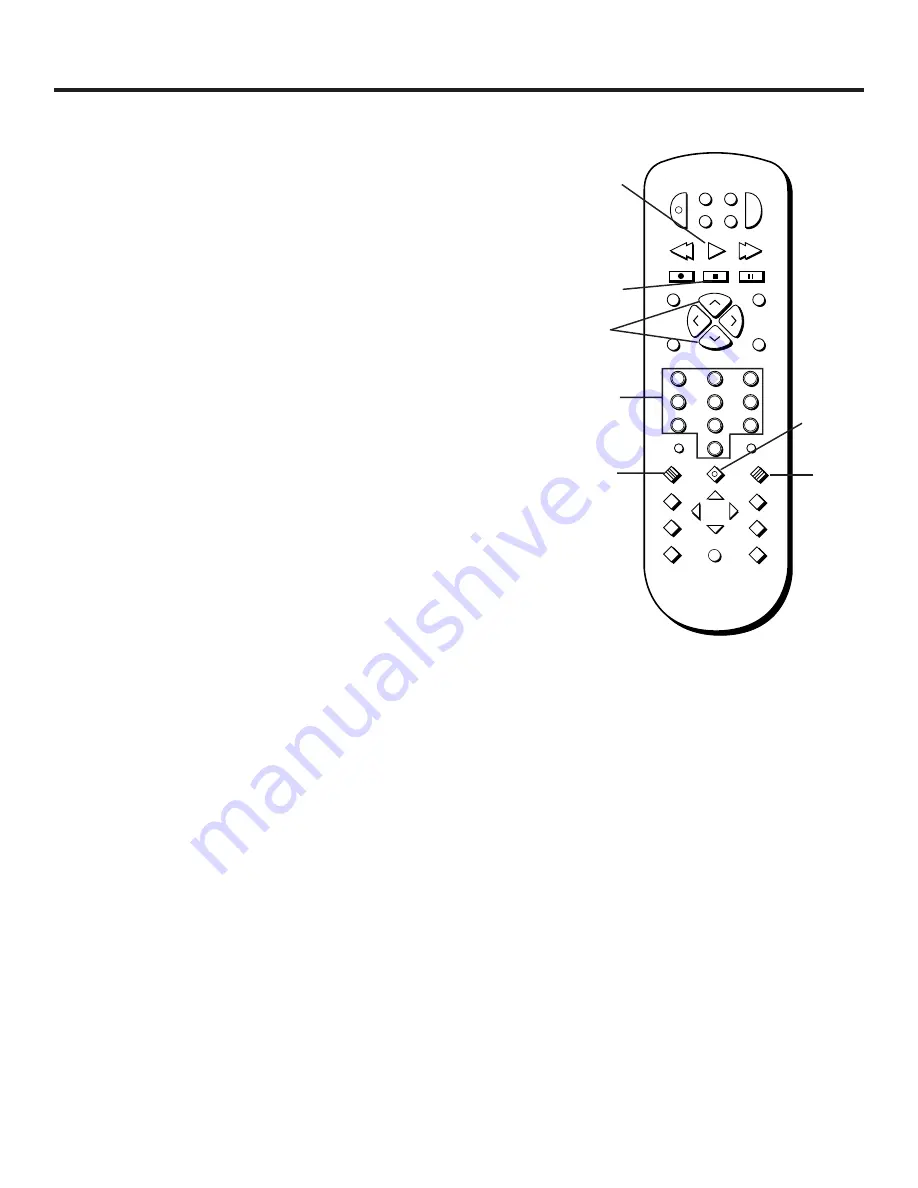
Playing Video CDs
37
Video CD Playback Features
1. Use the digits on the remote to select a title.
2. Press SELECT to begin playback of the selected title.
3. Press CH+ or CH– on the remote (SKIP FWD or SKIP REV on
the player) to scroll through the titles.
4. Press RETURN to stop playback and return to the menu or
press STOP to stop playback and remove the menu from
the screen.
Bypassing Playback Control
If a Video CD has Playback Control, you can bypass the menu
by following these steps when you first load the discs.
1. Press STOP to put the player in the Stop mode.
2. Use the digits on the remote to enter the desired track
number, and then press PLAY. When playback begins, the
disc will respond as if it is not in the Playback Control mode.
Note:
•
To resume the Playback Control mode, press STOP, and then
press MENU or PLAY.
Video CD Playback Features
The DVD player gives you several options when playing Video
CDs, including skipping tracks, repeat play, and program-
med playback.
Skipping Tracks
•
To skip forward to the beginning of the next track on a
Video CD, press CH+ on the remote (SKIP FWD on the player).
•
To skip backward to the beginning of the track that is
playing on a video CD, press CH– on the remote (SKIP REV
on the player). Press the button again to go to the
beginning of the preceding track.
Notes:
•
For some Video CDs, the SKIP buttons may bring up the
menu screen instead.
•
The Skip feature does not work while a Video CD is in
Playback Control mode.
2
INPUT
MARKER•ANT
PLAY MODE
INFO
MUTE
REPEAT
RECORD
PAUSE
STOP
PLAY
VCR
AUX
REVERSE
FORWARD
RETURN
SELECT
CLEAR
SETUP
GUIDE
ANGLE
AUDIO
SUBTITLE
MOVE
3
1
5
6
4
8
0
9
7
CH+
CH–
POWER
DVD
SAT
TV
V
O
L
V
O
L
SUBTITLE
MENU
ON/OFF
Digit
buttons
Stop
button
Select
button
Return
button
Ch+ / Ch–
buttons
Menu
button
Play
button
Содержание RC5500P
Страница 1: ...user s manual RC5500P R C 5 2 0 0 P the ultimate movie experience digital video disc player ...
Страница 20: ......
Страница 32: ......






























