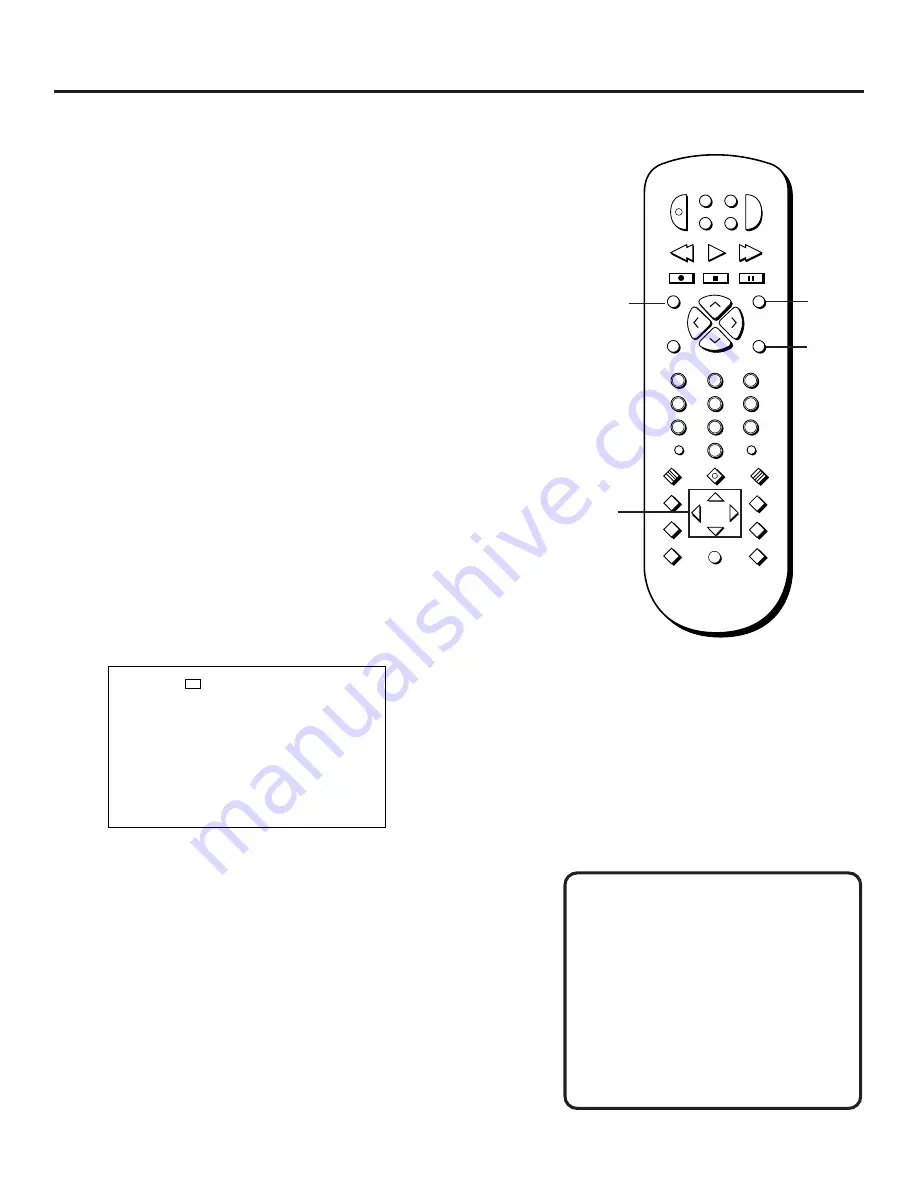
22
Playing DVDs
TITLE 1
CHAPTER 5
TIME 38:20
Enter the number of the title and press PLAY.
2. Use the digits on the remote to enter a different title
number.
3. Press PLAY to begin playing the selected title.
What’s a Scene?
Because DVD is a digital format, the
information can be separated in many
different ways. One way that a DVD
might be separated is by scenes (as in a
movie). Each scene might be a chapter
on a DVD, so rather than watching the
whole movie to get to a scene, you can
just go straight to it.
Repeating Play
Repeating Play
You can use this feature to repeat a chapter or title.
1. Press REPEAT once to repeat the chapter currently playing.
2. Press REPEAT twice to repeat the title currently playing.
3. Press REPEAT a third time to turn off the repeat feature.
Notes:
•
The repeat indicator on the front panel appears when you
are in repeat mode.
•
The on-screen display indicates which repeat mode you are
using: REPEAT CHAPTER, REPEAT TITLE, or STANDARD PLAY.
•
The Repeat feature does not work with interactive DVDs.
Selecting Specific Scenes on a DVD
Use the on-screen display to go to a specific scene on a DVD.
Selecting a Title Number
1. Press the INFO button during disc playback.
2
INPUT
MARKER•ANT
PLAY MODE
INFO
MUTE
REPEAT
RECORD
PAUSE
STOP
PLAY
VCR
AUX
REVERSE
FORWARD
RETURN
SELECT
CLEAR
SETUP
GUIDE
ANGLE
AUDIO
SUBTITLE
MOVE
3
1
5
6
4
8
0
9
7
CH+
CH –
POWER
DVD
SAT
TV
V
O
L
V
O
L
SUBTITLE
MENU
ON/OFF
Repeat
button
Play Mode
button
Move
Arrow
buttons
Info
button
Содержание RC5500P
Страница 1: ...user s manual RC5500P R C 5 2 0 0 P the ultimate movie experience digital video disc player ...
Страница 20: ......
Страница 32: ......






























