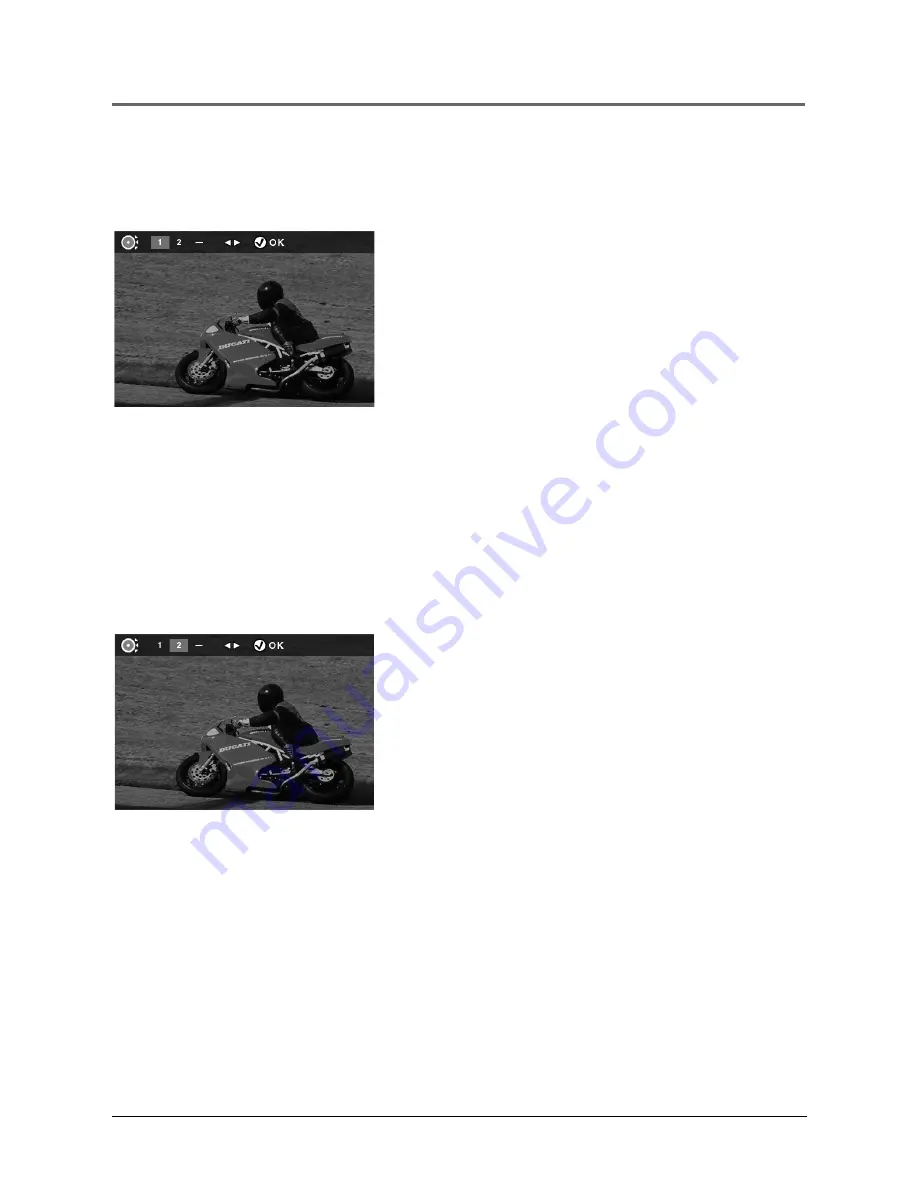
Playing DVDs
30
Chapter 2
Using the Marker Feature
Use the Marker feature to mark parts of a DVD so that you can quickly go to the section at a later
time.
Storing a Marker During DVD
Playback
1.
At the point where you want to set a marker during
disc playback, press MARKER on the remote (the
marker banner appears).
2.
Use the left/right arrow button to highlight an
unused marker. Unused markers are represented as
dashes in the marker banner. Used markers are
indicated by a number.
3.
Press OK to activate the marker. A number appears
in the banner to represent the marker.
4.
Press PLAY to begin playing the DVD from the
marked scene.
5.
Press MARKER to remove the banner from the
screen.
If all three markers are used, you must clear one of the
markers before marking a new scene.
Recalling a Marked Scene
1.
During disc playback, press MARKER on the remote
to bring up the marker banner.
2.
Use the left/right arrow buttons to highlight the
appropriate marker.
3.
Press PLAY to activate the marker. The DVD begins
playing at the marked location.
Clearing a Marker
The markers are cleared each time a disc is removed from
the player, or when the power is turned off. You can also
clear a marker manually.
1.
During disc playback, press MARKER on the remote
to bring up the marker banner.
2.
Use the left/right arrow buttons to highlight the
appropriate marker.
3.
Press CLEAR to remove the marker.
4.
Press MARKER to turn off the marker banner.
Содержание MRP1150
Страница 6: ...This page intentionally left blank ...
Страница 58: ...This page intentionally left blank ...
Страница 66: ...This page intentionally left blank ...
Страница 69: ...This page intentionally left blank ...
Страница 70: ...This page intentionally left blank ...
Страница 71: ...This page intentionally left blank ...






























