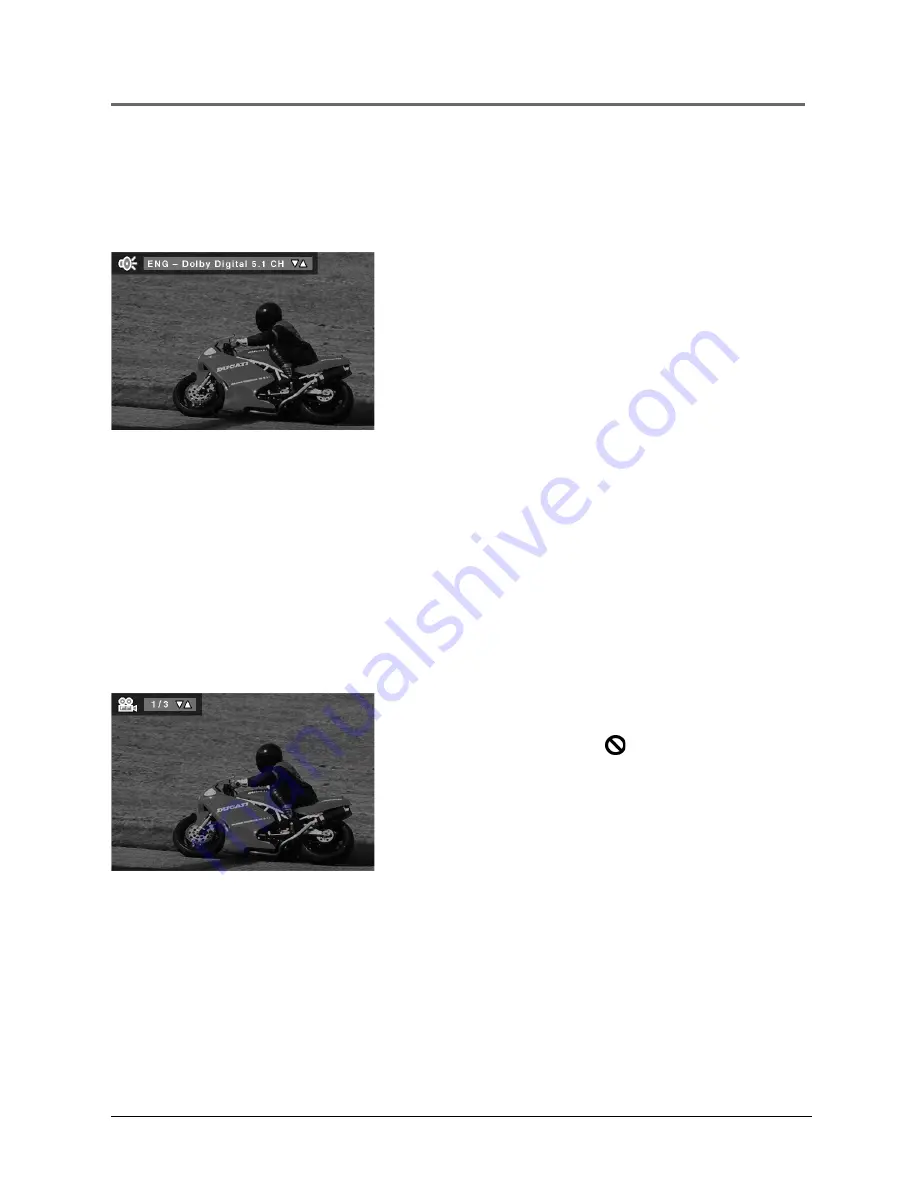
Playing DVDs
Chapter 2
29
Changing the Audio Language
When a DVD is recorded with multiple soundtracks, you can use the Audio
Language feature to temporarily change the initialized audio language and
audio output.
1.
During disc playback, press AUDIO on the remote
(the audio language banner appears).
2.
Use the up/down arrow buttons to select an audio
language from the list.
3.
Press OK to accept the audio language changes and
turn off the audio language banner.
Press CLEAR to remove the audio information
without making changes.
When the player is turned on, the default audio language and audio output is
selected. If the disc does not contain this language, the disc’s default language is
automatically selected.
This feature is disc-dependent, and may not work with all DVDs.
If the disc was created with audio languages that are not available in the audio
languages menu, the additional languages will appear here.
Changing the Camera Angle
Some DVDs contain multiple angles of a particular scene or sequence. To
indicate that multiple angles are available, a camera icon appears on the screen.
1.
During disc playback, press ANGLE on the remote.
(The angle banner appears. If no additional camera
angles are available, the
symbol will be
displayed.)
2.
Use the up/down arrow buttons to select a camera
angle.
3.
Press the ANGLE button to accept the camera angle
you selected and turn off the angle banner.
Press CLEAR to remove the camera angle information
without making changes.
Note:
This featur e does not work when a DVD
has not been r ecor ded with a multi-camera
angle system.
Содержание MRP1150
Страница 6: ...This page intentionally left blank ...
Страница 58: ...This page intentionally left blank ...
Страница 66: ...This page intentionally left blank ...
Страница 69: ...This page intentionally left blank ...
Страница 70: ...This page intentionally left blank ...
Страница 71: ...This page intentionally left blank ...






























