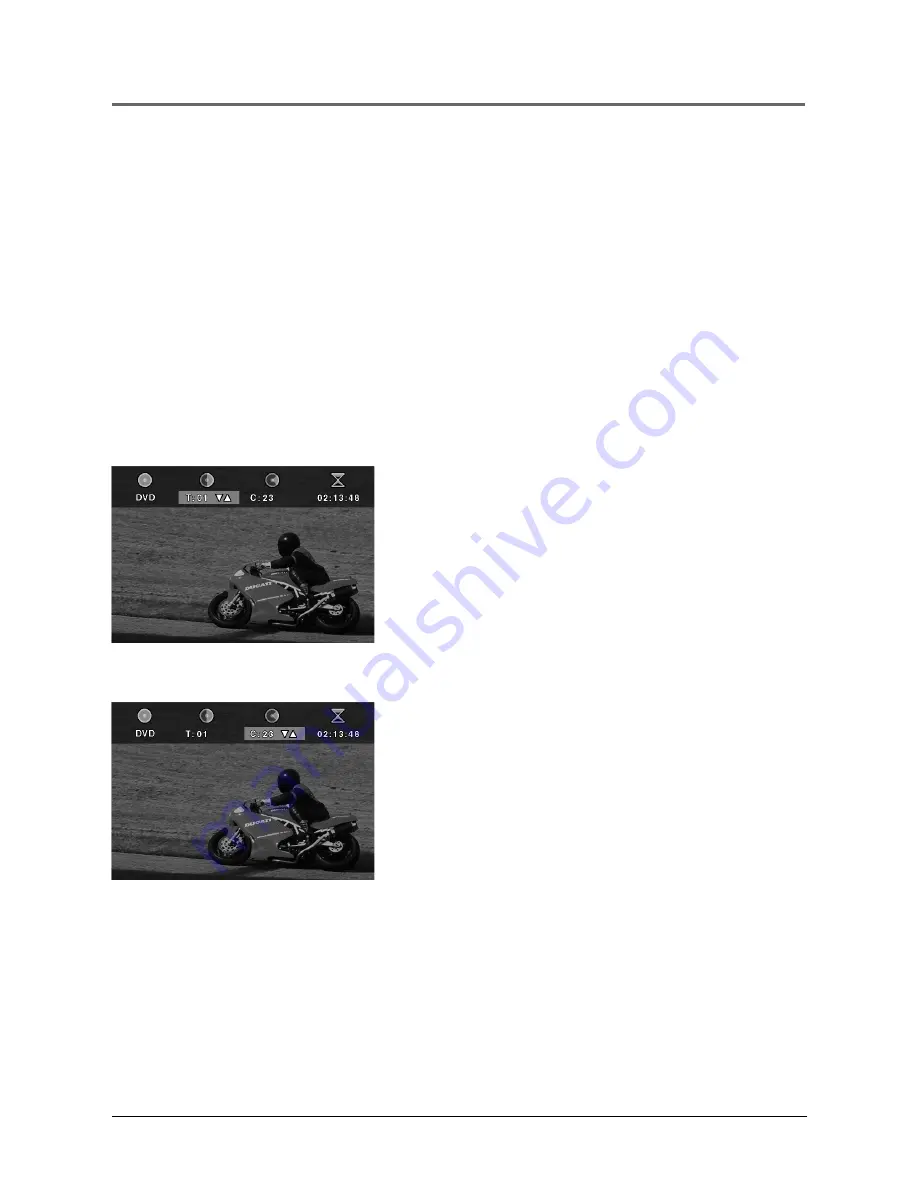
Playing DVDs
26
Chapter 2
Using the On-Screen Info Banner
The on-screen information banner can be used to:
•
access a specific title or chapter on a DVD
•
Start disc play from elapsed time
•
turn on subtitles and select a subtitle language
•
change the audio language
The on-screen information banner is accessed by pressing the INFO button on
the remote. Pressing the INFO button once displays the title, chapter and
elapsed time icons. Press the INFO button again to see the audio language and
subtitle icons. Press a third time to turn the info banner off.
Selecting a Title Number
1.
During disc playback, press INFO on the remote (the
info banner appears).
2.
Use the left/right arrow buttons to highlight the
current title number.
3.
Use the up/down arrow buttons to scroll through the
title numbers or use the number buttons to enter a
different title number.
4.
Press OK to begin playing the selected title.
Selecting a Chapter Number
1.
During disc playback, press INFO on the remote (the
info banner appears).
2.
Use the left/right arrow buttons to highlight the
chapter number.
3.
Use the up/down arrow buttons to scroll through the
chapter numbers or use the number buttons to enter
a different chapter number.
4.
Press OK to begin playing the selected chapter.
Note:
These featur es won’ t work with a DVD
without title and chapter numbers.
Содержание MRP1150
Страница 6: ...This page intentionally left blank ...
Страница 58: ...This page intentionally left blank ...
Страница 66: ...This page intentionally left blank ...
Страница 69: ...This page intentionally left blank ...
Страница 70: ...This page intentionally left blank ...
Страница 71: ...This page intentionally left blank ...






























