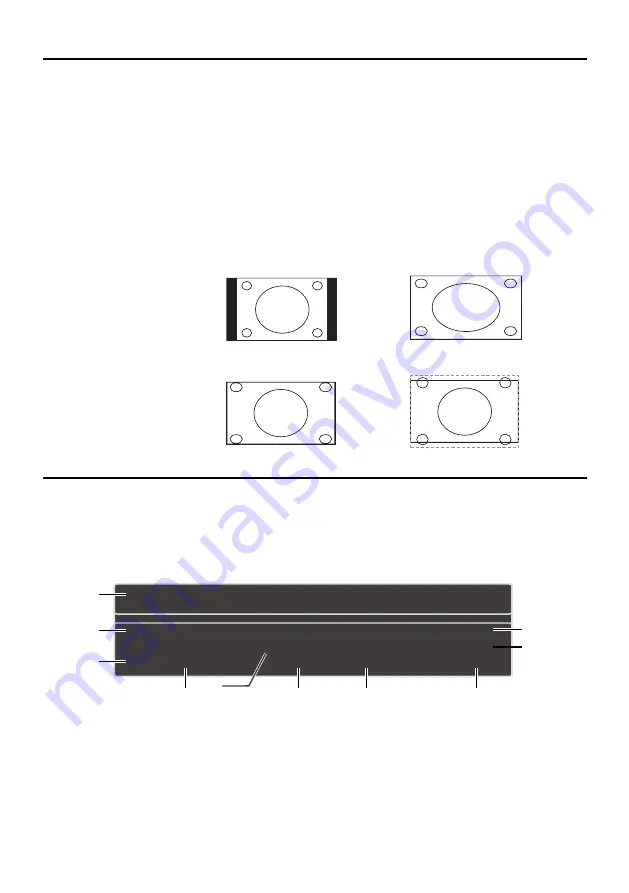
18
Screen Formats
Screen format refers to the way the picture is displayed on your TV. Press the FORMAT button on your
remote to see if a different format is available for the video you are viewing. The format changes as
you press the
FORMAT
button, and the format type is displayed at the top left of the screen.
Analog video is sent in a 4/3 format, which your TV displays in a 16/9 format. Most digital video is
sent in a 16/9 format which fills your screen, but it sometimes is sent in 4/3, which does not fill your
screen. It depends on how the station or component connected to your TV is formatting the video. If
there are bars on the screen, press the
FORMAT
button to try a different format that may eliminate the
bars. Some bars can’t be removed because of the way the format is sent by the broadcaster. Press
FORMAT
rep
eatedly to cycle through the available display formats.
Examples of the different formats appear below. Each format is available for analog video, but it might
not be available for digital video.
Channel Banner
There are several indicators that may appear when you press the INFO button on the remote control.
This display is called the Channel Banner. The following list describes the items on the Channel
Banner screen.
1.
Program Guide
– The term “No program
details” is displayed when no program
guide is available.
2.
Program Title
3.
Rating Information
– This displays the
rating of the current program.
4.
Closed Captioning
– This tells whether
or not Closed Captioning is available for
the current program.
5.
Audio Language
6.
Effective Scanning Lines
– Displays
Scanning mode (720p) and digital TV
format (HD)
7.
Current Time
8.
Signal Type
9.
Channel Name, if available
10.
Channel Number
Normal
Cinerama
Full
Zoom
Note:
For HD Video, press
FORMAT to choose from
Full, Expand, Cinerama
and Zoom. For HDMI and
CMPT inputs, there is also
a No Overscan format.
(No program details.)
(No program title.)
No rated
720p HD
12:35 PM
English Stereo
Cable
RFHF
2.1
1
2
3
5
6
7
8
9
10
cc
4
Chapter 2 Understanding the Basics
















































