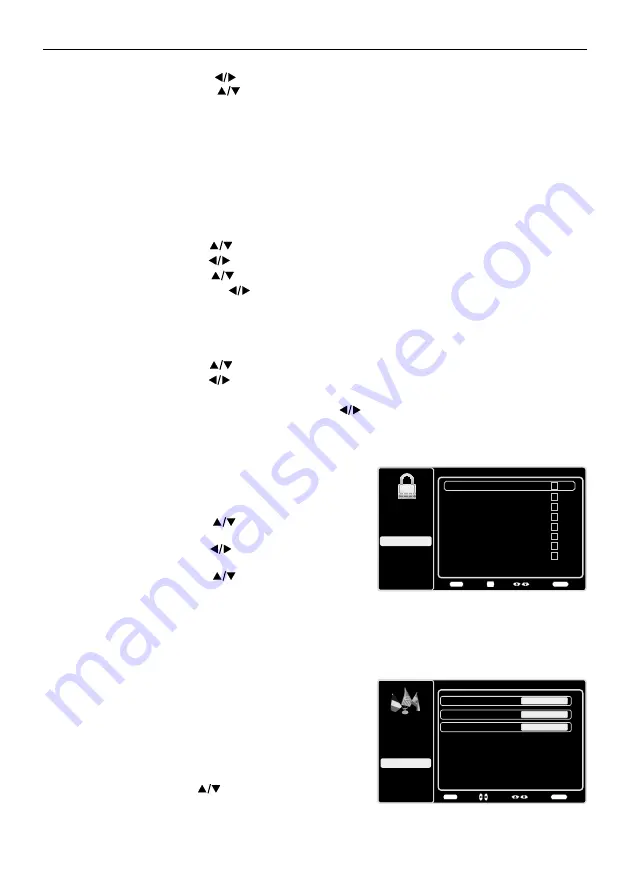
32
Chapter 4 Using the TV menu
Language Menu
To select the preferred language for all menus, follow the
steps below. You can choose between English, Espanol, or
Francais.
1. Press
MENU
on the remote control (the Main Menu
appears).
2. Use the up or down arrow (
) to select
Language
.
Language
Setup
Parental Control
Language
Sound
Picture
English
On
USB
Exit
Español
Des
Français
Off
Back
MENU
Adjust
Select
Exit
CLEAR
Blocking Unrated/Exempt Programs
The Unrated/Exempt Ratings option lets you decide if programs that the V-Chip recognizes as unrated
or exempt can be viewed. Unrated TV programs may include news, sports, political, religious, local
and weather programs, emergency bulletins, public announcements, and programs without ratings.
The Exempt option applies to both US and Canadian unrated programs and Canadian programs rated E.
1. Press the up or down arrow (
) to select
V-Chip
in the
Parental Control
submenu.
2. Press the left or right arrow (
) to proceed to the next screen.
3. Press the up or down arrow (
) to highlight
Unrated/Exempt Ratings
.
4. Press the left or the right arrow (
) to toggle between
View
and
Block
.
View
All unrated programs are available.
Block
All unrated programs are not available.
Reset Downloadable Data
1. Press the up or down arrow (
) to select
V-Chip
in the
Parental Control
submenu.
2. Press the left or right arrow (
) to proceed to the next screen.
3. Select this option to reset the downloadable V-Chip data. When you select this option, a
confirmation box opens. Press the left or right arrow (
) to select.
4. Press the
OK
button to reset the downloadable rating data, if present.
Input Block
1. Press
MENU
on the remote control (the Main Menu
appears).
2. Select
Parental Control
.
3. Press the up or down arrow (
) to highlight
Input
Block
.
4. Press the left or right arrow (
) to display the Input
Source List screen.
5. Press the up or down arrow (
) to place a
checkmark in the box to block the input. When
you tune to that input, you will need to enter a password
to view the channel.
6. Press the
OK
button to confirm your selection. A
locked/unlocked icon appears next to the selected input.
Note:
HDMI 4 is only available for model
L46FHDE9A
Setup
Parental Control
Language
Sound
Picture
USB
Exit
Input Block
2
VID1
4
CMPT
5
HDMI1
6
HDMI2
Back
MENU
Set
Select
Exit
CLEAR
OK
No Label
3
VID2
No Label
No Label
No Label
No Label
7
HDMI3
No Label
8
HDMI4
No Label
1
TV
6. Press the left or right arrow (
) to proceed.
7. Press the up or down arrow (
) to select the desired rating.
8. P
ress the
OK
button to toggle between View and Block.
Open V-Chip
- allows you to select the downloadable rating level. In the event that a new rating
system is provided by the broadcaster, the new rating options would appear within this menu.



























