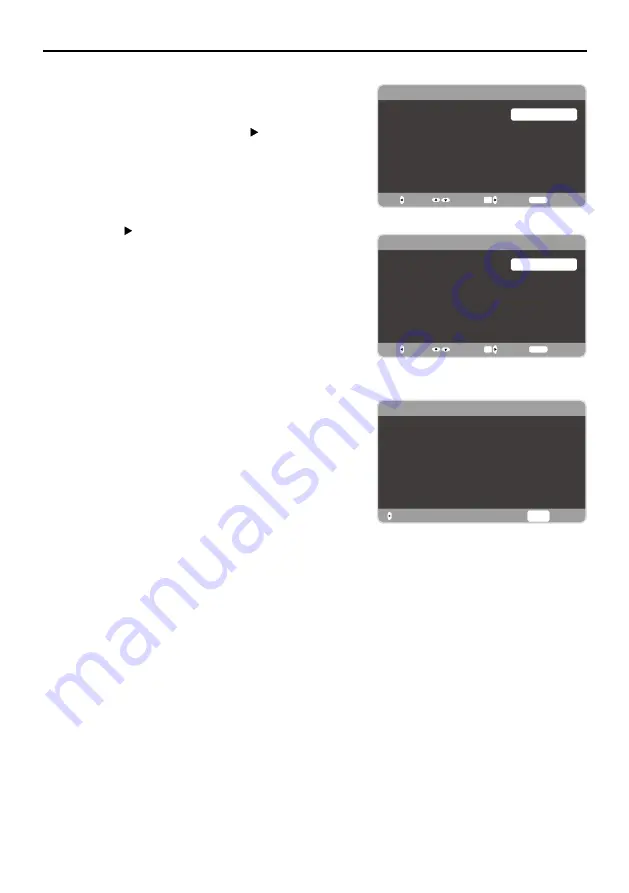
16
Chapter 1 Connections and Setup
Auto Channel Scan
1. On the
Tuner
screen, select either
Antenna
or
Cable
.
Press the
OK
button or right arrow ( ) to continue to
the next screen.
Note:
If you are using a satellite of cable set-top
box, you do not have to complete the Channel Search
.
2. The
Channel Scan
screen is now displayed. The
default choice is to scan. Press the
OK
button or the
right arrow ( ) to begin the channel scan for available
channels to be stored in the TV’s memory.
Note:
If you do not want to scan for channels at this
time, press
CLEAR
to stop the scanning process.
3. The screen will change to show the progress of the
scanning process.
4. When the scanning is finished, the
Complete
screen
appears to inform you that the unit has completed the
Initial Setup.
5. Press
CLEAR
to exit the Wizard and begin watching
TV.
Skip Scan
If you elect to skip the Auto Scanning process by choosing
Skipscan
or by pressing the
CLEAR
button, you will need
to follow this process the next time you decide to complete
this procedure.
1. Select the
TV
as input (using the
INPUT
key).
2. Go through the menu options to select the
Signal Type
,
which will display the option of scanning the channels
again.
3. If you are using a satellite of cable set-top box, you do
not have to complete the Channel Search.
Note: See the
Setup
Menu (page 23) to:
• Scan channels automatically again.
• Add desired channels not memorized by the Channel
Scan.
• Change to another language.
• Reset the time zone.
Initial Setup
Tuner
Please select your tuner mode:
Cable
Antenna
Back
OK
Next
Select
Exit
CLEAR
Initial Setup
Channel Scan
First, please connect
cable.
antenna or
Start channel scan now?
If you skip this step, the channel
scan could be performed by going to
the Setup menu later.
Skipscan
Scan
Back
OK
Next
Select
Exit
CLEAR
Initial Setup
Complete
Back
Exit
CLEAR
Congratulations!
Completed Initial Setup.
Please press [OK] to exit the Initial
Setup Menu.






























