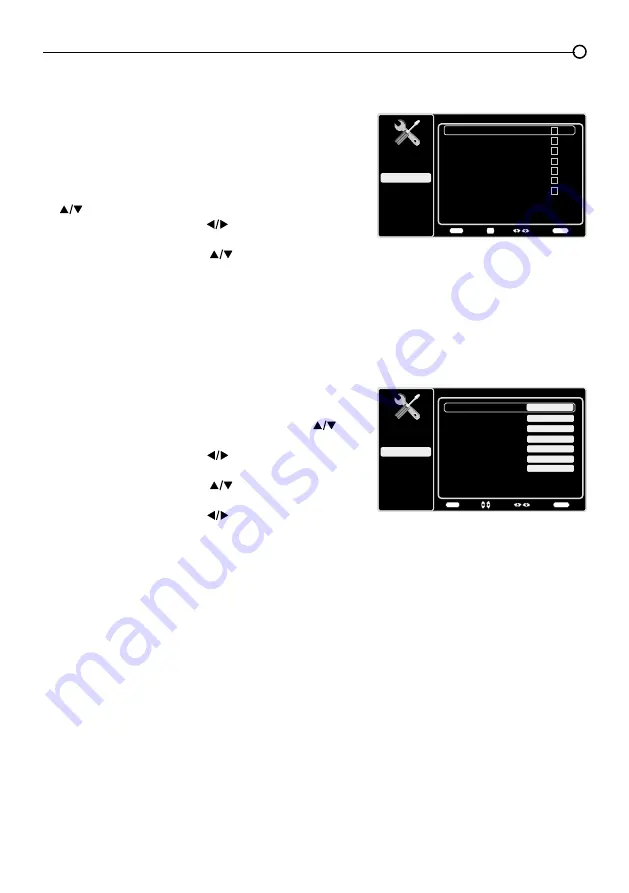
25
Chapter 4 Using the TV menu
Input Skip
You can hide video inputs in the Channel List. This option
allows you to remove the inputs from the Channel List so
you do not encounter them when channeling up or down.
Once you have hidden inputs, the TV will skip these inputs
when you press the
CH+ or CH-
button.
To hide video inputs:
1. In the
Setup
Menu screen, press the up or down arrow
(
) to highlight
Input Skip
.
2. Press the left or right arrow (
) to open the Input Lists
screen.
3. Press the up or down arrow (
) to highlight the video
input you want to hide.
4. Pres the
OK
button to check the highlighted input. You
can add an input by highlighting it and un-checking it.
5. Repeat the process to hide additional video inputs.
6. Press the
MENU
button to return to the previous menu,
or press the
CLEAR
button to close the menu.
Input Labels
You can add a label to a video input source to make it
easier to identify.
1. In the
Setup
Menu, press the up or down arrow (
) to
highlight
Input Labels
.
2. Press the left or right arrow (
s) to open the
Input
Labels
screen.
3. Press the up or down arrow (
) to highlight the input
source you wish to label.
4. Press the left or right arrow (
) to select the label for
this source.
5. Press the
MENU
button to return to the previous menu,
or press the
CLEAR
button to close the menu.
Input Skip
Setup
Parental Control
Language
Sound
Picture
2
USB
Exit
VID1
4
CMPT
5
HDMI1
6
HDMI2
Back
MENU
Set
Select
Exit
CLEAR
OK
No Label
No Label
3
VID2
No Label
No Label
No Label
7
HDMI3
No Label
8
HDMI4
No Label
Input Labels
Setup
Parental Control
Language
Sound
Picture
USB
Exit
VID1
CMPT
No Label
VID2
No Label
No Label
HDMI1
No Label
HDMI2
No Label
HDMI3
No Label
HDMI4
No Label
Back
MENU
Adjust
Select
Exit
CLEAR
Note:
HDMI 4 is only available for
model L46FHDE9A
Note:
HDMI 4 is only available for
model L46FHDE9A






























