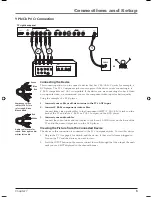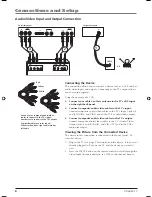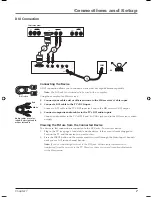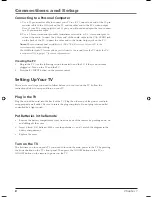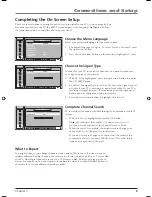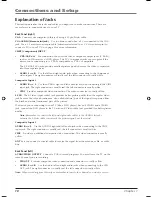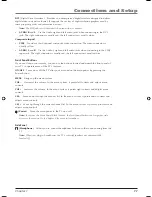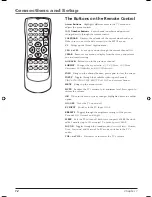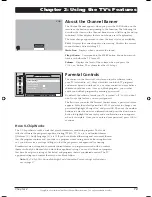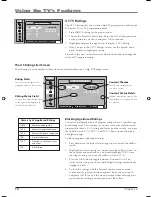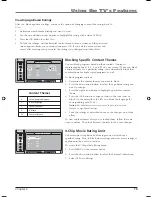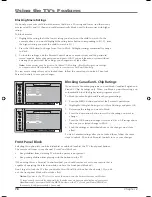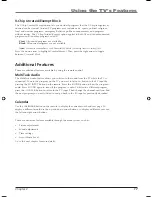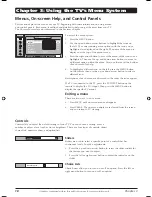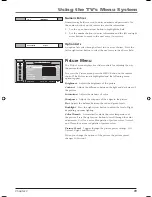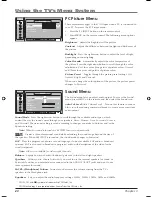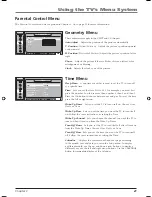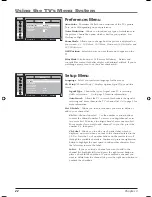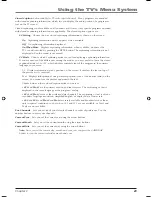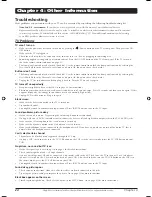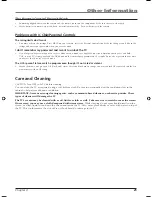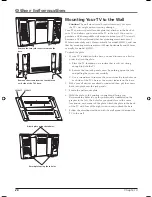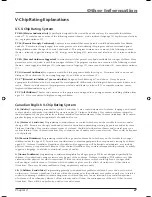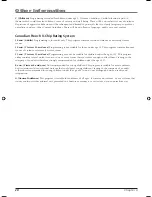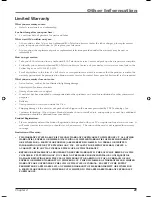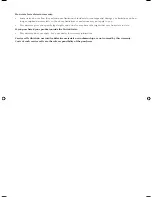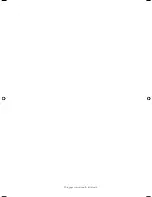Chapter 3
19
Using the TV’s Menu System
Numeric Entries
Numeric entry fi elds are used to enter numbers and passwords. Use
the number buttons on the remote to enter the information.
1. Use the up or down arrow button to highlight the fi eld.
2. Use the number buttons to enter information and the left and right
arrow buttons to move to the next entry, if necessary.
Option Lists
An option list cycles through at least two or more choices. Press the
left or right arrow button to select the next entry in the choice fi eld.
Picture Menu
The
Picture
menu displays fi ve slider controls for adjusting the way
the picture looks.
To access the Picture menu press the MENU button on the remote
control. The Picture icon is highlighted and the following menu
options appear.
Brightness
Adjusts the brightness of the picture.
Contrast
Adjusts the difference between the light and dark areas of
the picture.
Saturation
Adjusts the richness of color.
Sharpness
Adjusts the crispness of the edges in the picture.
Tint
Adjusts the balance between the red and green levels.
Backlight
Press the right arrow button to adjust the level of light,
depending on room lighting.
Color Warmth
Automatically adjusts the color temperature of
the picture. Press the right arrow button to scroll through the color
adjustments:
Cool
for a more blue palette of picture colors;
Normal
;
and
Warm
for a more red palette of picture colors.
Picture Preset
Toggles through the picture preset settings:
Soft,
Natural
,
Bright,
and
Personal.
When you change the options of the picture, the picture preset
changes to
Personal
.
Stereo...
Sound Mode
Time
_ _
_ _ : _ _
_ _ am
_ _ _ _
_ _ _
NAVIGATE
▼ ▲
ADJUST MAIN
MENU
MENU
▼
▼
Brightness
50
Contrast
50
Saturation
50
Sharpness
50
Tint
50
Backlight
50
Color Warmth
Cool...
50
Picture Preset
Soft...
PICTURE
MAIN MENU
1652880A.indb 19
1652880A.indb 19
8/22/05 4:15:56 PM
8/22/05 4:15:56 PM
Содержание L26W11
Страница 4: ...This page intentionally left blank ...
Страница 35: ...This page intentionally left blank ...