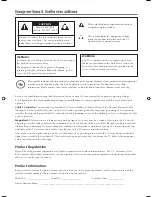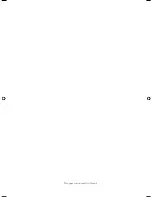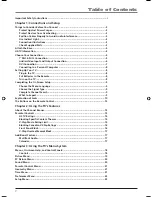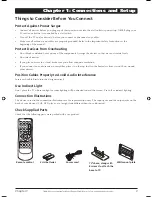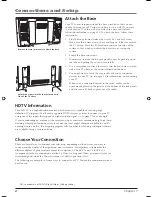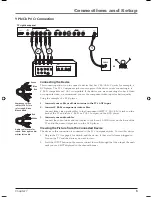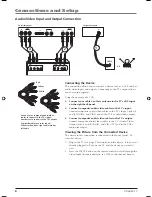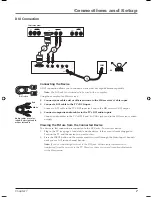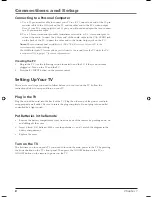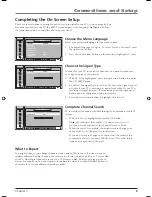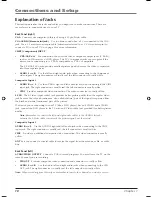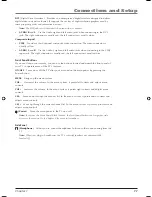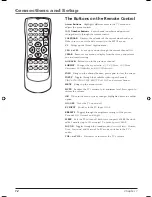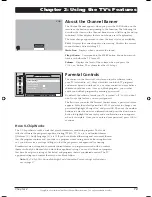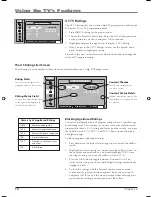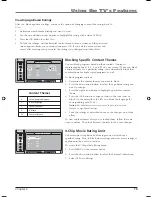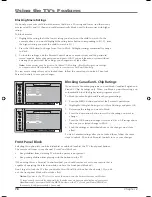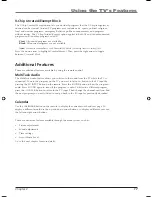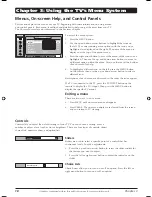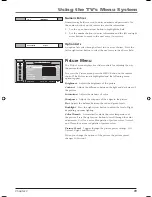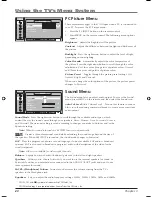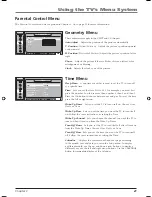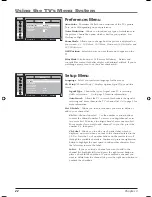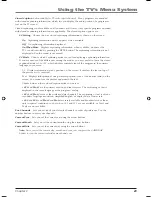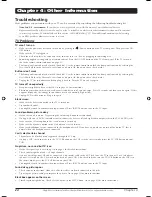Connections and Setup
Chapter 1
9
Completing the On Screen Setup
There are several options you might need to set up in order for your TV to work properly. The
fi rst time you turn on your TV, the SETUP screen appears with
Language
highlighted. Follow
the instructions below to complete the setup for your TV.
Choose the Menu Language
Select your preferred language for the menu system.
1. The default language is
English
. To select
French
or
Spanish
, press
the right arrow button.
2. Press the down arrow button on the remote to highlight
Ch. Setup.
NAVIGATE
▼ ▲
SELECT
MAIN
MENU
MENU
▼
▼
SETUP
MAIN MENU
Language
English...
Ch. Setup
...
List & Labels
...
Closed Caption
...
Fav. Channels
...
Current Year
2005...
Current Month
March...
Current Date
16...
NAVIGATE
▼ ▲
START OK /
SETUP MENU
MENU
▼
▼
CH. SETUP
MAIN MENU
Signal Type
Cable...
Auto Search
OK...
NAVIGATE
▼ ▲
START OK /
SETUP MENU
MENU
▼
▼
CH. SETUP
MAIN MENU
Signal Type
Cable...
Auto Search
OK...
Choose the Signal Type
In order for your TV to search for channels, you need to make sure
your signal source is set correctly.
1. With
Ch. Setup
highlighted, press the right arrow button to display
the
CH. SETUP
menu.
2. By default, the signal type is set to
Cable
. Leave the signal type set
to
Cable
if your TV is receiving its signal from cable. If your TV is
receiving its signal from an off-air antenna, press the right arrow
button again to change the option to
Antenna.
3. Press the down arrow button to highlight
Auto
Search
.
Complete Channel Search
To search for all channels viewable through your antenna or cable TV
system:
1. With
Auto Search
highlighted, press the OK button.
Note:
Depending on the number of channels you receive, it
may take several minutes for the channel search to fi nish.
2. When the search is complete, you might want to change your
channel list. Go to Chapter 3 for instructions.
If you don’t want to change your channel list, the initial setup
is complete and you can press CLEAR to exit. The other setup
options are explained in Chapter 3.
What to Expect
You might notice as you change channels while using an HD receiver, the size on screen
appears different. Analog channels are sent in a 4:3 format, which can’t fi ll a 16:9 screen like
your TV. Most digital channels are sent in a 16:9 format which do fi ll your screen, but not
always. It depends on how the station is formatting the video. Press the FORMAT button on
your remote to see the different formats available.
1652880A.indb 9
1652880A.indb 9
8/22/05 4:15:49 PM
8/22/05 4:15:49 PM
Содержание L26W11
Страница 4: ...This page intentionally left blank ...
Страница 35: ...This page intentionally left blank ...