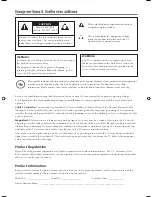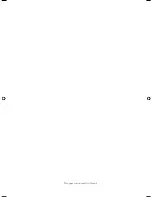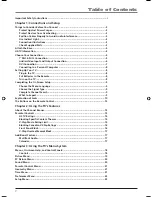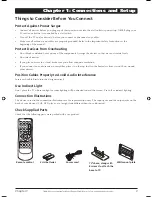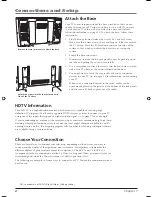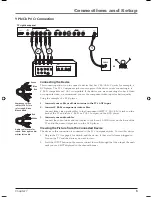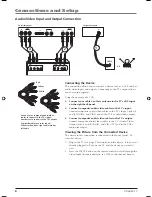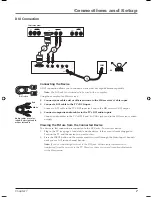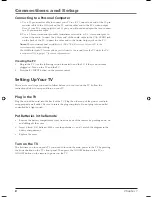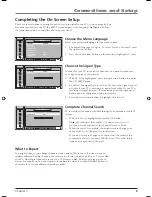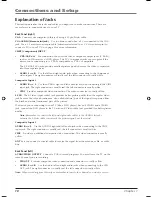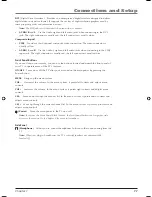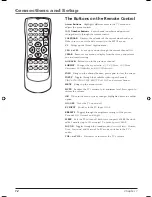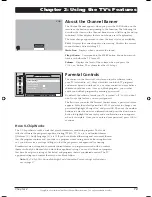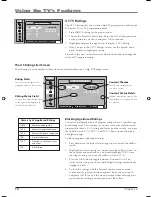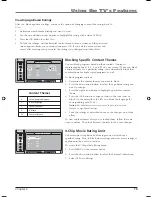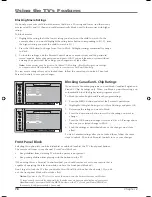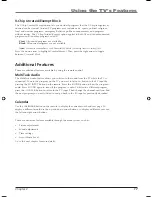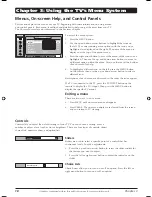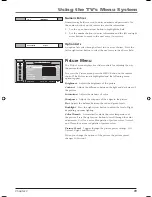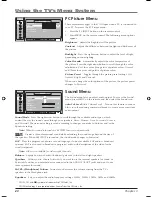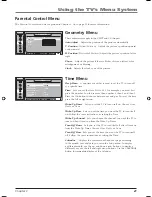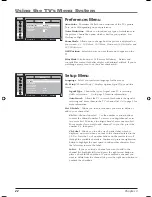Connections and Setup
Chapter 1
7
DVI Connection
Connecting the Device
A DVI connection allows you to connect a device that has high-defi nition capability.
Note:
The DVI jack is not intended to be used with a computer.
Using the example of an HD receiver:
1. Connect your cable and/or off-air antenna to the HD receiver’s Cable input.
2. Connect a DVI cable to the TV’s DVI input.
Connect a DVI cable to the TV’s DVI input jack and to the HD receiver’s DVI output.
3. Connect composite audio cables to the TV’s DVI audio inputs.
Connect audio cables to the TV’s DVI R and L AUDIO jacks and to the HD receiver’s audio
outputs.
Viewing the Picture from the Connected Device
The device in this connection is connected to the DVI jacks. To view this device:
1. Plug in the TV (see page 8 for details) and the device, if they aren’t already plugged in.
Turn on the TV and the device you want to view.
2. Press the INPUT button on the remote control to scroll through the Video Input Channels
until you see
DVI
in the channel banner.
Note:
If you’re connecting a receiver to the DVI jack, all necessary information is
transferred from the receiver to the TV. Therefore, there is no need to make adjustments
in the Main menu.
L
R
Audio Out
DVI Out
Pb
Y
Video Out
Pr
CABLE
OFF-AIR ANTENNA
OR
Cable
VID
OUT
DVI
R
L
R
L
VID3
L
R
TV left back panel
AUDIO
AUDIO
AUDIO3
White
Red
Audio cables are color
coded- Red= right audio;
white= left audio
DVI cable
1
2
3
1652880A.indb 7
1652880A.indb 7
8/22/05 4:15:47 PM
8/22/05 4:15:47 PM
Содержание L26W11
Страница 4: ...This page intentionally left blank ...
Страница 35: ...This page intentionally left blank ...