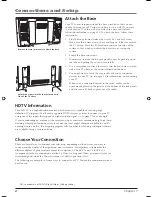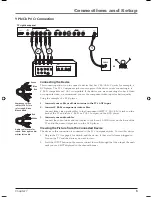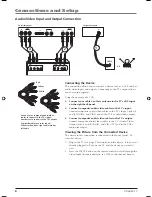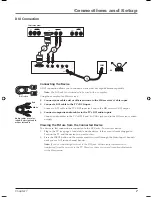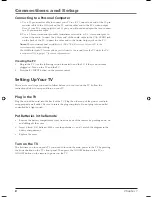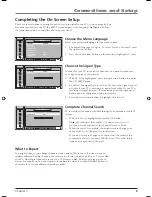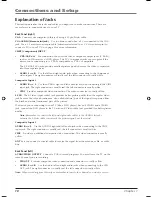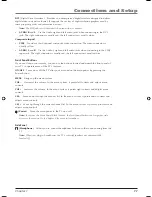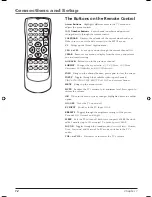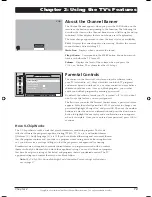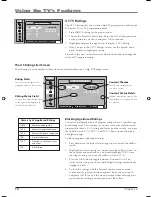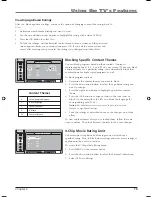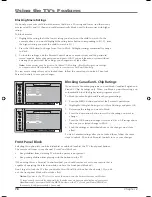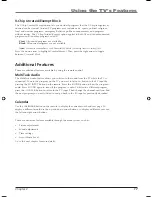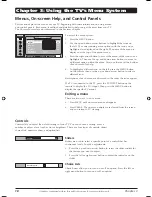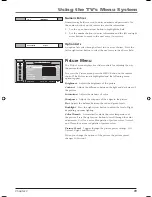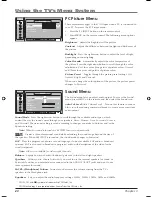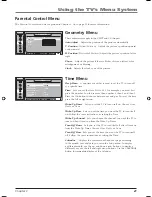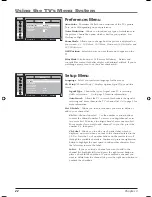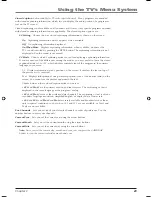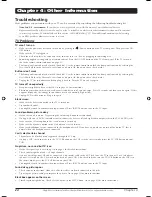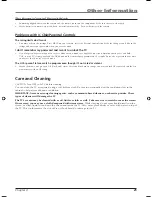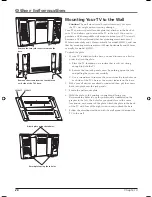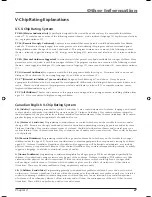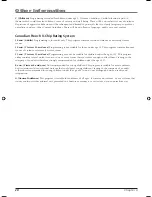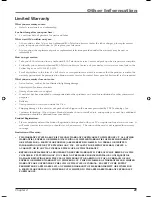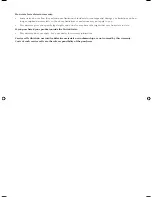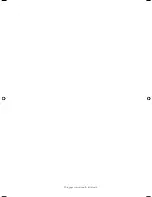Graphics contained within this publication are for representation only.
18
Chapter 3
Chapter 3: Using the TV’s Menu System
Auto Vol. Level
Menus, On-screen Help, and Control Panels
This section explores the menus of your TV, beginning with some information on using menus
and control panels. Each menu is outlined and detailed to help you get the most from your TV.
The
Parental Control
menu is discussed in the Features chapter.
To access the menu system:
1. Press
the
MENU button
.
2. Use the up and down arrow buttons to highlight the icons on
the left. The corresponding menu options with the icon you’ve
highlighted are displayed on the right. The name of the menu is
displayed at the top of the menu screen.
3. Press the right arrow button to access the menu of the icon you’ve
highlighted. Then use the up and down arrow buttons to move to
a different option within the menu. Also, use the text at the bottom
of each screen for help.
4. To highlight a different icon on the left, press the MENU button
on the remote, then use the up or down arrow button to select a
different icon.
Descriptions of each menu are discussed in the order the icons appear.
If a PC is connected to the TV, press the PC INPUT button on the
remote to display the
VGA
Input. Then press the MENU button to
display the specifi c PC menus.
Exiting a menu
There are two ways to exit a menu:
• Press MENU until on-screen menus disappear.
• Press CLEAR. The on-screen displays are cleared from the screen
and you return to TV viewing.
NAVIGATE
▼ ▲
ADJUST MAIN
MENU
MENU
▼
▼
Brightness
50
Contrast
50
Saturation
50
Sharpness
50
Tint
50
Backlight
50
Color Warmth
Cool...
50
Picture Preset
Soft...
PICTURE
MAIN MENU
50
Contrast
Control s
Controls let you adjust the default settings of your TV. You can choose a setting, enter a
number, or adjust a level such as tint or brightness. There are four types of controls: sliders,
choice lists, numeric entries, and option lists.
Sliders
Sliders are used to select a specifi c point of a control that has
continuous levels. To make adjustments:
1. Press the up or down arrow button to select the slider control for
the feature you want to adjust.
2. Press the left or right arrow button to adjust the indicator on the
slider.
Choice Lists
Check boxes allow you to turn on or off an option. Press the left or
right arrow button to turn on or off an option.
1652880A.indb 18
1652880A.indb 18
8/22/05 4:15:55 PM
8/22/05 4:15:55 PM
Содержание L26W11
Страница 4: ...This page intentionally left blank ...
Страница 35: ...This page intentionally left blank ...