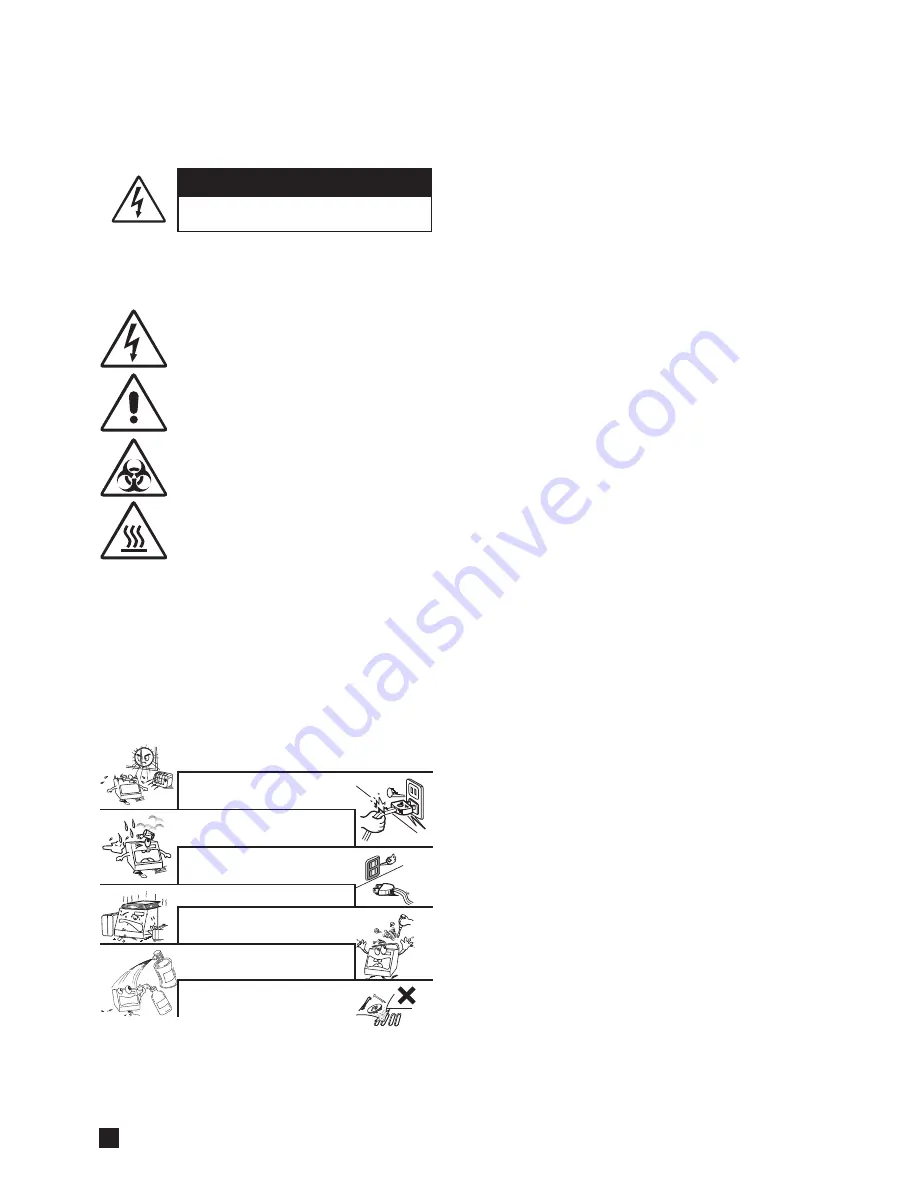
1
Handle the power cord carefully.
Hold the plug when unplugging the cord.
Keep the set free from moisture, water, and dust.
Unplug the power cord when not using the set for
long periods of time.
Do not obstruct the ventilation space.
Do not let foreign objects in the set.
Do not let insecticides, benzene, and thinner come in
contact with the set.
Never disassemble or modify the set in any way.
Avoid high temperatures.
Allow for sufficient heat dispersion when installed on a rack.
CAUTIONS
Risk Of Electric Shock Do Not Open
Safety Precautions
Before use
These WARNINGS and CAUTIONS are intended to protect you and other persons from injuries and damages. To ensure safe operation, please follow them carefully.
CAUTION:
To Reduce The Risk Of Electric Shock, Do Not Remove Cover (Or Back).
No Userserviceable Parts Inside. Refer Servicing To Qualified Service Personnel.
CAUTION:
1. Handle the power supply cord carefully
Do not damage or deform the power supply cord. If it is damaged or deformed, it
may cause electric shock or malfunction when used. When removing from wall
outlet, be sure to remove by holding the plug attachment and not by pulling the
cord.
2. Do not open the top cover
In order to prevent electric shock, do not open the top cover.
3. Do not place anything inside
Do not place metal objects or spill liquid inside the MagCore
®
System. Electric shock
or malfunction may result.
Note On Use:
1. Read Instructions
– All the safety and operating instructions should be read before the
product is operated.
2. Retain Instructions
– The safety and operating instructions should be retained for future
reference.
3. Heed Warnings
– All warnings on the product and in the operating instructions should be
adhered to.
4. Follow Instructions
– All operating and use instructions should be followed.
5. Cleaning
– Unplug this product from the wall outlet before cleaning. Only allow to use 75% of
EtOH to clean the surface of instrument.
6. Attachments
– Do not use attachments not recommended by the product manufacturer as
they may cause hazards.
7. Water and Moisture
– Do not use this product near water – for example, near a bath tub,
wash bowl, kitchen sink, or laundry tub; in a wet basement; or near a swimming pool; and the
like.
8. Accessories
– Do not place this product on an unstable cart, stand, tripod, bracket, or
table. The product may fall, causing serious injury to a child or adult, and serious damage
to the product. Use only with a cart, stand, tripod, bracket, or table recommended by the
manufacturer, or sold with the product. Any mounting of the product should follow the
manufacturer’s instructions, and should use a mounting accessory recommended by the
manufacturer.
9. Ventilation
– Slots and openings in the cabinet are provided for ventilation and to ensure
reliable operation of the product and to protect it from overheating, and these openings
must not be blocked or covered. The openings should never be blocked by placing the
product on a bed, sofa, rug, or other similar surface. This product should not be placed in a
built-in installation such as a bookcase or rack unless proper ventilation is provided or the
manufacturer’s instructions have been adhered to.
10. Power Sources
– This product should be operated only from the type of power source
indicated on the marking label. If you are not sure of the type of power supply to your home,
consult your product dealer or local power company. For products intended to operate from
battery power, or other sources, refer to the operating instructions.
11. Grounding or Polarization
– This product may be equipped with a polarized alternating-
current line plug (a plug having one blade wider than the other). This plug will fit into the
power outlet only one way. This is a safety feature. If you are unable to insert the plug fully
into the outlet, try reversing the plug. If the plug should still fail to fit, contact your electrician to
replace your obsolete outlet. Do not defeat the safety purpose of the polarized plug.
12. Power-Cord Protection
– Power-supply cords should be routed so that they are not likely to
be walked on or pinched by items placed upon or against them, paying particular attention to
cords at plugs, convenience receptacles, and the point where they exit from the product.
13. Lightning
– For added protection for this product during a lightning storm, or when it is left
unattended and unused for long periods of time, unplug it from the wall outlet and disconnect
the antenna or cable system. This will prevent damage to the product due to lightning and
power-line surges.
14. Overloading
– Do not overload wall outlets, extension cords, or integral convenience
receptacles as this can result in a risk of fire or electric shock.
15. Object and Liquid Entry
– Never push objects of any kind into this product through openings
as they may touch dangerous voltage points or short-out parts that could result in a fire or
electric shock. Never spill liquid of any kind on the product.
16. Servicing
– Do not attempt to service this product yourself as opening or removing covers
may expose you to dangerous voltage or other hazards. Refer all servicing to qualified service
personnel.
17. Damage Requiring Service
– Unplug this product from the wall outlet and refer servicing to
qualified service personnel under the following conditions:
a)
When the power-supply cord or plug is damaged,
b)
If liquid has been spilled, or objects have fallen into the product,
c)
If the product has been exposed to rain or water,
d)
If the product does not operate normally by following the operating instructions. Adjust
only those controls that are covered by the operating instructions as an improper adjustment
of other controls may result in damage and will often require extensive work by a qualified
technician to restore the product to its normal operation,
e)
If the product has been dropped or damaged in any way, and
f)
When the product exhibits a distinct change in performance
– this indicates a need for service.
18. Replacement Parts
– When replacement parts are required, be sure the service technician
has used replacement parts specified by the manufacturer or have the same characteristics as
the original part. Unauthorized substitutions may result in fire, electric shock, or other hazards.
19. Safety Check
– Upon completion of any service or repairs to this product, ask the service
technician to perform safety checks to determine that the product is in proper operating
condition.
20. Heat
– The product should be situated away from heat sources such as radiators, heat
registers, stoves, or other products that produce heat.
The exclamation point within an equilateral triangle isintended
to alert the user to the presence of important operating
and maintenance (servicing) instructions in the literature
accompanying the appliance.
Be aware of contaimination by contagious specimens.
High temperature warning!!
DO NOT touch the heating block with this sticker attached, it may
cause serious burning injuries.
The lightning flash with arrowhead symbol, within an equilateral
triangle, is intended to alert the user to the presence of uninsulated
“dangerous voltage” within the product’s enclosure that may
be of sufficient magnitude to constitute a risk of electric shock to
persons.
SAFETY INSTRUCTIONS
Содержание MagCore HF16 Plus
Страница 1: ...MagCore Super HF16Plus EngineerInTraining manual ...
Страница 34: ...33 Disassemble thebackservicelid Disassemble back service lid ...
Страница 35: ...34 RBCBioscience Disassemblethe topservicelid Po ...
Страница 45: ...44 RBCBioscience ReplaceDoorSensor 1 Open the front door 2 Pull out the sensor 3 Disconnect the connector ...
Страница 63: ...62 RBCBioscience Maintenance Electricalcontrolandengineeringsoftware ...
Страница 66: ...65 Mainboardconfiguration ...
Страница 75: ...74 RBCBioscience PositionTeachingTools 200µlSPTip toolA toolB toolC PipetteTip ...
Страница 87: ...86 RBCBioscience ...
Страница 93: ...92 RBCBioscience ...
Страница 94: ......
Страница 95: ......



































