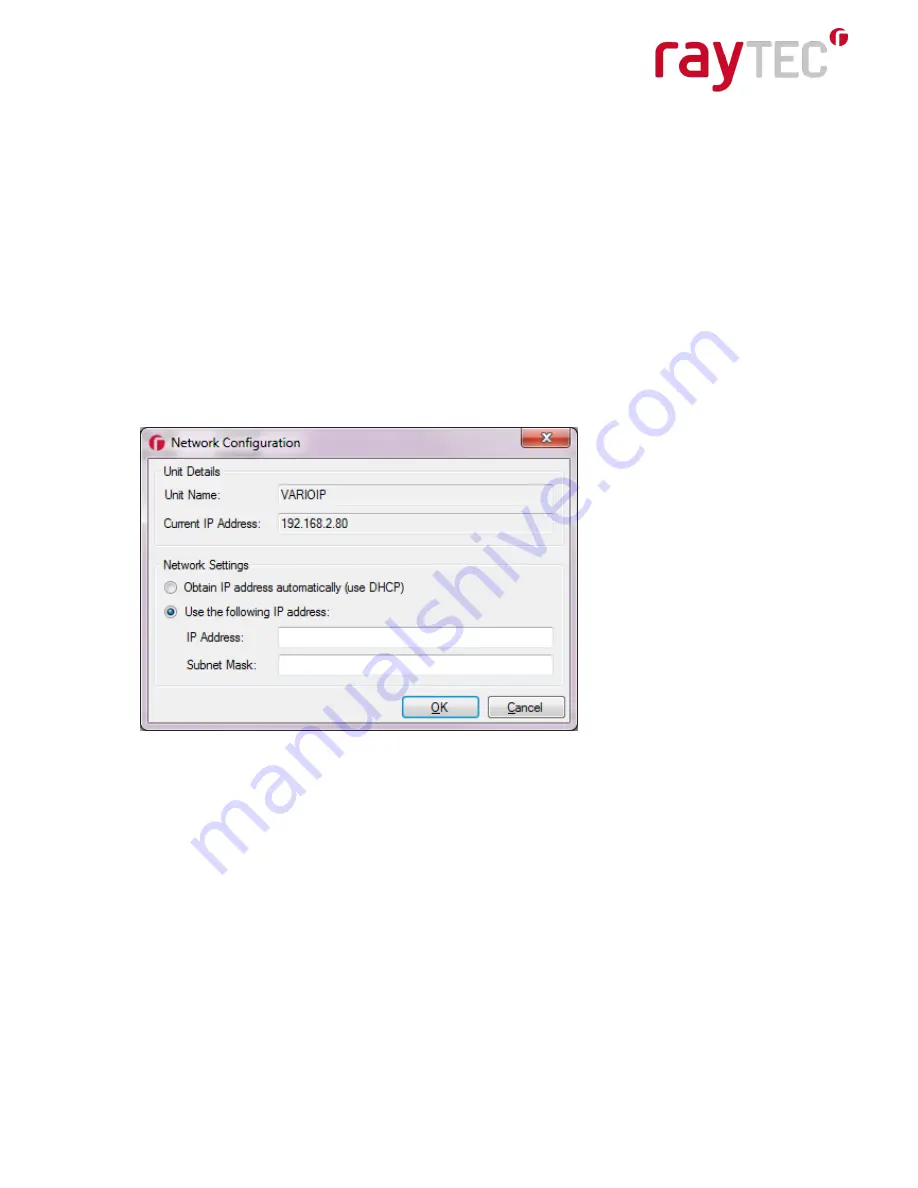
www.rayteccctv.com
11
Raytec Global Tel: +44 (0) 1670 520055
Raytec Americas Tel: +1 613 270 9990
Change the Name and Group Name
See the lamps status
See lamp details including Names, Firmware version, Time lamp has been powered
etc
To be able to do this communications with the lamp is needed. On the image shown above
two lamps have been discovered on the network. They are unique in that they have different
MAC addresses, but the same IP Address and Unit Name. The application allows the lamps
now to be configured.
Network Settings
To change the network settings highlight the lamp
to be changed and press “Network”.
The “Network Configuration” screen will be shown.
Two options are available to set the IP Address at this stage:-
1. Enable DHCP
– if the network is DHCP enabled (Recommended)
2. Enter a Static IP Address and Subnet Mask
DHCP
– Automatic allocation of IP address
Select “Enable DHCP” and press OK.
The unit will now be allocated an IP Address via the network
’s DHCP server. Refresh the
Discovery Application by pressing “Discover”. The lamp’s IP address should automically be
updated into the required range and can be accessed directly from the Discovery Tool now
by double clicking on the lamp from the list of discovered lamps.


























