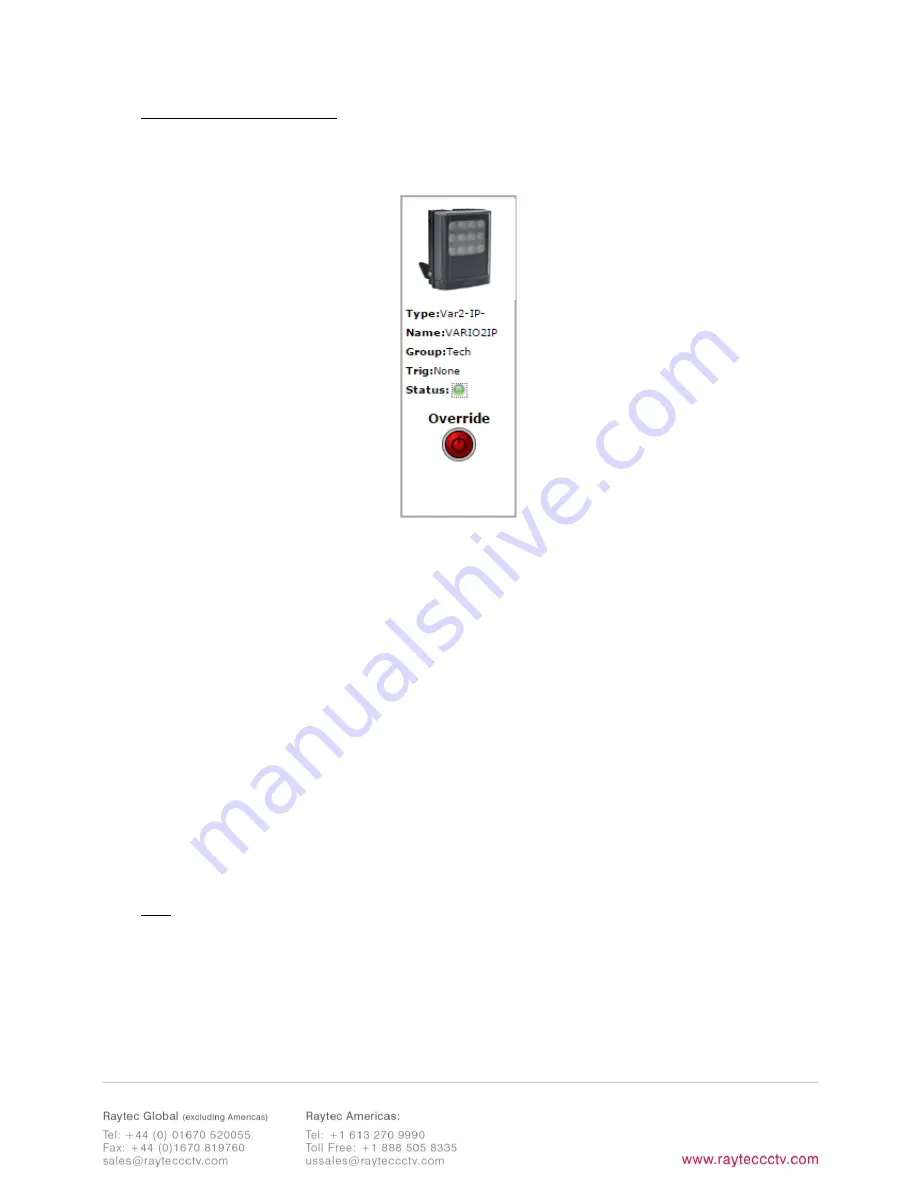
18
Illuminator web interface note
You may see the model name of your illuminator cut short on the home page of your illuminator
like below:
Due to a change to the format of our model names, the size of the illuminator details box above
has been increased. If you have previously used a Vario IP PoE on your machine, your browser
will have remembered the old style and will re-use this. You can force your browser to pull the
size change in by removing temporary Internet files, this procedure is explained for Chrome
and Internet Explorer browsers below.
Chrome
Internet Explorer
1.
Hold Ctrl-Shift-Del keys
2.
Change drop down box to “the beginning
of time”
3.
Tick “
Cached images and files”
ONLY. If
others are ticked, untick.
4.
Select
Clear browsing data
1.
Hold Ctrl-Shift-Del keys
2.
Tick
“Preserve Favourites website data”
and
“Temporary Internet files and website files”
ONLY. If others are ticked, untick.
3.
Select
Delete
After performing the steps above, refresh the illuminator home page and the longer illuminator
details box will appear.
Instructions for this procedure for other browsers can be found online.
Ping
The illuminator will respond to a standard Ping command sent to its valid IP address. For the
ping command to work the illuminator and computer must reside in the same network range.
Содержание vario2ip HYBRID
Страница 16: ...16 User has access to Home Page and Diagnostics pages Administrator has access to all pages...
Страница 20: ...20...

















