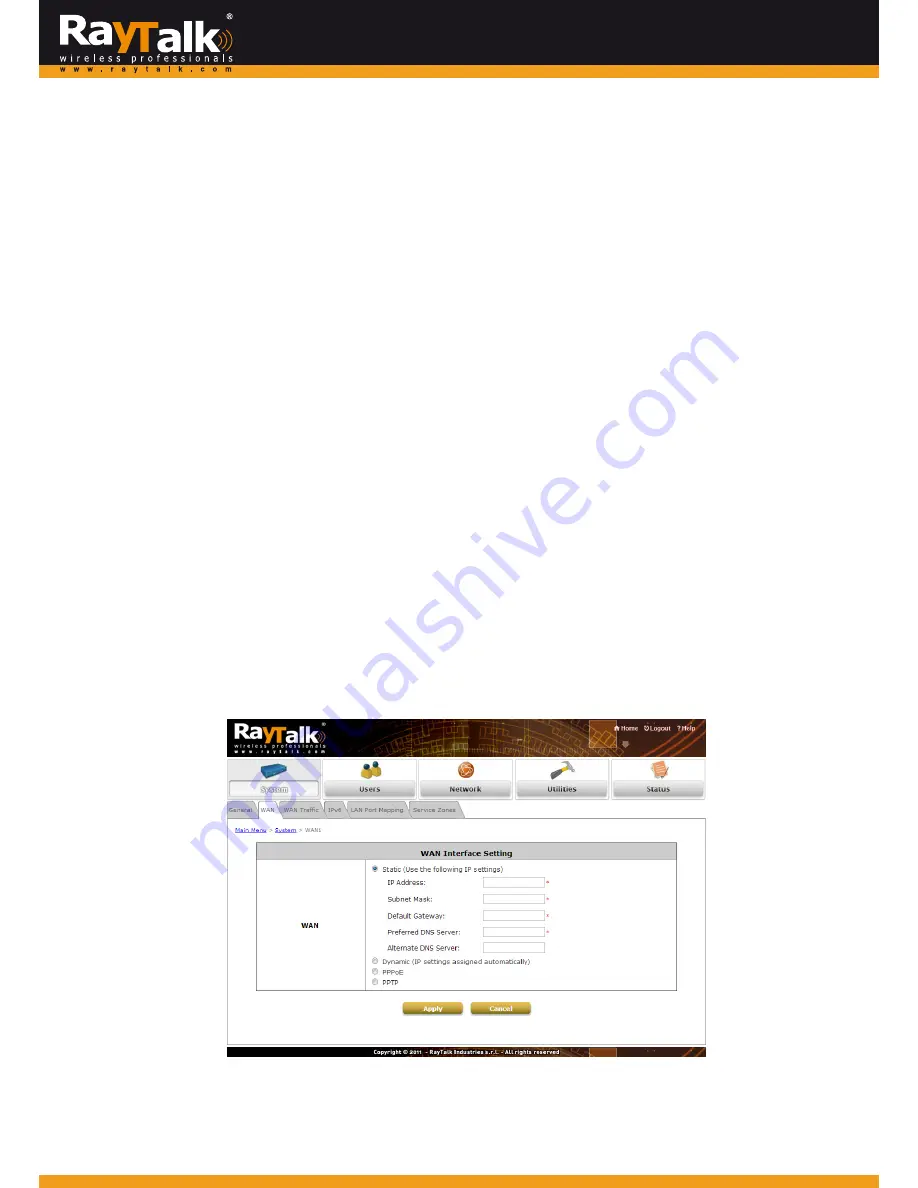
Caution:
If
you
can’t
get
to
the
login
screen,
the
reasons
may
be:
(1)
The
PC
is
set
incorrectly
so
that
the
PC
can’t
obtain
the
IP
address
automatically
from
the
LAN
port;
(2)
The
IP
address
and
the
default
gateway
are
not
under
the
same
network
segment.
Please
set
your
PC
with
a
static
IP
address
such
as
192.168.10.xx
in
your
network
and
then
try
it
again.
3
Incorporate
MiMo
Hot
Spot
Access
Point
Wi
‐
Fi
RayTalk
RA
‐
696to
the
Network
3.1
Network
Requirement
In
the
general
network
environment,
the
main
role
of
the
MiMo
Hot
Spot
Access
Point
Wi
‐
Fi
RayTalk
RA
‐
696
is
to
manage
all
the
network
access
from
internal
network
to
Internet.
Thus,
the
first
step
is
to
prepare
an
Internet
connection
from
your
ISP
(Internet
Service
Provider)
and
connect
it
to
the
WAN
port
of
the
MiMo
Hot
Spot
Access
Point
Wi
‐
Fi
RayTalk
RA
‐
696.
3.2
Configure
WAN
Port
There
are
3
connection
types
for
the
WAN
Port:
Static
,
Dynamic
and
PPPoE
.
These
connection
types
are
enough
to
support
most
ISPs.
Now,
let
us
discuss
how
to
configure
the
WAN
port.
Go
to:
System
>>
WAN
.
The
parameters
related
to
each
connection
method
are
described
in
the
following
pages.
3.2.1
Static
IP
Static:
Manually
specifying
the
IP
address
of
the
WAN
Port.
The
fields
with
red
asterisks
are
mandatory.
IP
Address:
The
IP
address
of
the
WAN
port.
Subnet
Mask:
The
subnet
mask
of
the
WAN
port.
Default
Gateway:
The
gateway
of
the
WAN
port.
Preferred
DNS
Server:
The
primary
DNS
Server
of
the
system.
Alternate
DNS
Server:
The
substitute
DNS
Server
of
the
system.
This
is
an
optional
field.
13
















































