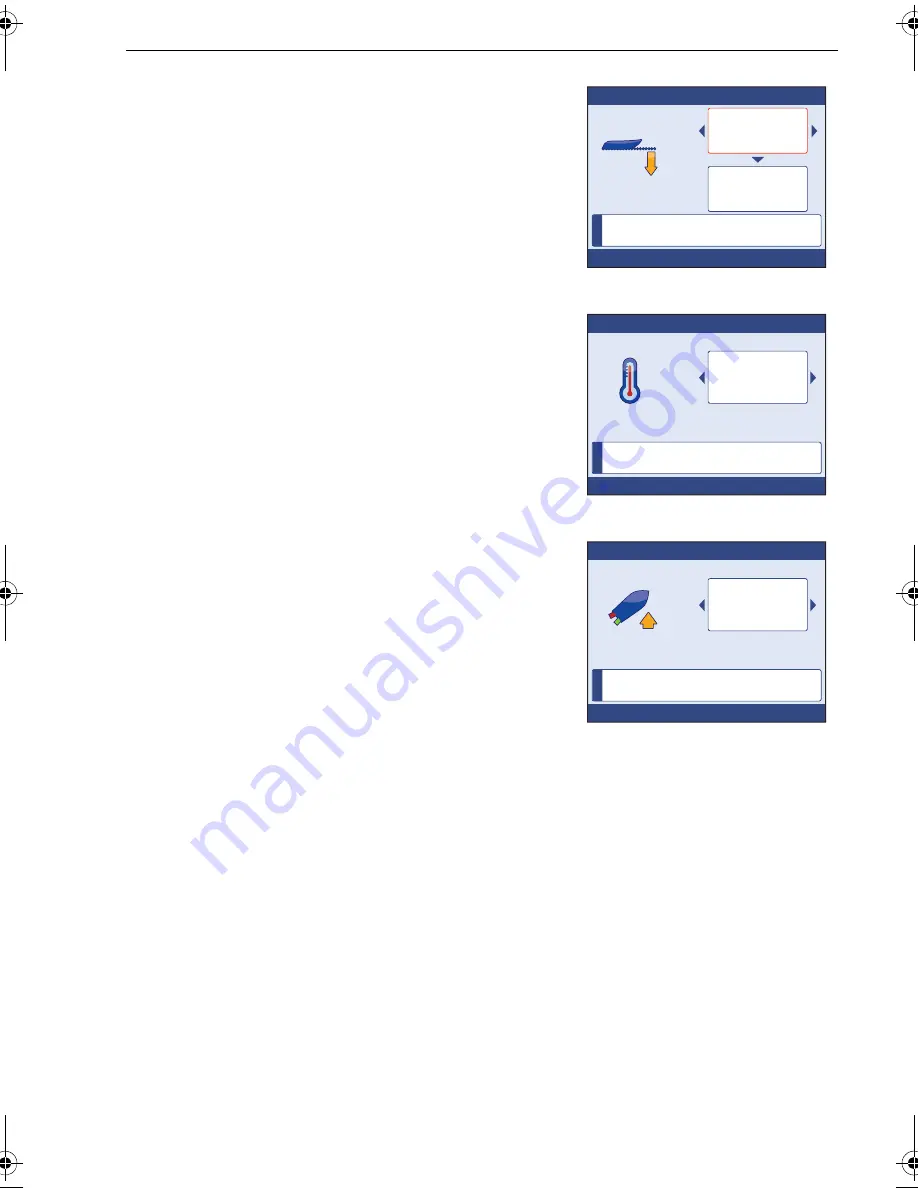
Chapter 3: Commissioning Procedures
37
4. If necessary, press
PAGE UP
to select the
upper (offset type) adjust box.
5. Scroll to either
Water line
,
Keel
or
Transducer
,
as required. If you select
Transducer
, an offset
value of zero is automatically applied.
6. If you have selected:
• Either
Water line
or
Keel,
press
PAGE DN
to
select the lower (offset value) adjust box
then scroll to set the correct value.
•
Transducer
, ensure the offset value is zero.
7. Press
OK
to save the offset value and display
the
Temperature offset
page.
8. Using a suitable thermometer, measure the
water temperature, then scroll to set the correct
system temperature value.
9. Press
OK
to accept the value.
10. Press
CANCEL
.
Calibrating trim tabs
If the boat has trim tabs, carry out the following procedure:
1. With the
Transducers found
menu displayed,
select
Trimtabs
. to display the
Trim tabs check
(up) page.
2. Raise the trim tabs to the fully up position, then
press
OK
. The
Trim tabs check
(down) page is
then displayed.
3. Lower the trim tabs to the fully down position,
then when instructed to do so, press
OK
.
End of transducer setup
When the dockside transducer setup procedures have been completed, carry out the
relevant
Miscellaneous setup
procedures.
i
D1
1
176-1
Press OK to accept
Depth Offset
Keel
2.5
FT
Warning! Incorrect depth offset may lead to
vessel running aground.
i
D
111
7
9
-1
Press OK to accept
Temperature Offset
7
Adjust temperature until it reads
actual sea temperaure
C
°
i
D1
1336-1
Press OK to accept
Trim tab check
Press CANCEL to exit.
Ensure both trim
tabs are fully
up, then press
OK
87099_1.book Page 37 Thursday, March 12, 2009 10:18 AM
Содержание ST70 Instrument
Страница 1: ...www raymarine com ST70 Document reference 87099 1 Date January 2009 Installation Guide ...
Страница 6: ...vi ...
Страница 10: ...x ST70 Installation Guide ...
Страница 20: ...10 ST70 User Reference Manual ...
Страница 28: ...18 ST70 User Reference Manual ...
Страница 64: ...54 ST70 User Reference Manual ...
Страница 70: ...60 ...
Страница 72: ...62 ...






























