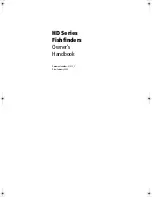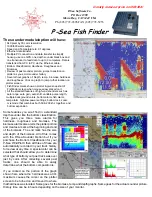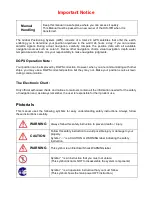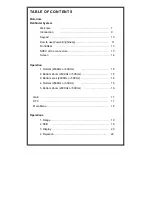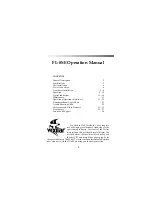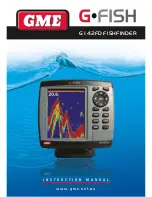HD Series Fishfinders
v
Transducer
Echo sounder systems require an appropriate Raymarine transducer unit and
inter-connecting cable. Details for selecting and installing the transducer are
described in document number
81196, Transducers for Fishfinders Owner’s
Handbook
.
WARNING:
Do not cut the transducer cable or remove the connector.
Do not try to shorten or splice the cable. Cutting the transducer cable will
severely reduce sonar performance.
If the cable is cut, it must be replaced—it cannot be repaired.
CUTTING THE TRANSDUCER CABLE WILL VOID THE
WARRANTY.
TFT LCD Displays
The colors of the display may seem to vary when viewed against a colored
background or in colored light. This is a perfectly normal effect that will be
seen with all color LCD displays.
In common with all Thin Film Transistor (TFT) LCD displays, the screen may
exhibit a few (less than 20) wrongly illuminated pixels. These may appear as
black pixels in a light portion of the screen or as colored pixels in black areas.
WARNING:
To provide protection against the damaging effects of UV light,
Raymarine advises that you replace the sun cover provided when the
color LCD display is not in use.
Conventions Used
Throughout this handbook, the dedicated (labelled) keys are shown in bold
capitals (for example:
MENU
). The soft key functions, menu names and
options are shown in normal capitals (for example:
SCREEN
).
Operating procedures, which may consist of a single key-press or a sequence
of numbered steps, are indicated by a
➤
symbol in the margin.
When the procedure requires you to press a soft key, the soft key icon is shown
in the margin.
81213_1.book Page v Monday, March 17, 2003 1:14 PM
Содержание L1250DRC
Страница 1: ...HD Series Fishfinders Owner s Handbook Document number 81213_1 Date February 2003...
Страница 2: ......
Страница 8: ...viii HD Series Fishfinders...
Страница 16: ...xvi HD Series Fishfinders...
Страница 100: ...4 22 HD Series Fishfinders Position Offset...
Страница 130: ...5 30 HD Series Fishfinders Moving Around the Chart...
Страница 194: ...7 50 HD Series Fishfinders Review Your Passage Plan...
Страница 206: ...8 12 HD Series Fishfinders Data Log Mode...
Страница 218: ...9 12 HD Series Fishfinders Worldwide Support...
Страница 234: ...C 6 HD Series Fishfinders Appendix C C MAP Chart Card Features...
Страница 246: ...viii HD Series Fishfinders...