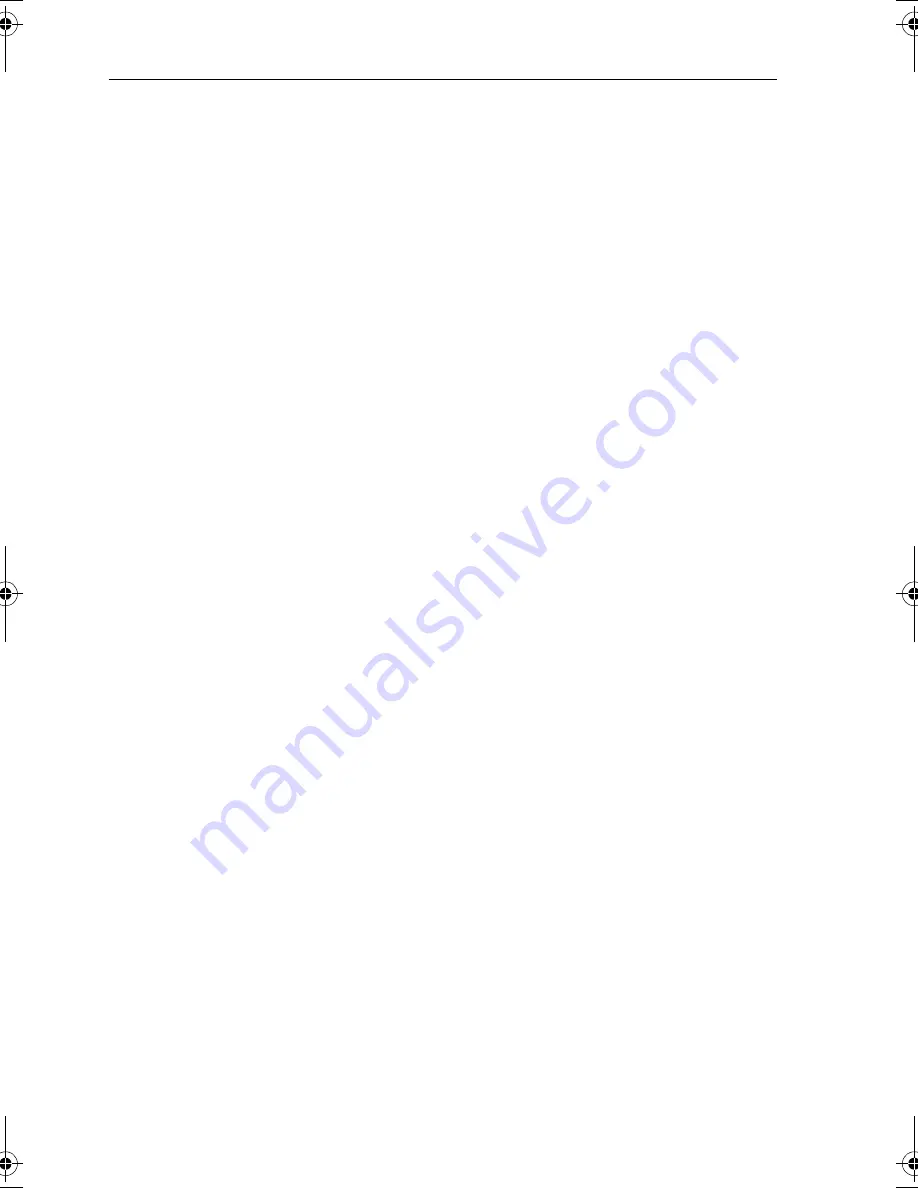
3-2
Raynav 300 GPS Plotter
The modes that contain more than one page of data provide additional
soft keys which cycle through the pages. The highlighted soft key
indicates the screen mode currently displayed.
Note:
Press the
DISPLAY
key for at least two seconds
in any display
mode to return to the
GPS/Waypoint
display.
Data Display Pages
In all graphical display pages, the steering instruction is
STEER
STARBOARD
if the XTE is 0.01nm or more to port,
STEER PORT
if the XTE
is 0.01nm or more to starboard or
ON COURSE
if XTE is less than 0.01 on
either side.
If no Goto or follow is in progress, the steering instruction is
NOT
FOLLOWING
and no steering arrows are shown.
The arrows either side of the steering instruction and pointing towards it
are dependent on the XTE. The first arrow is shown when the difference
reaches 0.01nm and the second at 0.05nm.
Textual data provides Position, SOG, COG, Bearing and Range to
waypoint, Time and Date, Time To Go (TTG), Steering Indicator,
Sunrise, Sunset, Fix Status and XTE. Any unavailable data is replaced by
dashes, one per character. When there is no GPS fix but there is a value for
the last fix, this is shown instead.
The waypoint name is shown unless there is no target, in which case
NOT
FOLLOWING
is shown. If Goto cursor is in progress,
GOTO CURSOR
is
shown.
The
FIX
status indicates
D-FIX
for a differential fix,
SD-FIX
for a satellite
differential fix,
FIX
for a GPS or other Fix, or
NO FIX
where a fix has not
been acquired. If the simulator is ON, the word
SIMULATOR
appears after
the fix status.
BRG, RNG and XTE data relate to the target waypoint.
Time refers to local time zone which is set in the System Set Up menu, see
Chapter 4
.
The Time To Go (TTG) and Estimated Time of Arrival (ETA) data relate
to the target waypoint (not the whole route) and are based on the Speed
Over Ground (SOG) towards the target. If the Velocity Made Good
(VMG) is negative, or data is not available, these fields are replaced by
dashes, one per character.
Sunrise and Sunset times are for today and at the vessel’s position.
81171_4.BOOK Page 2 Thursday, November 29, 2001 11:34 AM
Содержание GPS Plotter
Страница 2: ...Raynav 300 GPS Plotter Owner s Handbook Document Number 81171_4 Date 30th November 2001...
Страница 3: ......
Страница 29: ...2 10 Raynav 300 GPS Plotter...
Страница 77: ...3 48 Raynav 300 GPS Plotter...
Страница 91: ...4 14 Raynav 300 GPS Plotter...
Страница 107: ...5 16 Raynav 300 GPS Plotter...
Страница 111: ...6 4 Raynav 300 GPS Plotter...
Страница 117: ...C 2 Raynav 300 GPS Plotter...
Страница 119: ......
Страница 121: ...T 2 Raynav 300 Plotter...
Страница 123: ...T 4 Raynav 300 GPS Plotter...
Страница 129: ...xvi...













































