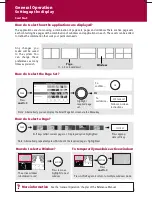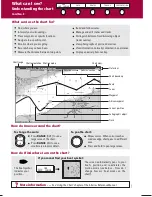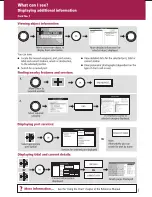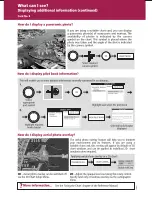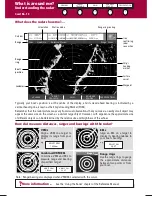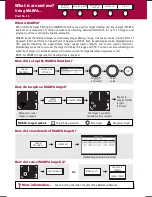General Operation
The control panel
Using the controls
Setting up the display
Using CompactFlash cards
Card 1
Card 2
Card 3
Card 4
Other functions
Monitoring data and engines
Viewing video images
Navtex and Sirius Weather Data
Sirius Weather Data (continued)
Operating a networked E-Series Display
Card 20
Card 20
Card 21
Card 22
Card 23
What's under the boat?
Understanding the fishfinder
Using the fishfinder
Card 18
Card 19
What is around me?
Understanding the radar
Avoiding a collision
Using MARPA
AIS
Card 13
Card 14
Card 15
Card 16
Where am I going?
Monitoring a course
Card 17
Basic Navigation
Working with waypoints
How do I get to a point?
Card 11
Card 12
PAGE
ACTIVE
WPTS
MOB
MENU
DATA
CANCEL
OK
RANGE
IN
OUT
D6721_4
What can I see?
Understanding the chart
Using the chart
Displaying additional information
Displaying additional information (continued)
Understanding the 3D chart
Using the 3D chart
Card 5
Card 6
Card 7
Card 8
Card 9
Card 10
E-Series Display
Operating Guide
www.raymarine.com