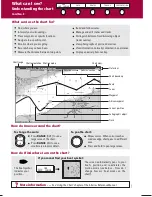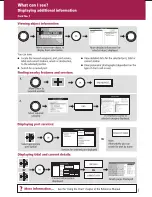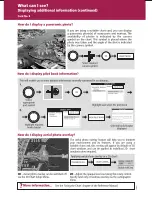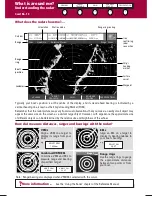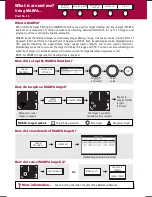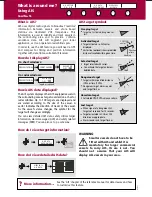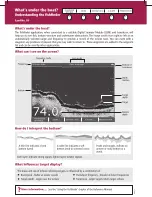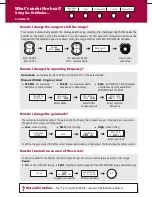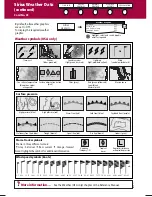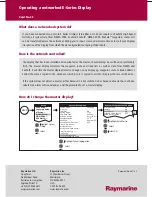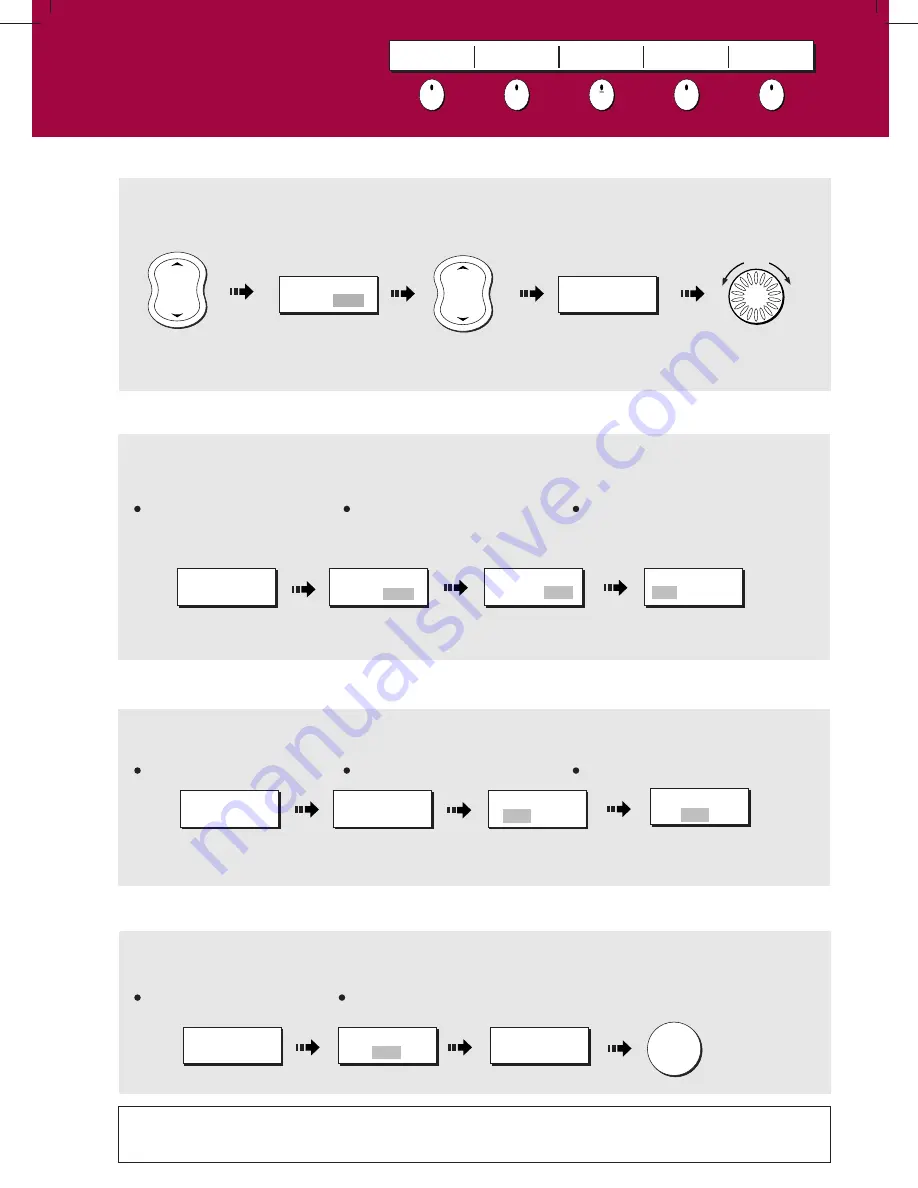
?
More information...
See the 'Using the Fishfinder' chapter of the Reference Manual.
How do I change the range or shift the image?
D6
73
6_
3
How do I zoom in on an area of the screen?
How do I change the operating frequency?
Your system automatically adjusts the display depth range, selecting the shallowest depth that keeps the
bottom on the lower half of the window. You can however, set this manually if required and move the
image within the selected page up or down. Using the range controls will affect all fishfinder windows.
IN - decrease depth.
OUT - increase depth.
Press RANGE
(IN or OUT)
Turn to alter
shift value.
Select zoom level
Select MAN
Select DUAL
frequency mode
Select required
frequency
To see more detail of the bottom structure, target images etc, zoom in and enlarge a portion of the image.
How do I change the gain mode?
Select gain level
ZOOM...
ZOOM FACTOR
x2 x3 x4 xR
ZOOM
ON SPLIT OFF
Toggle as required
FISHFINDER
SETTINGS...
Both
- 200 kHz & 50 kHz displayed
simultaneously. Only available if
FREQ MODE set to DUAL.
50 kHz
- for maximum depth
penetration in deep water.
200 kHz
- for maximum
definition in shallow water.
Auto mode -
automatically selects 50 kHz or 200 kHz. This is the default mode.
The system automatically adjusts the gain control to display the sharpest image. If required, you can select
the gain level to suit your fishing mode:
To define the gain mode still further, select manual gain mode and then adjust the level using the rotary control.
Manual (MAN) - Single or dual
High
- when fishing
Low
- when cruising
Med
- when trolling
On
- zooms fishfinder image
Split
- displays zoomed image and standard fishfinder image simultaneously.
Zoom
D6585-1
RANGE
IN
OUT
D6585-1
RANGE
IN
OUT
Turn
RANGE
AUTO MAN
RANGE SHIFT
xx FT
FREQUENCY
AUTO MAN
FREQ MODE
SINGLE DUAL
SELECT FREQ
200 50 BOTH
FISHFINDER
SETTINGS...
GAIN ...
GAIN MODE
AUTO MAN
AUTO GAIN
LO MED HIGH
OK
What's under the boat?
Using the fishfinder....
Card No. 19
FISHFINDER
SETTINGS
ZOOM
BOTTOM LOCK
A-SCOPE
PRESENTATION