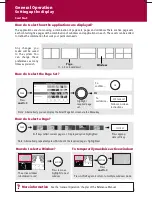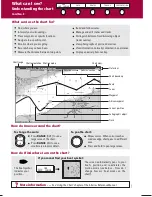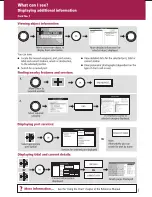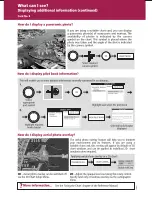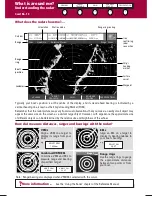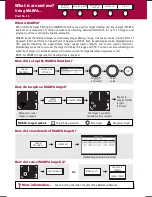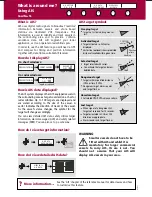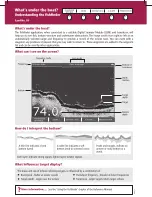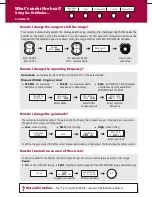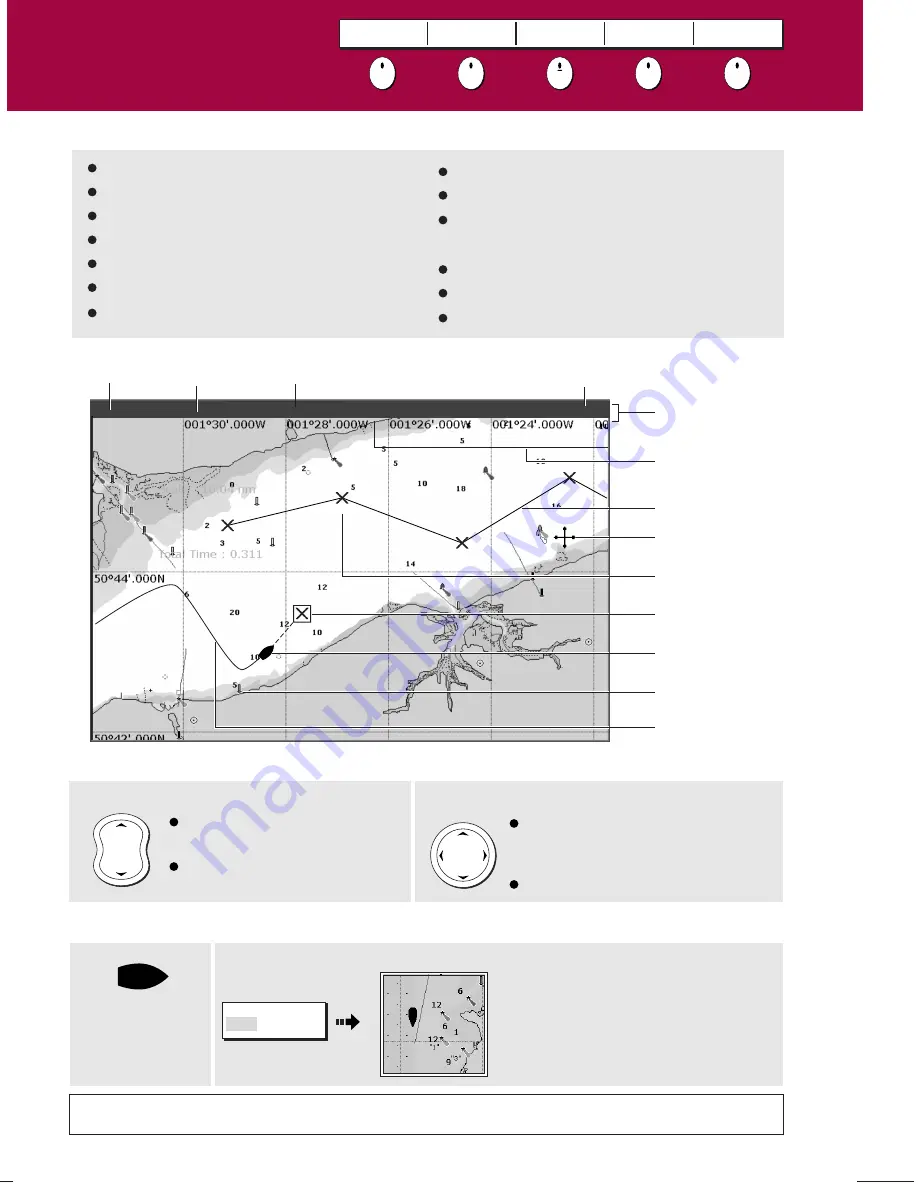
More information . . .
?
See 'Using the Chart' chapter of the E-Series Reference Manual
D8
97
8_
1
RANGE
IN
OUT
4nm
North-Up
(Relative Motion)
Local
Gully Ridge
Creek point
Port point
Portside
What can I use the chart for?
Chart range Chart orientation Motion mode
Chart view
Chart boundary
Status bar
Cursor
Route
Waypoint
Current position
Track
Cartographic object
Active waypoint
Find where you are.
Interpret your surroundings.
Place waypoints at specific locations.
Navigate to a specific point.
Monitor where you are going.
Record where you have been.
Measure the distance between two points.
How do I move around the chart?
Moves cursor. When cursor reaches
window edge, chart pans to a different
area.
Press and hold to pan larger areas.
Press
RANGE
(OUT) to see a
larger area of the chart.
Press
RANGE
(IN) to see a
smaller area in more detail.
To change the scale:
To pan the chart:
Build and follow routes.
Manage and edit routes and tracks.
Distinguish between fixed & moving objects
(radar overlay).
View photographs of ports and marinas.
View information normally contained in an almanac.
Display an aerial photo overlay.
What can I see?
Understanding the chart
Card No. 5
FIND
SHIP CURSOR
GOTO
ROUTES
TRACKS
PRESENTATION
How do I find where I am on the chart?
If you cannot find your boat symbol :
The boat symbol
indicates your
position.
FIND
SHIP CURSOR
The screen automatically pans to your
boat's position and re-activiates the
motion mode (see below - 'How do I
change how my boat moves on the
chart').