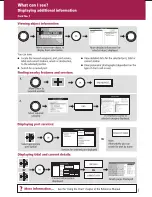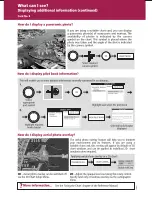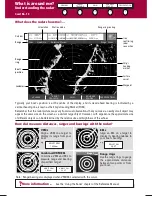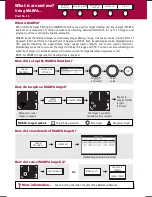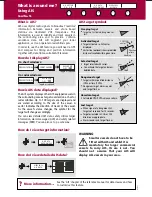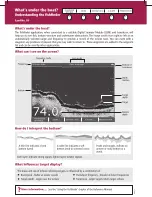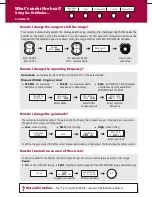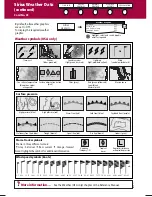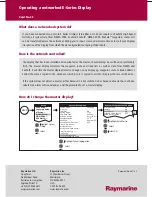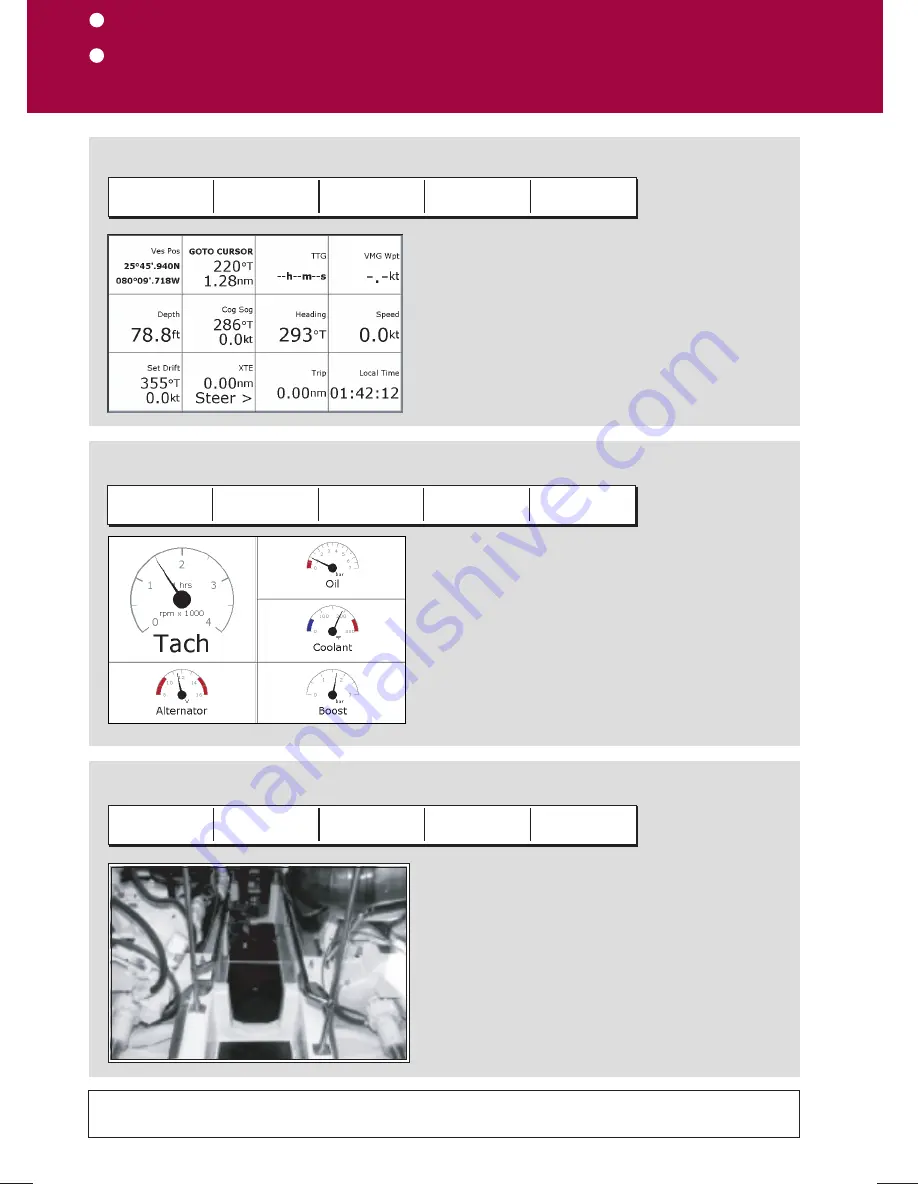
Monitoring data and engines
Viewing video images
Card No. 20
D7521_3
How do I monitor data?....
The
data application
enables you to view numeric
data generated by the system or by instruments
available on NMEA 0183, SeaTalk, SeaTalk
2
, NMEA
2000 and SeaTalk
hs
. This information is displayed in a
series of panels which contain data relating to a
particular function or activity. These can be reconfigured
to your needs.
NAVIGATION
WAYPOINT
ROUTE
FISHING
SAILING
How do I monitor the engine(s)?....
ENGINE
ENGINE & FUEL
FUEL RESOURCES
ENGINE &
RESOURCES
TWIN ENGINE
How do I view video images?....
The
video application
enables you to view images
from a saterlite TV, video or DVD player or on-board
camera.
VIDEO 1
VIDEO 2
VIDEO 3
VIDEO 4
PRESENTATION
The
engine monitor application
enables you to
view data from up to three compatible engines. The
information is displayed in a series of panels which
contain data relating to engine, fuel and fuel
resources. These can be reconfigured to your needs.
Press the appropriate soft key to select the panel of your
choice
Press the appropriate soft key to select the panel of
your choice.
To view data from 3 engines, change the 'No. of
engine' setting in the Panel Setup Menu
Press the appropriate soft key, to select the video input
of your choice or set CYCLE VIDEO to ON (via the
PRESENTATION key), to cycle through the video inputs.
See the appropriate chapter of the Reference Manual.
?
More information...
Note:
Video images can only be viewed on the display
to which the video source is connected. They cannot be
networked to other Displays.