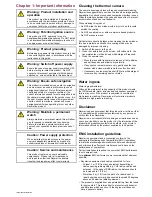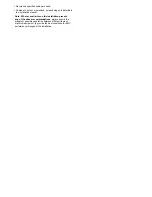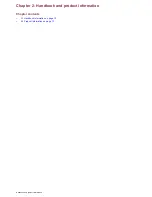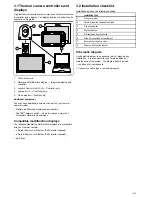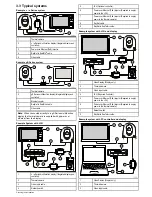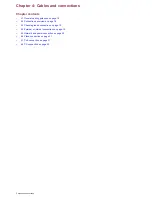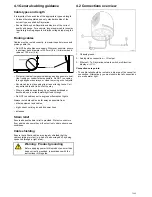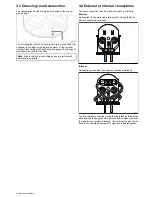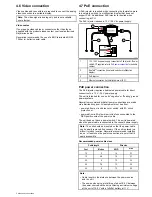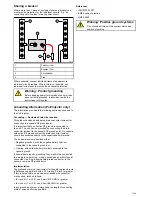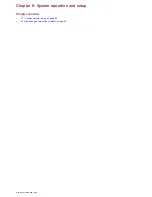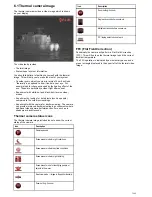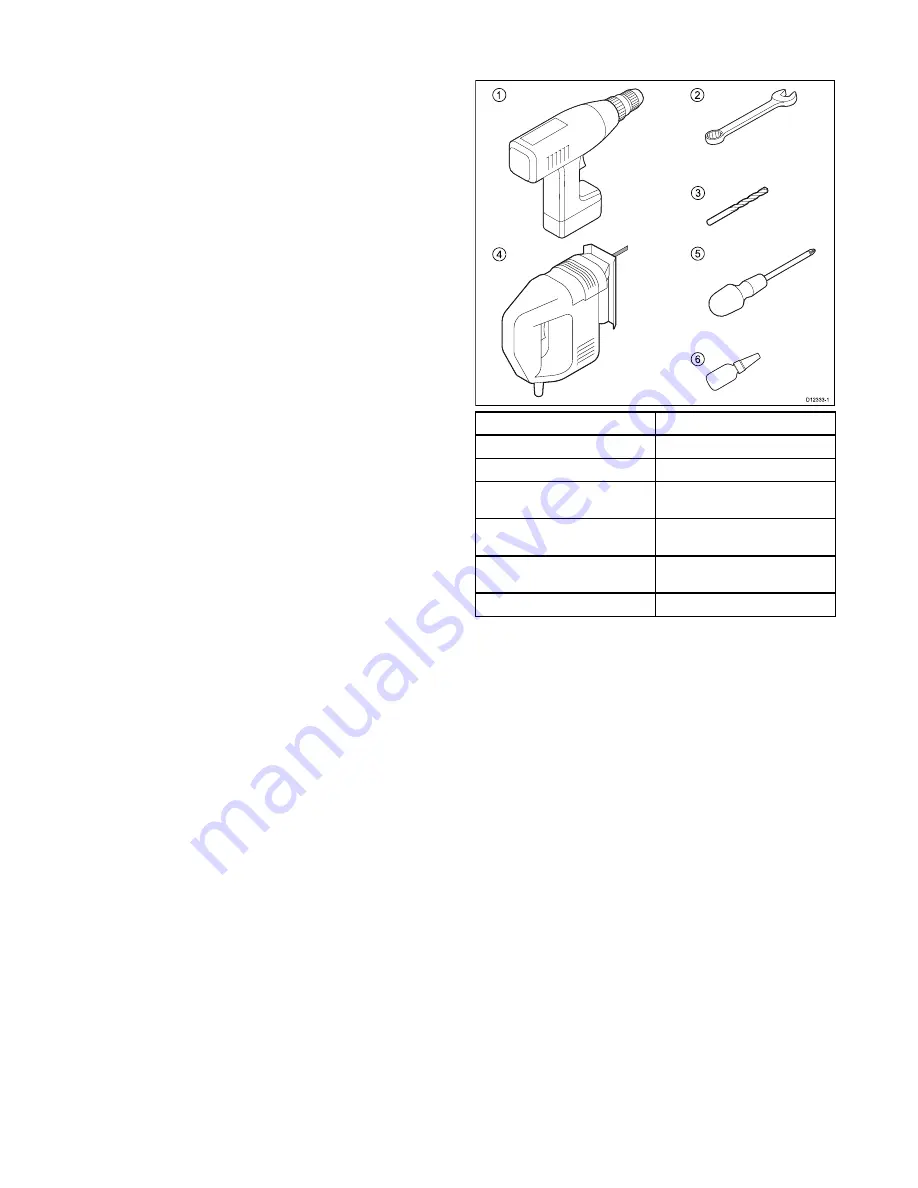
• Chassis ground strap.
• Compatible display / controller hardware.
• Cables for video connections.
• Power cable for PoE injector (if using the PoE injector).
• Thread locking compound (e.g. Loctite 242 or equivalent),
required for all metal-to-metal threaded connections.
• Marine grade sealing tape (e.g. 3M Scotch-Seal 2229 or
equivalent).
3.5 Tools required
The following tools are required for installation.
D12333-1
1
2
3
4
5
6
Item
Description
1.
Drill.
2.
10 mm (7/16 inch) spanner.
3.
6.4 mm drill bit (for bottom down
installation).
4.
Jigsaw (only required for JCU
installation).
5.
Pozi-drive screwdriver (only required
for JCU installation).
6.
Thread-lock.
Planning the installation