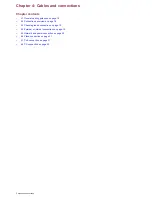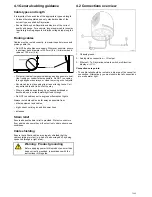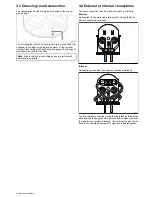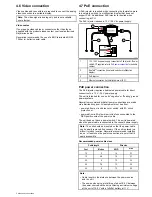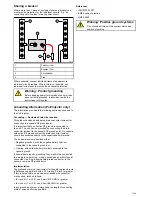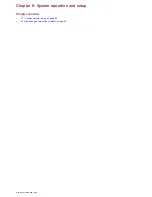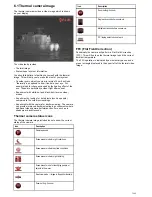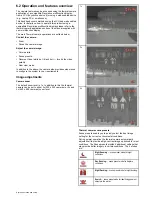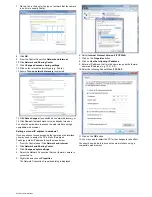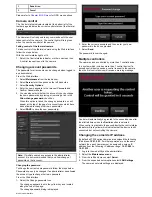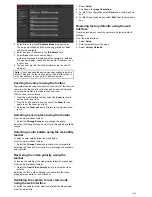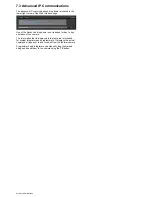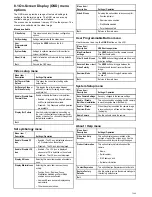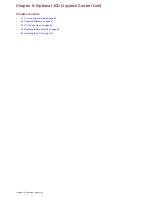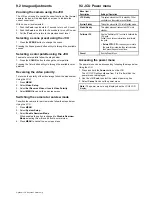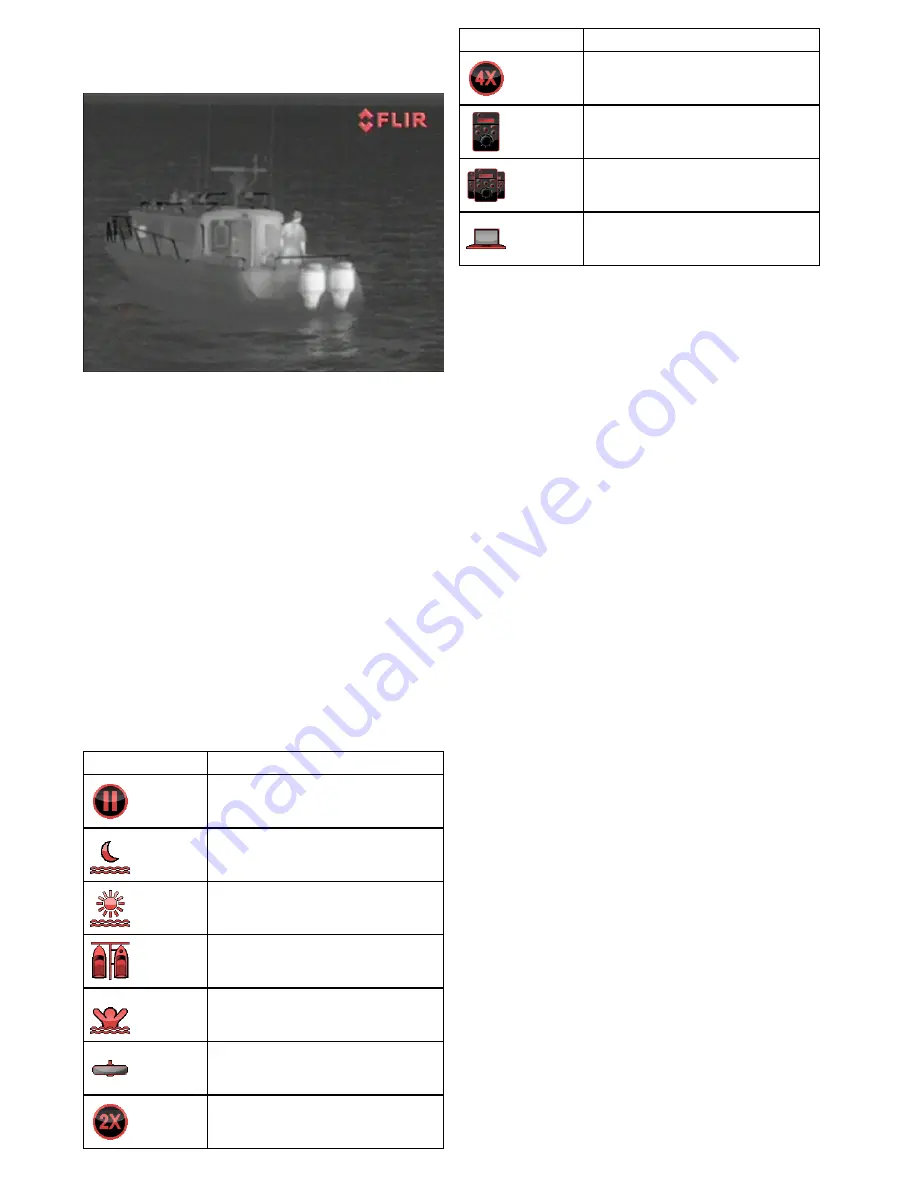
6.1 Thermal camera image
The thermal camera provides a video image which is shown
on your display.
The video feed provides:
• Thermal image.
• Status icons / system information.
You should take time to familiarize yourself with the thermal
image. This will help you to make the most of your system:
• Consider every object you view in terms of how it will look
“thermally” as opposed to how it looks to your eye. For
example look for changes caused by the heating effect of the
sun. These are particularly evident right after sunset.
• Experiment with white-hot and black-hot (reverse video)
modes.
• Experiment by looking for hot objects (such as people)
compared to the colder surroundings.
• Experiment with the camera for daytime viewing. The camera
can provide improved daytime viewing in environments where
traditional video camera performance suffers, such as in
shadows or backlit scenes.
Thermal camera status icons
The thermal camera image includes icons to show the current
status of the camera.
Icon
Description
Camera paused.
Scene preset mode for night conditions.
Scene preset mode for daytime conditions.
Scene preset mode for night docking.
Scene preset mode for identifying people or
objects in the water.
Rear-view mode — image is flipped horizontally.
Zoom setting: 2x zoom.
Icon
Description
Zoom setting: 4x zoom.
Single active controller on network.
Multiple active controllers on network.
PC / laptop detected on network.
FFC (Flat Field Correction)
Periodically the camera will perform a Flat Field Correction
(FFC). This will fine tune the thermal image to suit the current
ambient temperature.
The FFC operation is indicated by a momentary pause and a
green rectangle displayed in the upper left of the thermal video
image.
T200