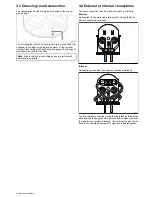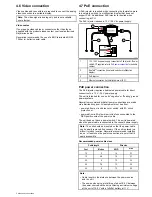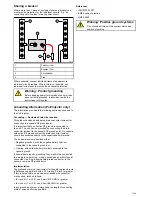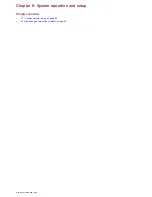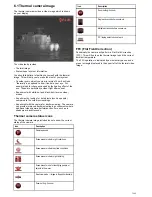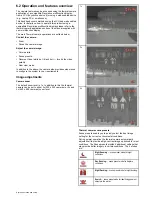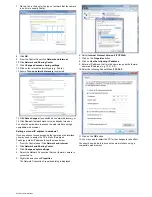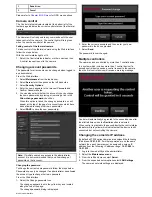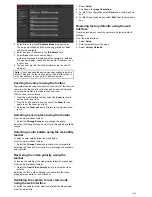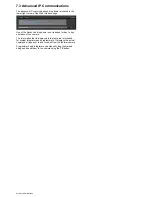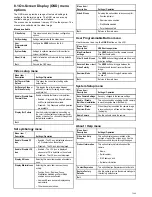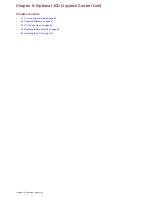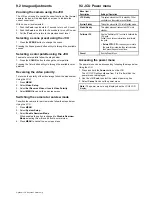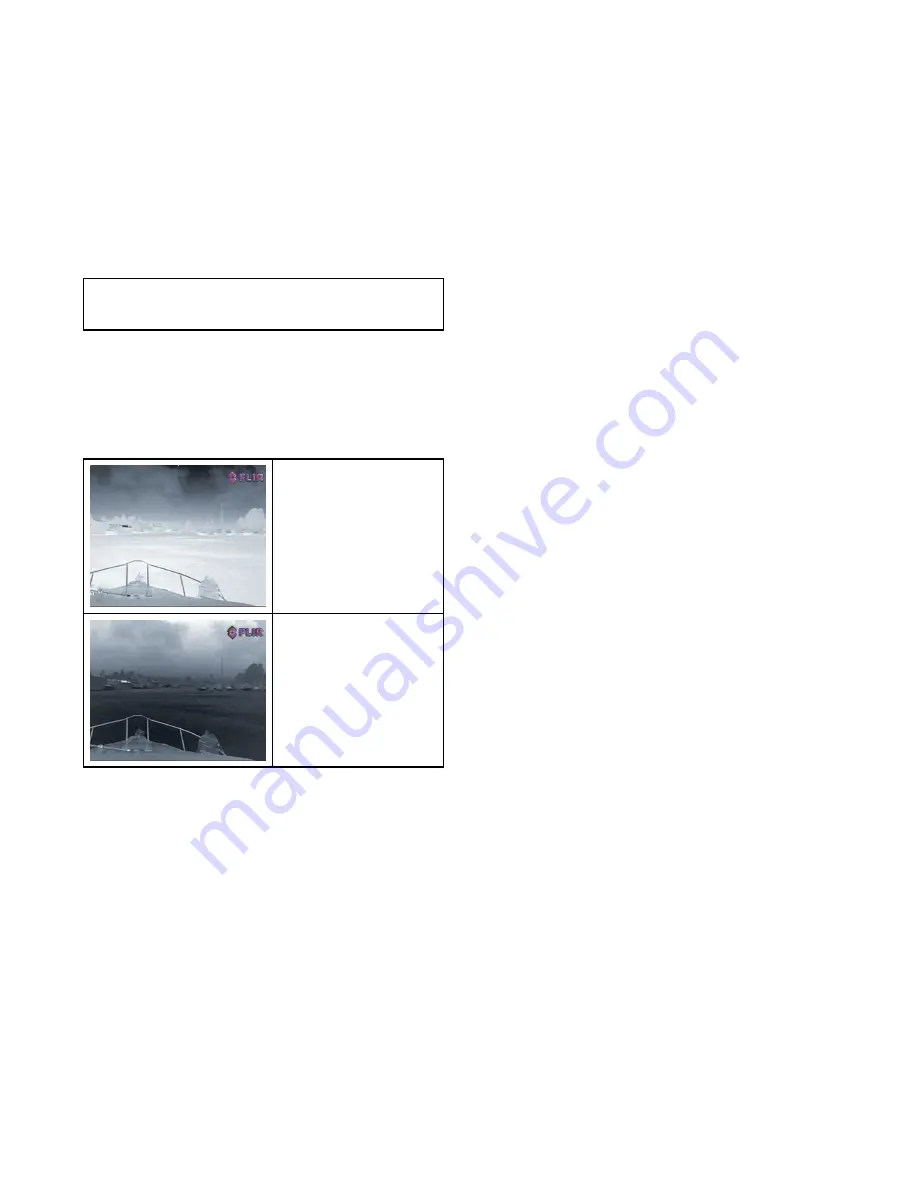
Although the preset names indicate their intended use, varying
environmental conditions might make another setting more
preferable. For example, the night running scene preset might
also be useful while in a harbor. You may find it beneficial to
experiment with the different scene presets to discover the best
preset to use for different conditions.
Thermal camera color modes
A range of color modes are available to help you distinguish
objects on-screen in different conditions.
Changing the color mode switches the thermal camera image
between a greyscale mode and 1 or more color modes. There
are 5 color modes available.
The factory default color mode is white, which may improve your
night vision. This default mode can be changed if required using
the camera's on-screen
Video Setup
menu.
Note:
If you have the Disable Color Thermal Video option
selected in the camera's on-screen
Video Setup
menu, only
2 color modes are available — greyscale and red.
Thermal camera reverse video
You can reverse the polarity of the video image to change the
appearance of objects on-screen.
The reverse video option (video polarity) switches the thermal
image from white-hot (or red-hot if the color mode setting is
active) to black-hot. The difference between white-hot and
black-hot is shown below:
White-hot thermal image.
Black-hot thermal image.
You may find it useful to experiment with this option to find the
best setting to suit your needs.
Thermal camera rear view mode
The rear view mode flips the video image horizontally, providing
a “mirror image”.
This is useful for example in instances where the camera is
rear-facing and you are viewing the image on a forward-facing
monitor.
T200