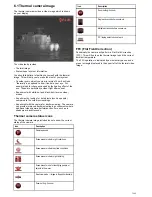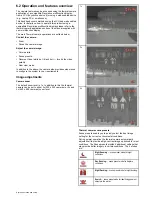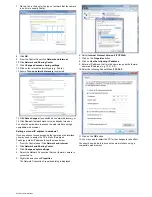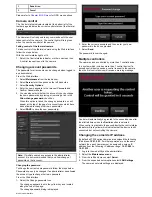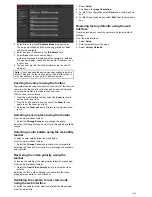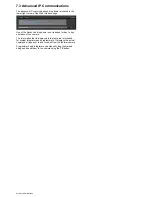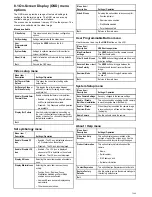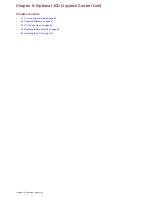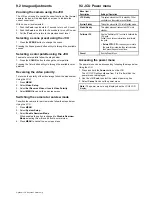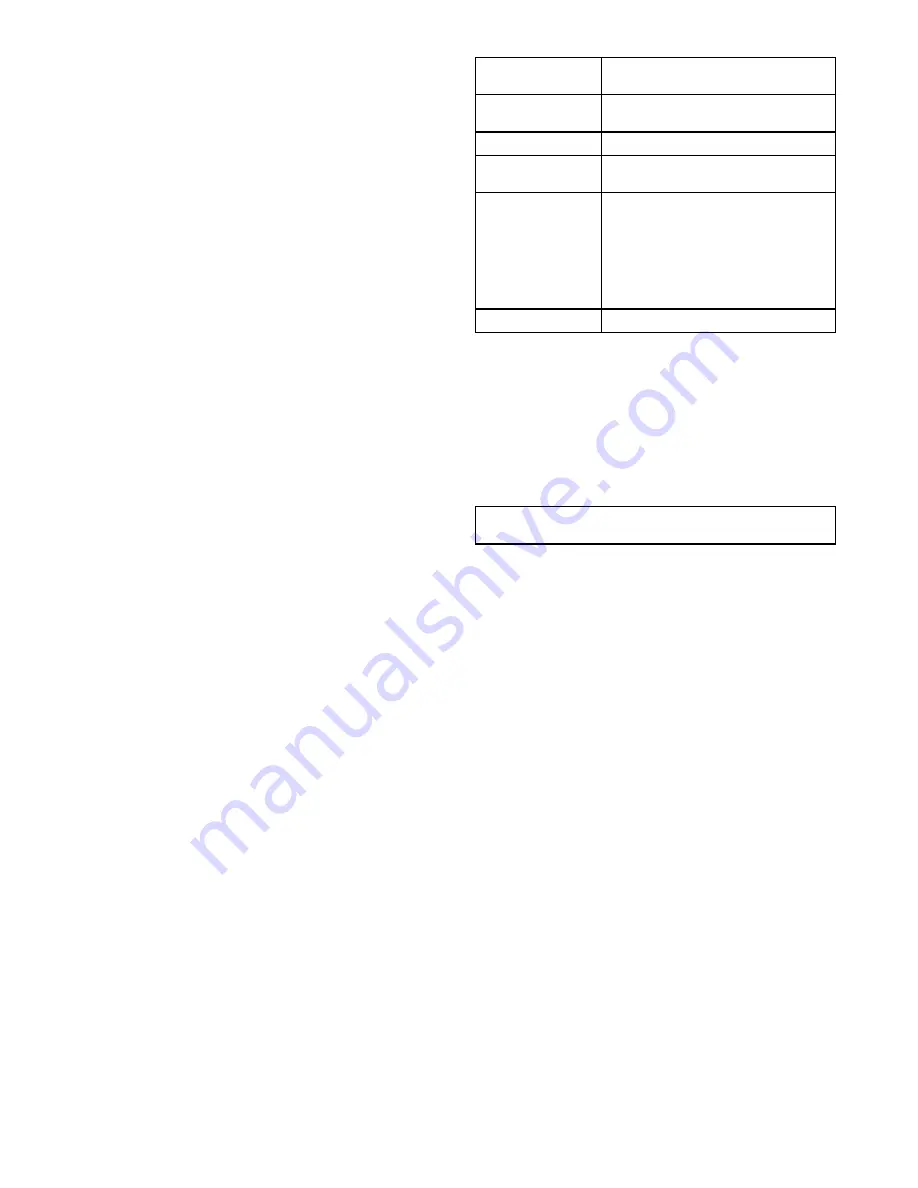
9.2 Image adjustments
Zooming the camera using the JCU
The JCU puck is used to control the zoom function of the thermal
camera, an icon will be displayed on-screen to indicate the
current zoom level.
With no zoom level selected:
1. Push the
Puck
in and hold for 1 second to turn on 2X zoom.
2. Push the
Puck
in and hold for 2 seconds to turn on 4X zoom.
3. Pull the
Puck
out to return to the previous zoom level.
Selecting a scene preset using the JCU
1. Press the
SCENE
button to change the scene.
Pressing the Scene preset button will cycle through the available
scenes.
Selecting a color palette using the JCU
To select a color palette follow the steps below.
1. Press the
COLOR
button to change the color palette.
Pressing the Color button will cycle through the available color
palettes.
Reversing the video polarity
To reverse the polarity of the video image follow the steps below.
Using the JCU:
1. Press
MENU
.
2. Select
Video Setup
.
3. Select
Set Reverse Video
or
Invert Video Polarity
.
4. Select
MENU
to cancel the on-screen menu.
Switching the camera to rearview mode
To switch the camera to rear view mode follow the steps below.
Using the JCU
1. Press
MENU
.
2. Select
System Setup
.
3. Select
Enable Rearview Mode
.
When enabled the option is changed to
Disable Rearview
Mode
, selecting this will revert back to normal view.
4. Press
MENU
to cancel the on-screen menu.
9.3 JCU Power menu
Menu item /
Description
Settings / Operation
JCU Stndby
This option places the JCU in standby. Other
controllers on the system are unaffected.
System Stndby
This option places the JCU into Standby mode.
Global Stndby
This option places all connected JCU’s into
standby.
Calibrate JCU
Use the “Calibrate JCU” function to calibrate the
JCU puck.
Follow the on screen instructions to calibrate
the puck:
•
Rotate CCW / CW
– requires you to rotate
the puck fully clockwise, then anti-clockwise.
then press the puck to continue.
Cancel
Exit the Power Menu.
Accessing the power menu
The power menu can be accessed by following the steps below.
Using the JCU
1. Press and hold the
Power
button on the JCU.
The JCU LCD will countdown from 3 to 0, after which the
power menu is displayed.
2. Use the JCU
Puck
to select the relevant power option.
3. Select
Cancel
to cancel the power menu.
Note:
The power menu is only displayed on the JCU's LCD
display.
Optional JCU (Joystick Control Unit)