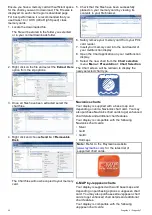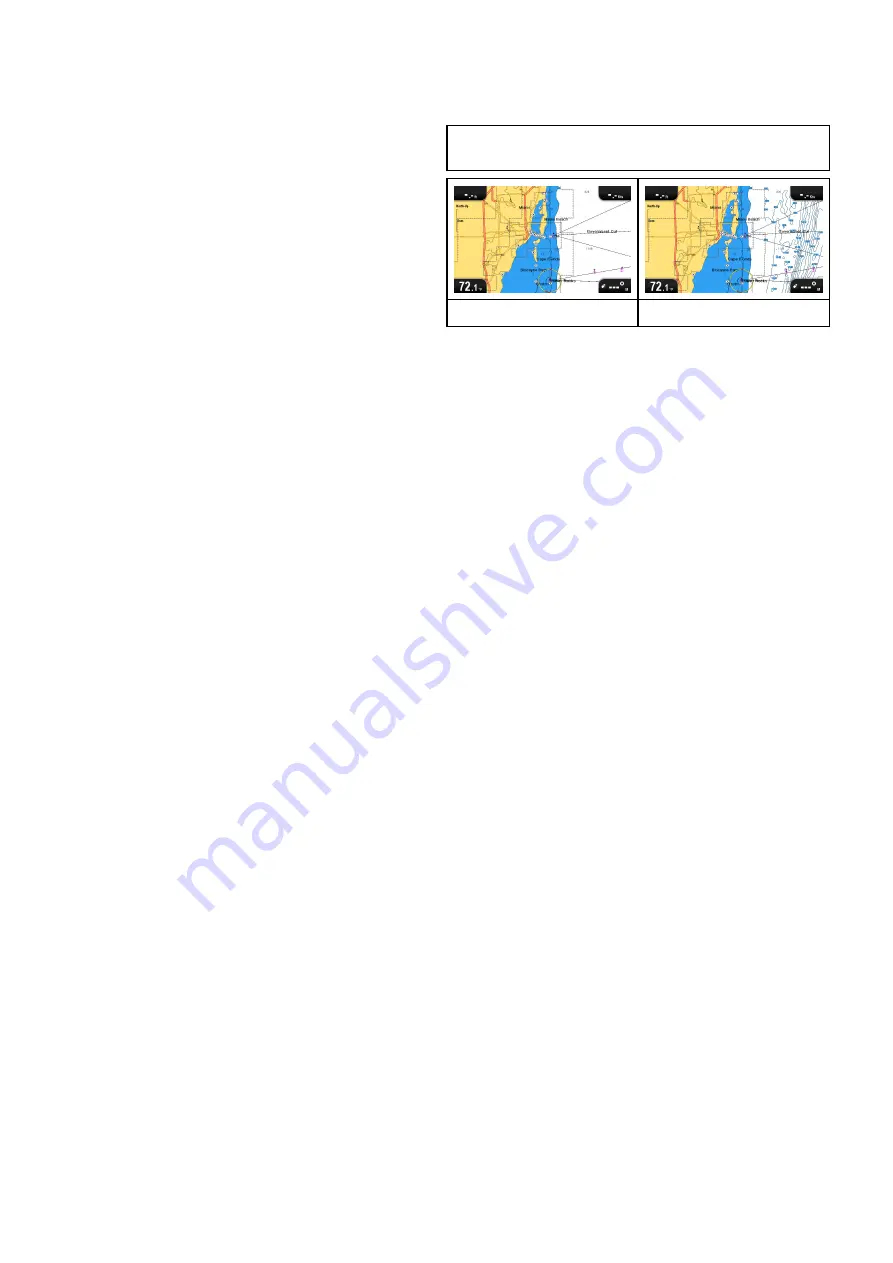
8.11 Chart Detail
The chart detail setting determines the amount of
detail shown in the Chart application.
Selecting the Low option for the
Chart Detail
disables the following objects:
• Community Layer
• Chart Text
• Chart Boundaries
• Light Sectors
• Routing Systems
• Caution Areas
• Marine Features
• Land Features
• Panoramic Photo
• Roads
• Additional Wrecks
• Color Seabed Areas
• Depth Contours
Changing the level of chart detail
You can change the level of detail, displayed in the
Chart application.
In Motion mode:
1. Press the
OK
button.
The Chart application menu is displayed.
2. Select
Chart Settings
.
3. Select
Chart Detail
.
Selecting Chart Detail switched the detail
between High and Low.
8.12 High resolution bathymetry
The
High Res Bathy
setting is available when using
Jeppesen charts and switches the display to view
high resolution bathymetry data.
Note:
With
High Res Bathy
switched on the
cartography is not suitable for navigation.
Off
On
Switching High Res Bathy on and off
If supported by your cartography type, the chart can
be switched to display high resolution bathymetry
data.
From the Chart application menu:
1. Select
Chart Settings
.
2. Select
High Res Bathy:
so that On is selected to
display high resolution bathymetry data, or
3. Select
High Res Bathy:
so that Off is selected to
turn off high resolution bathymetry data.
76
Dragonly 6 / Dragonly 7
Содержание Dragonfly 6
Страница 2: ......
Страница 4: ......
Страница 24: ...24 Dragonly 6 Dragonly 7...
Страница 82: ...82 Dragonly 6 Dragonly 7...
Страница 96: ...96 Dragonly 6 Dragonly 7...
Страница 104: ...104 Dragonly 6 Dragonly 7...
Страница 108: ...108 Dragonly 6 Dragonly 7...
Страница 109: ...Chapter 13 Technical speciication Chapter contents 13 1 Technical speciication on page 110 Technical speciication 109...
Страница 112: ...112 Dragonly 6 Dragonly 7...
Страница 113: ...Chapter 14 Spares and accessories Chapter contents 14 1 Accessories on page 114 Spares and accessories 113...
Страница 115: ......
Страница 116: ......