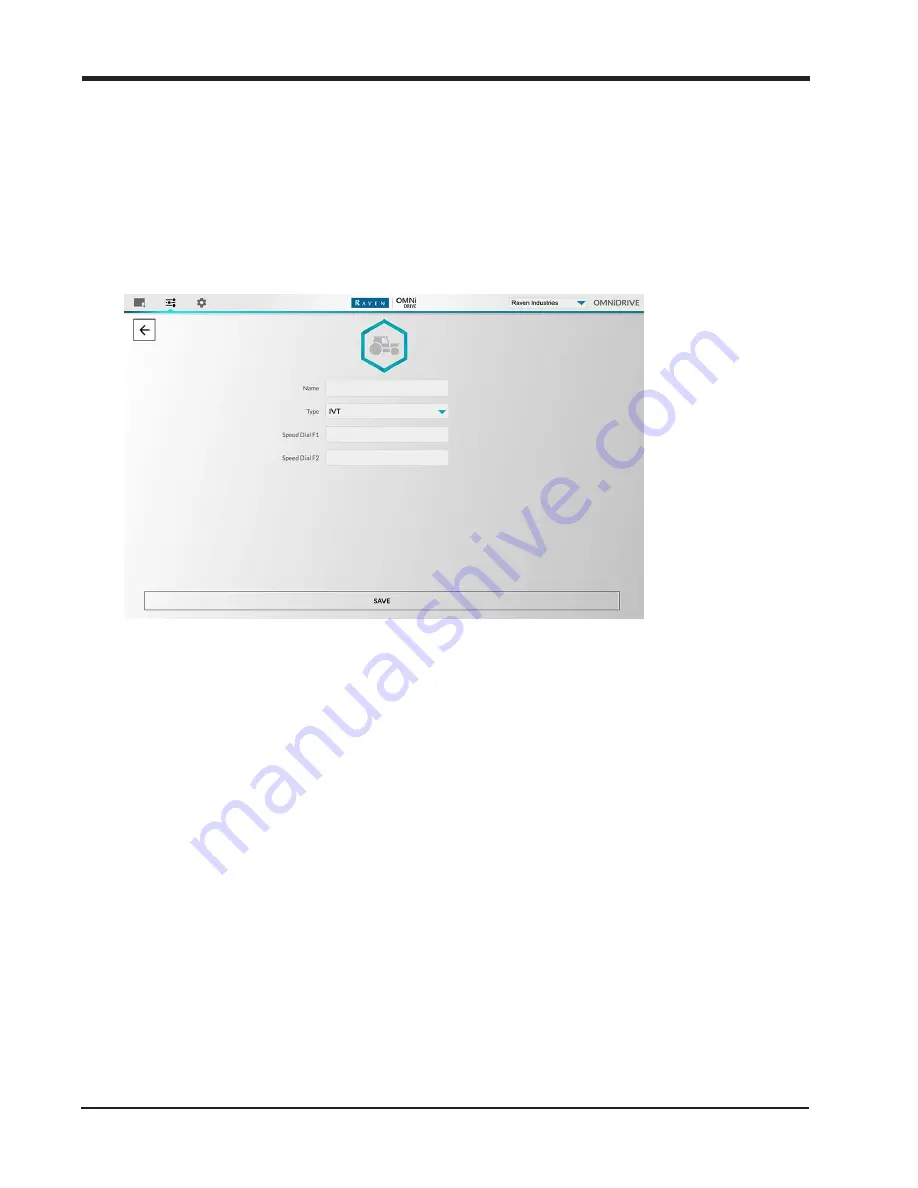
Chapter 4
Name
Enter a profile name for the combine or machine which will control the OMNiDRIVE™
tractor.
Note:
The forward and head width fields are not used. It is recommended to leave
these fields empty.
Create a Tractor Profile
Name
Enter a profile name for the autonomous tractor and grain cart.
Note:
The type, minimum and maximum RPM, and speed dial F1 and F2 fields are not
used. It is recommended to leave these fields empty.
Field Boundary Set Up
Note:
An external field boundary is required for every OMNiDRIVE™ operation to set the
bounds for the autonomous tractor and grain cart.
Field boundaries may be either created within the OMNiDRIVE™ user interface or uploaded
with a shape (.shp) file.
Create a Boundary
To draw an external field boundary in the OMNiDRIVE™ user interface:
243
Содержание OMNiDRIVE
Страница 2: ......
Страница 30: ...Chapter 2 30 ...
Страница 36: ...Chapter 2 36 ...
Страница 42: ...Chapter 2 OMNiDRIVE System Diagram Combine 42 ...
Страница 75: ...Installation Overview 75 ...
Страница 121: ...Installation Overview 2 Connect the autonomous bypass switch to the arm rest cable 121 ...
Страница 130: ...Chapter 2 2 Connect the autonomous bypass switch to the arm rest cable 130 ...
Страница 187: ...Chapter 3 3 From the RS Lite home page select the Settings menu followed by the TIB Settings tab 187 ...
Страница 192: ...Field Provisioning Overview 192 ...
Страница 195: ...Chapter 3 3 From the RS Lite home page select the Settings menu followed by the TIB Settings tab 195 ...
Страница 220: ...2 Next select Applications then StarFire and select the Setup tab 220 ...
Страница 259: ...Chapter 4 4 Select the Advanced OMNiDRIVE Tuning button The following responsiveness set tings will be displayed 259 ...
Страница 261: ......
Страница 275: ......






























