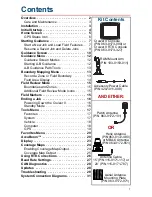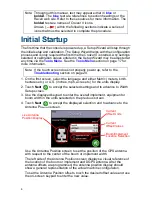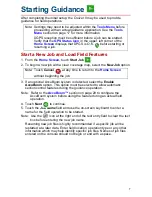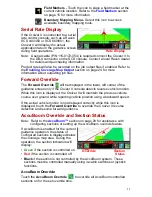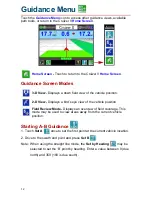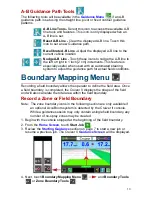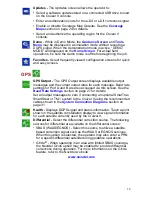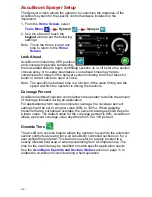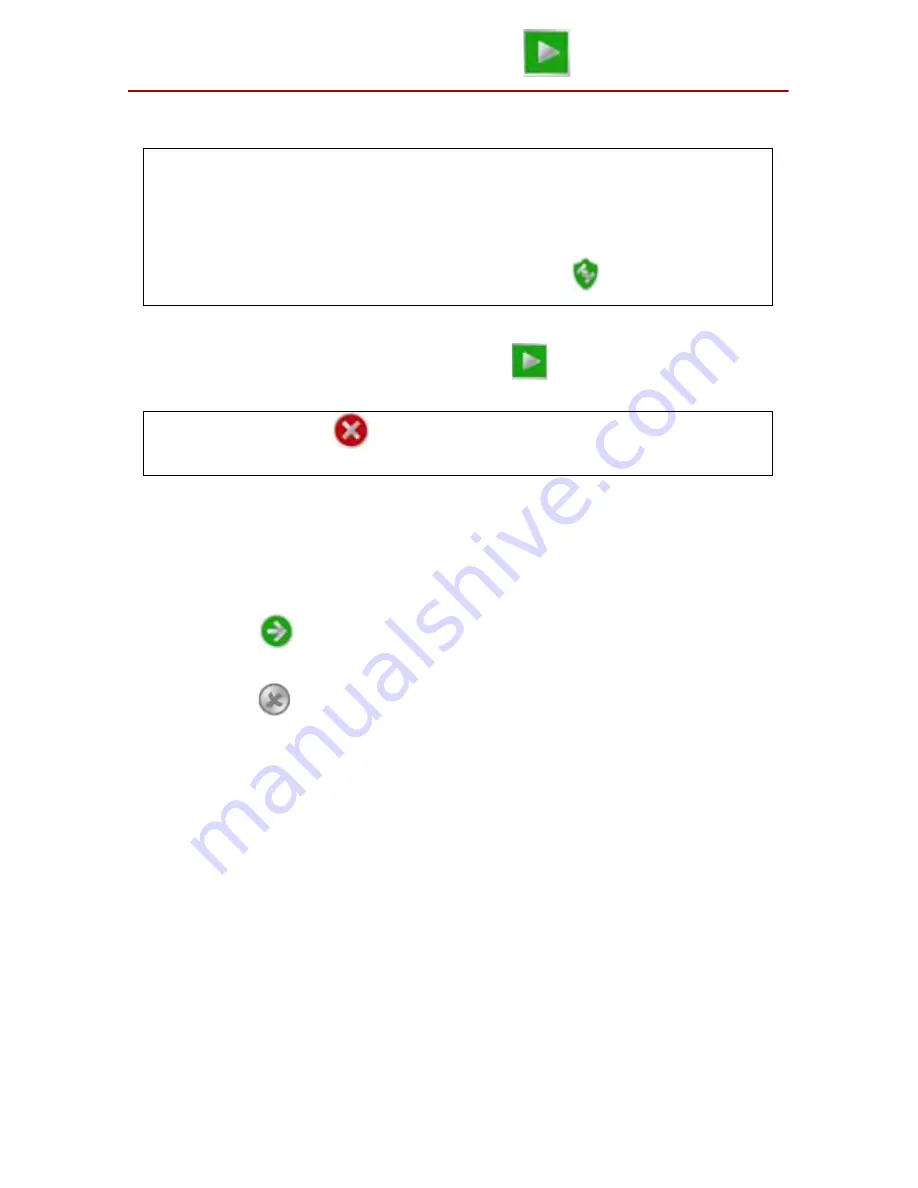
7
Starting Guidance
After completing the initial setup, the Cruizer II may be used to provide
guidance for field operations.
Start a New Job and Load Field Features
1. From the
Home Screen
, touch
Start Job
.
2. To begin a new job with a clear coverage map, select the
New Job
option.
3. If an optional AccuBoom system is detected, select the
Enable
AccuBoom
option. This option must be selected to allow automatic
section control features during the guidance operation.
Note: Refer to the
AccuBoom™
section on page 20 to configure the
AccuBoom system before using the feature during an actual field
operation.
4. Touch
Next
to continue.
5. Touch the
Job Name
field and use the on-screen keyboard to enter a
name for the field operation to be started.
Note: Use the
icon at the right end of the text entry field to clear the text
box before entering the new job name.
Renaming new job files is highly recommended if a specific job will be
restarted at a later date. Enter field location, operation type or any other
information which may help identify specific job files. Names of job files
entered on the console should not begin or end with a space.
Note: Settings may need to be adjusted within the
Tools Menu
before
proceeding with an actual guidance application. See the
Tools
Menu
section on page 17 for more information.
DGPS reception must be sufficient before a job can be started.
Verify that the
GPS Status Icon
in the upper, left corner of the
Home Screen
displays that DPGS is O.K.
before starting or
resuming a job.
Note: Touch
Cancel
at any time to return to the
Home Screen
without beginning the job.
Содержание Cruizer II
Страница 1: ... Software Version 3 0 Cruizer II Operation Guide ...
Страница 34: ...3 2 FIGURE 3 Cruizer II with SmartSteer 3D SmartBoom and SCS 440 ...
Страница 35: ...3 3 FIGURE 4 Cruizer II RTK with Slingshot and SmarTrax ...
Страница 36: ...3 4 ...
Страница 37: ......
Страница 38: ......