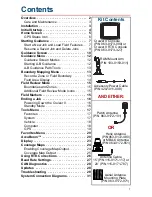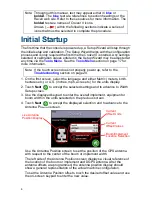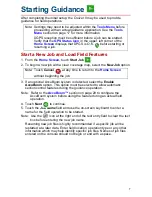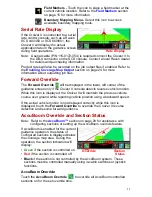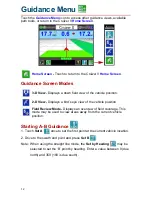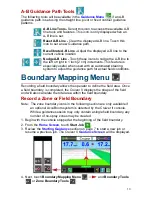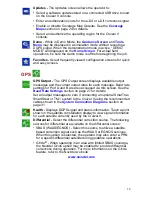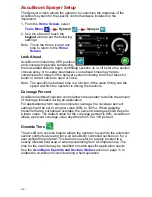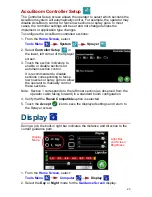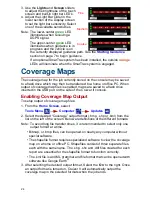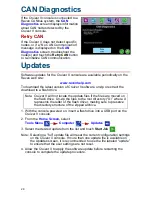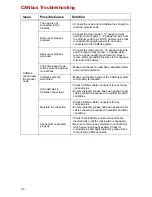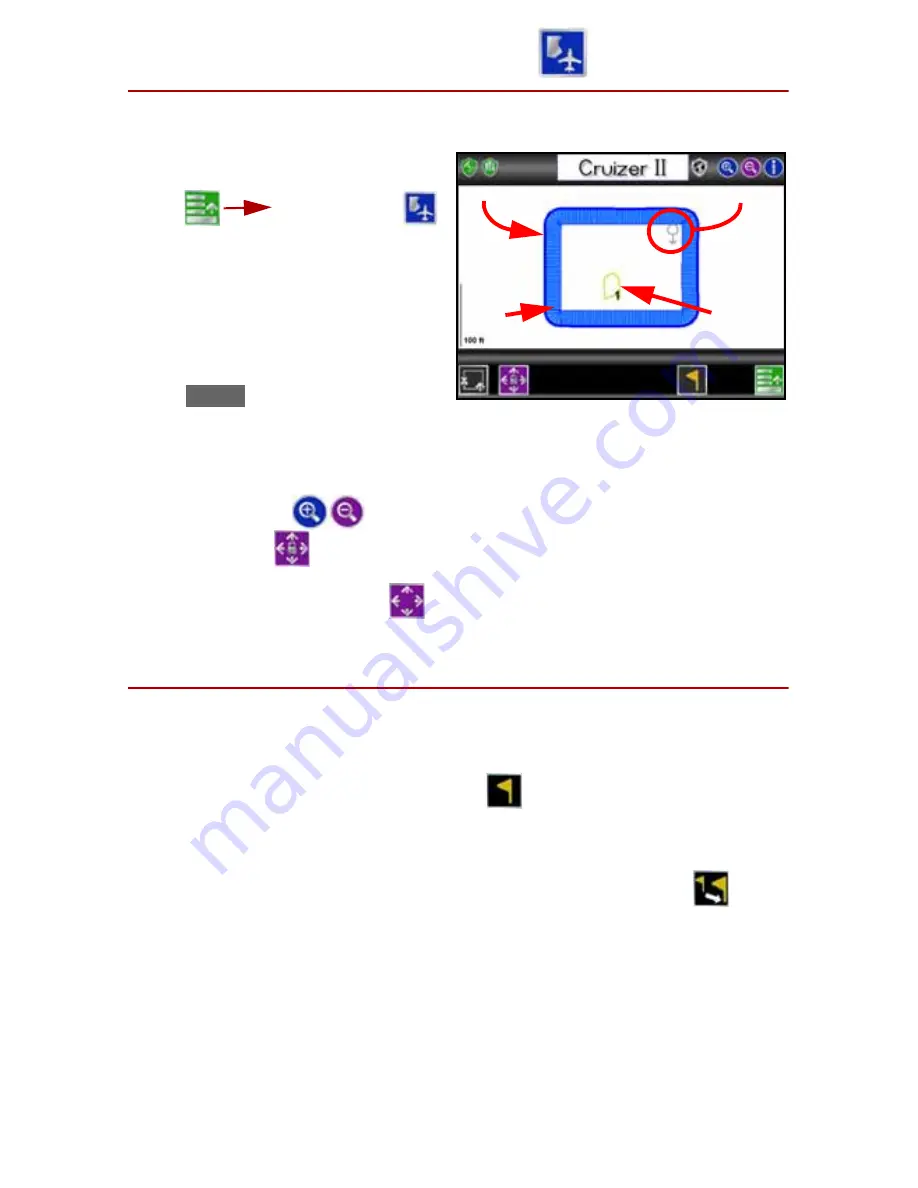
1 5
Field Review Mode
The
Field Review Mode
allows the operator to view any area of a field
operation regardless of the current vehicle location.
To access the
Field Review Mode
from the
Guidance Screen
, touch
Menu
Field Review
.
Boundaries and Zones
Any field boundaries or AccuBoom
zone features recorded in the active
job are displayed in the
Field Review
Mode
. Recorded field boundaries will
display as a heavy,
blue
line while
AccuBoom zone features display with
a thin,
yellow
line.
Additional Field Review Mode Icons
The following icons and features may be used while operating in the Field
Review Mode:
• Touch the
Zoom
icons to zoom in or out in the Field Review Mode.
• The
Pan Lock
feature automatically scrolls the Field Review display to
follow the vehicle indicator as it moves off of the screen. To enable the Pan
Lock feature, touch the
Pan
icon until the Pan Lock icon is displayed.
Field Markers
While a job is in progress,
Field Markers
may be added to locate things such
as well heads, rock piles or other points of interest. During the application,
Cruizer II will display the distance between each marker and the current
vehicle location.
To place a field marker, touch the
Marker
at the bottom of the screen.
Cruizer II will set a field marker at the current vehicle location.
Moving Markers
To move a marker, touch the base of the marker and select
Move
.
Touch the desired location for the marker to place the marker in the new
location.
Field Boundary
Covered
Area
Zone 1
Vehicle Indicator
Содержание Cruizer II
Страница 1: ... Software Version 3 0 Cruizer II Operation Guide ...
Страница 34: ...3 2 FIGURE 3 Cruizer II with SmartSteer 3D SmartBoom and SCS 440 ...
Страница 35: ...3 3 FIGURE 4 Cruizer II RTK with Slingshot and SmarTrax ...
Страница 36: ...3 4 ...
Страница 37: ......
Страница 38: ......