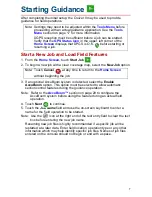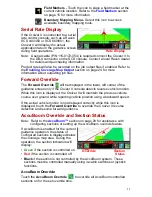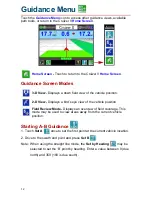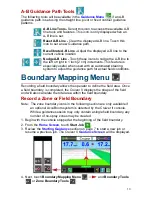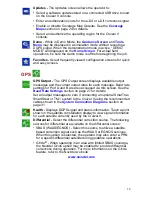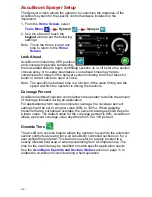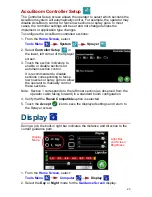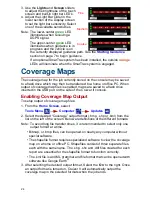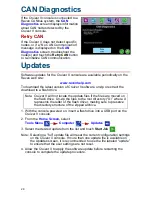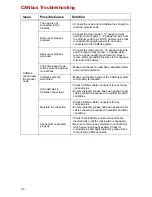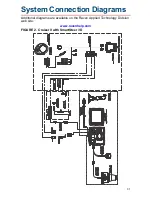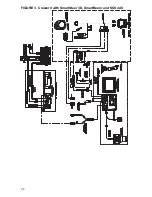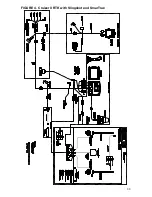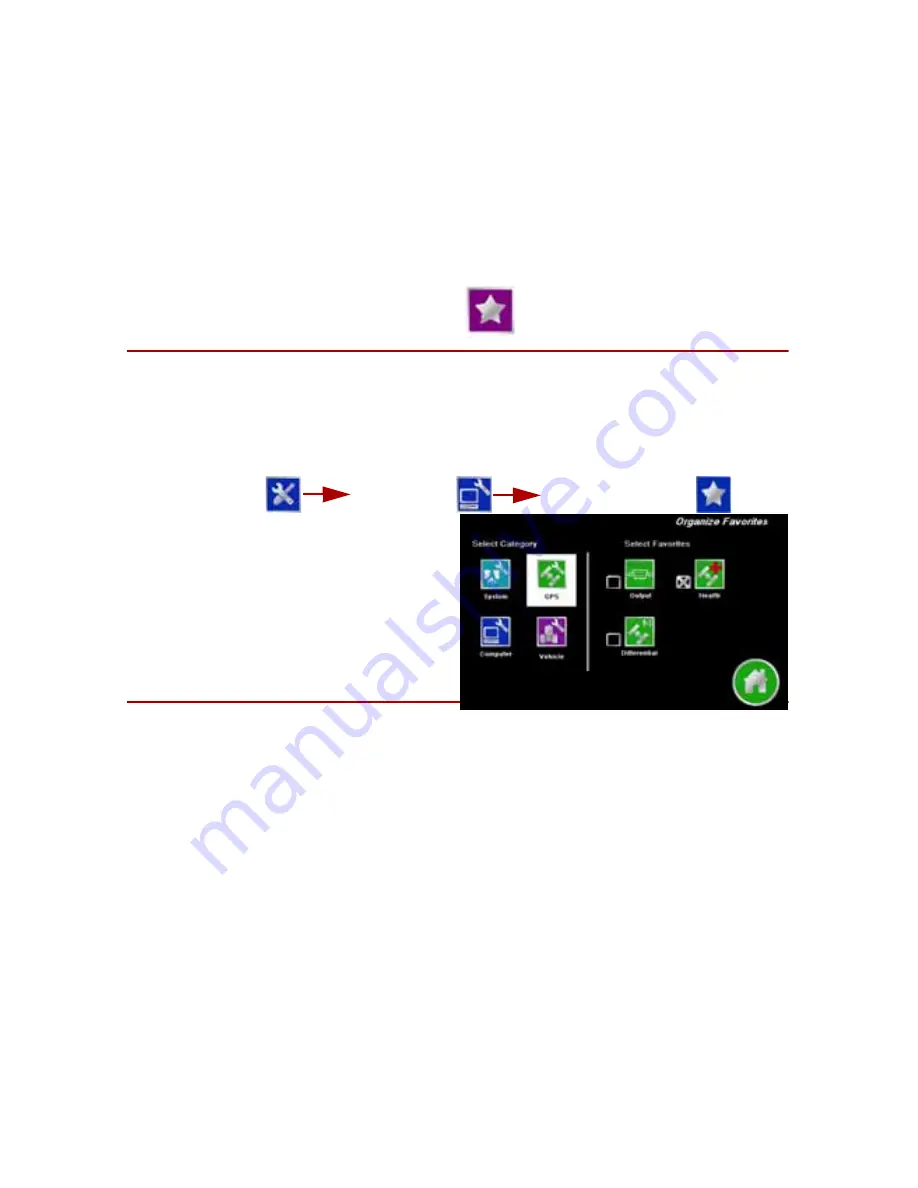
2 0
Favorites Menu
The
Favorites Menu
allows the operator to select frequently used tools for
easy access during operations. Once set up, Cruizer II will display the
Favorites Menu
when the
Tools Menu
icon is selected.
To setup the
Favorites Menu
:
1. From the
Home Screen
, select
Tools Menu
Computer
Favorites Menu
.
2. On the Organize Favorites screen,
select a category to view available
tools screens.
3. In the Favorites area, select the
tools screen to display within the
Favorites Menu
.
AccuBoom™
Note: The following sections provide information on configuring the
AccuBoom system and available implement sections with the Cruizer II
console. Contact a local Raven dealer for additional products or
optional features available for use with the Cruizer II console.
The Raven AccuBoom feature automatically controls boom or implement
sections based upon the coverage map created by the Cruizer II console
during guidance operations or based upon prerecorded no-spray zone
features completed during the active job.
The AccuBoom feature also assigns spray and no-spray zones to field
boundaries completed with the AccuBoom feature enabled. The area within
the completed boundary is automatically assigned as a spray zone and a
minimum of three boom or implement widths outside of the boundary is
assigned to a no-spray zone.
Note:
When used with the SCS 4400 or SCS 4600, the Cruizer II must
have software version 2.3 or later
. If the Cruizer II console is
connected to a Raven rate control console (e.g. SCS 440/450, SCS
660/661 or SCS 4400/4600) the Cruizer II will forward section on/off
commands from the AccuBoom node to the rate controller to provide
automatic section control for product applications.
Differential (cont.)
• e-Dif/L-Dif - If the Gl1de feature is not available, an optional e-Dif
authorization code may be entered to provide an autonomous
differential solution. Contact a local Raven dealer to obtain an
authorization code.
• RTK - The Cruizer II RTK™ console (P/N 063-0173-327) features
an internal dual frequency receiver capable of sub-inch guidance
when utilizing corrections from a real time kinematic (RTK)
differential source such as a Slingshot Field Hub™. Refer to the
Using RTK Corrections
section on page 26 for details on the
settings available for the Cruizer II RTK internal receiver.
Содержание Cruizer II
Страница 1: ... Software Version 3 0 Cruizer II Operation Guide ...
Страница 34: ...3 2 FIGURE 3 Cruizer II with SmartSteer 3D SmartBoom and SCS 440 ...
Страница 35: ...3 3 FIGURE 4 Cruizer II RTK with Slingshot and SmarTrax ...
Страница 36: ...3 4 ...
Страница 37: ......
Страница 38: ......