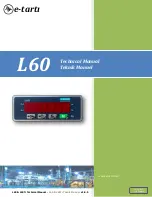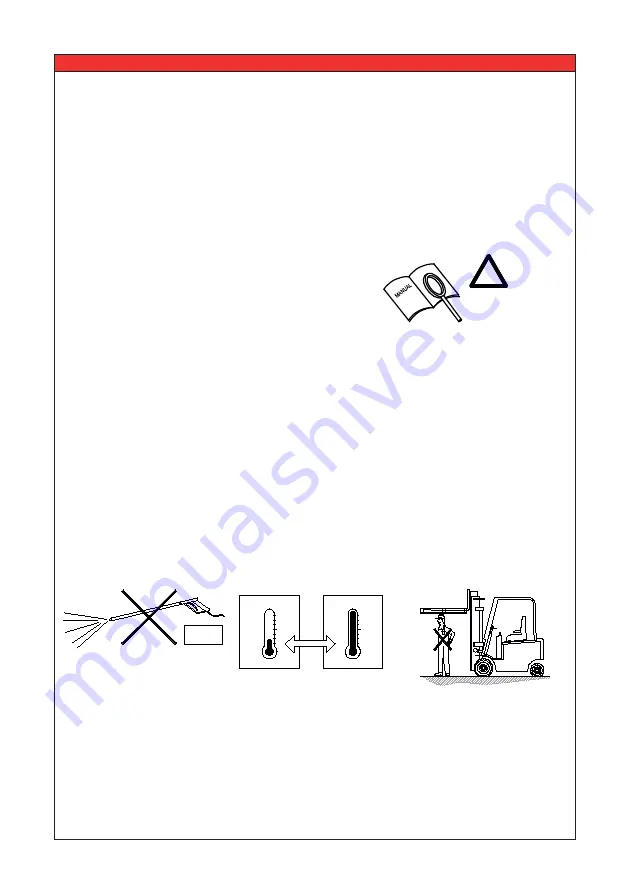
1. Introduction
2. Warning & Safety measures
When using the RCS HY-Q-52, please carefully observe
the instructions and guidelines contained in this manual.
Always perform each step in sequence. If any of the
instructions are not clear, please contact RAVAS.
This manual describes the use of the RCS Hy-Q-52. Read this manual carefully. The installer
must be informed of the contents of this manual. Follow the contents of the manual precisely.
Always do things in the correct order. This manual should be kept in a safe and dry place.
In case of damage or loss the user may request a new copy of the manual from RAVAS.
Should you have any further questions after reading this manual then you can contact us at:
RAVAS Europe B.V.
Phone: +31 (0)418-515220
Toepadweg 7
Fax: +31 (0)418-515320
Postbus 2023
Internet:
www.ravas.com
5300 CA Zaltbommel
Email:
Nederland Changes
reserved
READ
CAREFULLY
!
USER MANUAL
–
RCS Hy-Q-52
4
•
All safety regulations that apply to the truck remain valid and unchanged;
•
No weighing operations are allowed if any persons or objects are in the vicinity;
around, under or close to the load;
•
RAVAS is not responsible for any physical harm done to the operator because of the
presence of the indicator in the cabin;
•
Any modifications done to the system must be approved in writing by the supplier, prior
to any work being completed;
•
It is the sole responsibility of the purchaser to train their own employees in the proper
use and maintenance of this equipment;
•
Do not operate this unit unless you have been fully trained in its capabilities;
•
Check the accuracy of the scale on a regular basis to prevent faulty readings;
•
Only trained and authorized personnel are allowed to service the scale;
•
Always follow the operating, maintenance and repair instructions of this truck and ask
the supplier when in doubt;
•
RAVAS is not responsible for errors that occur due to incorrect weighings or inaccurate
scales.
IP65
min -10°C
15°F
0
0
max 40°C
105°F