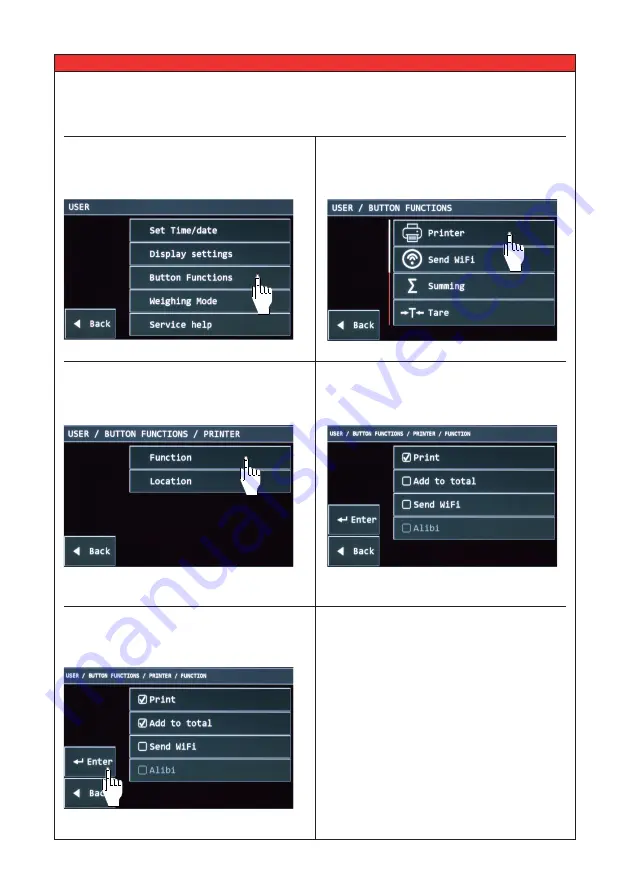
USER MANUAL
–
RCS Hy-Q-52
29
7.4 Changing button functions & positions
1. Go into the user menu. Select Button Functions.
2. Select the button you wish to change. For this
example we take the print button.
3. Select Function.
4. Check the boxes of the actions you want to
happen after pressing the ‘Printer’ button.
5. When you are finished, press ‘Enter’. The
changes will be saved.
7.4.1 Changing button function


















